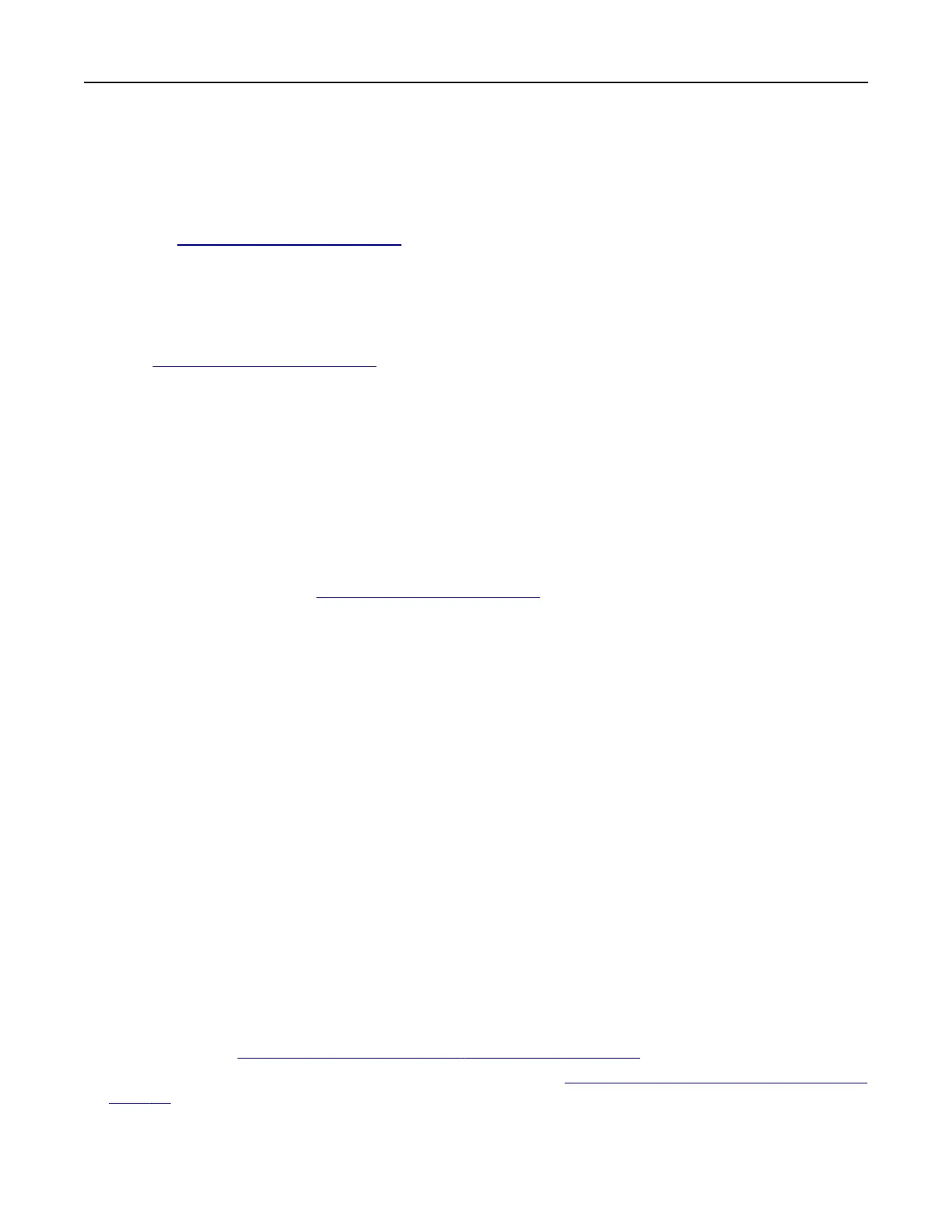• For Macintosh computers with macOS version 10.7 or later, you do not need to install the driver to print
on an
AirPrint-certified
printer. If you want custom printing features, then download the print driver.
1 Obtain a copy of the software installer package.
• From the software CD that came with your printer.
• Go to www.lexmark.com/downloads.
2 Run the installer, and then follow the instructions on the computer screen.
Installing the fax driver
1 Go to www.lexmark.com/downloads, search for your printer model, and then download the appropriate
installer package.
2 From your computer, click Printer Properties, and then navigate to the Configuration tab.
3 Select Fax, and then click Apply.
Updating
firmware
To enhance printer performance and fix issues, update the printer firmware regularly.
For more information on updating the
firmware,
contact your Lexmark representative.
To get the latest
firmware,
go to
www.lexmark.com/downloads, and then search for your printer model.
1 Open a web browser, and then type the printer IP address in the address field.
Notes:
• View the printer IP address on the printer home screen. The IP address appears as four sets of
numbers separated by periods, such as 123.123.123.123.
• If you are using a proxy server, then temporarily disable it to load the web page correctly.
2 Click Settings > Device > Update Firmware.
3 Do either of the following:
• Click Check for updates > I agree, start update.
• Upload the flash file.
a Browse to the
flash
file.
Note: Make sure that you have extracted the
firmware
zip
file.
b Click Upload > Start.
Adding printers to a computer
Before you begin, do one of the following:
• Connect the printer and the computer to the same network. For more information on connecting the printer
to a network, see
“Connecting the printer to a Wi‑Fi network” on page 148.
• Connect the computer to the printer. For more information, see “Connecting a computer to the printer” on
page 151.
Set up, install, and configure 74