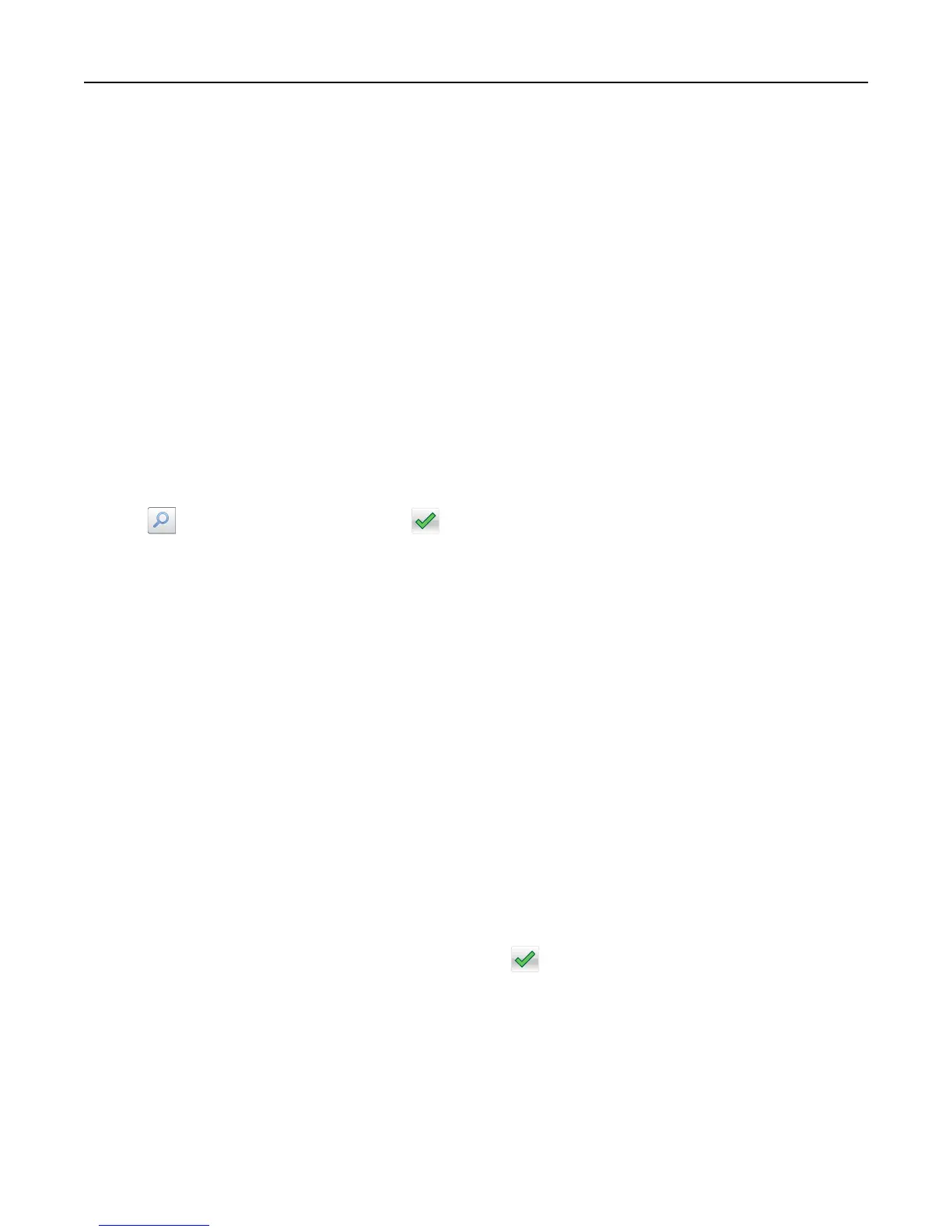3 From the printer control panel, press #, and then enter the shortcut number using the keypad.
4 Touch Fax It.
Sending a fax using the address book
The address book feature lets you search for bookmarks and network directory servers.
Note: If the address book feature is not enabled, then contact your system support person.
1 Load an original document faceup, short edge first into the ADF tray or facedown on the scanner glass.
Notes:
• Do not load postcards, photos, small items, transparencies, photo paper, or thin media (such as magazine
clippings) into the ADF tray. Place these items on the scanner glass.
• The ADF indicator light comes on when the paper is loaded properly.
2 If you are loading a document into the ADF tray, then adjust the paper guides.
3 From the home screen, navigate to:
Fax >
> type the name of the recipient >
Note: You can only search for one name at a time.
4 Touch the name of the recipient, and then touch Fax It.
Sending a fax at a scheduled time
1 Load an original document faceup, short edge first into the ADF tray or facedown on the scanner glass.
Notes:
• Do not load postcards, photos, small items, transparencies, photo paper, or thin media (such as magazine
clippings) into the ADF tray. Place these items on the scanner glass.
• The ADF indicator light comes on when the paper is loaded properly.
2 If you are loading a document into the ADF tray, then adjust the paper guides.
3 From the home screen, navigate to:
Fax > enter the fax number > Delayed Send
Note: If Fax Mode is set to Fax Server, then the Delayed Send button will not appear. Faxes waiting for
transmission are listed in the fax queue.
4 Specify the time the fax will be transmitted, and then touch .
The time is increased or decreased in 30‑minute increments.
5 Touch Fax It.
Note: The document is scanned and then faxed at the scheduled time.
Faxing 105
