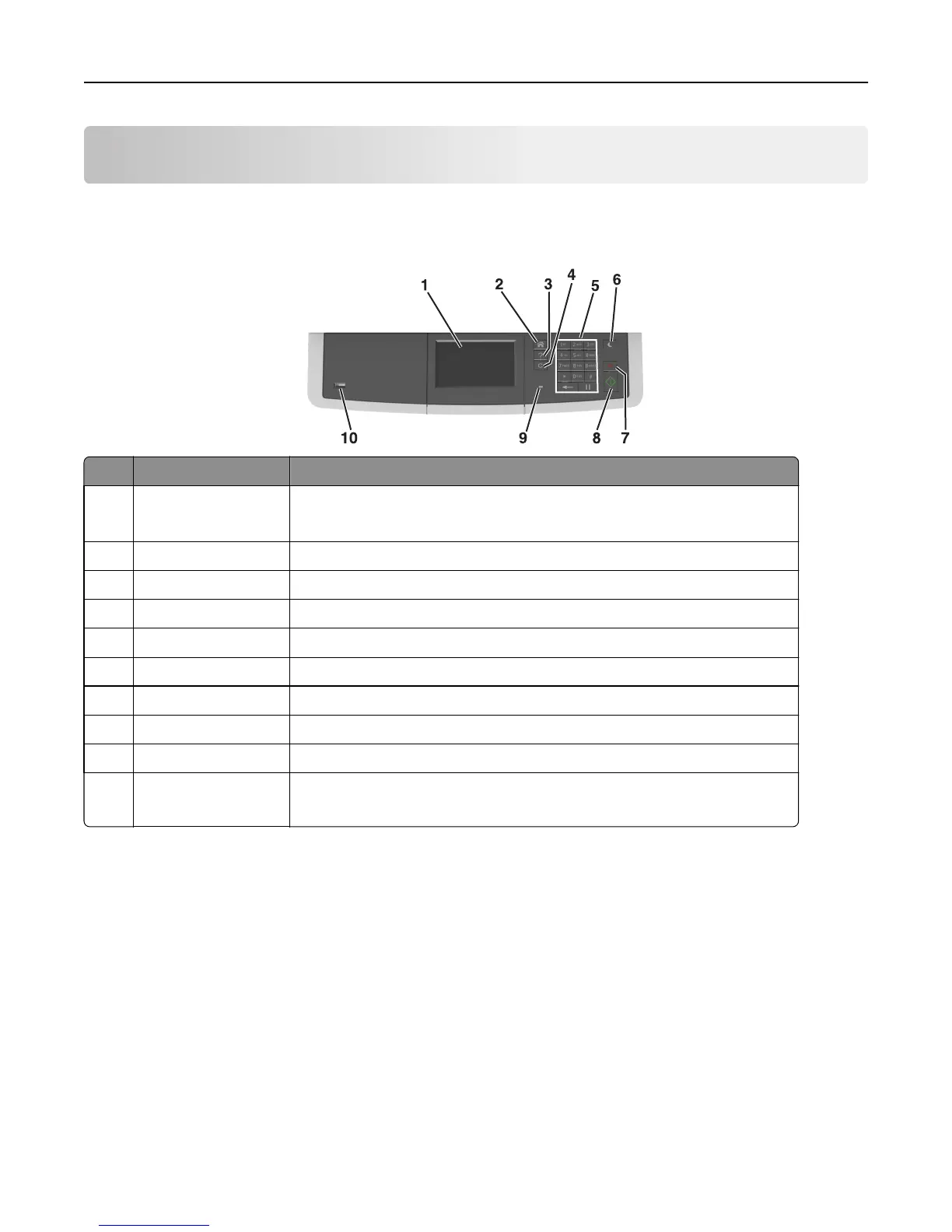Understanding the printer control panel
Using the printer control panel
Use the To
1 Display
• View the printer status and messages.
• Set up and operate the printer.
2 Home button Go to the home screen.
3 Help button Go to the Help menus.
4 Clear all / Reset button Reset the default settings of a function, such as printing, copying, or e-mailing.
5 Keypad Enter numbers, letters, or symbols.
6 Sleep button Enable Sleep mode or Hibernate mode.
7 Cancel button Cancel all printer activity.
8 Start button Start a job, depending on which mode is selected.
9 Indicator light Check the status of the printer.
10 USB port Connect a flash drive to the printer.
Note: Only the front USB port supports flash drives.
Understanding the home screen
When the printer is turned on, the display shows a basic screen, referred to as the home screen. Use the home screen
buttons and icons to initiate an action such as copying, faxing, or scanning; to open the menu screen; or respond to
messages.
Note: Your home screen may vary depending on your home screen customization settings, administrative setup, and
active embedded solutions.
Understanding the printer control panel 14
