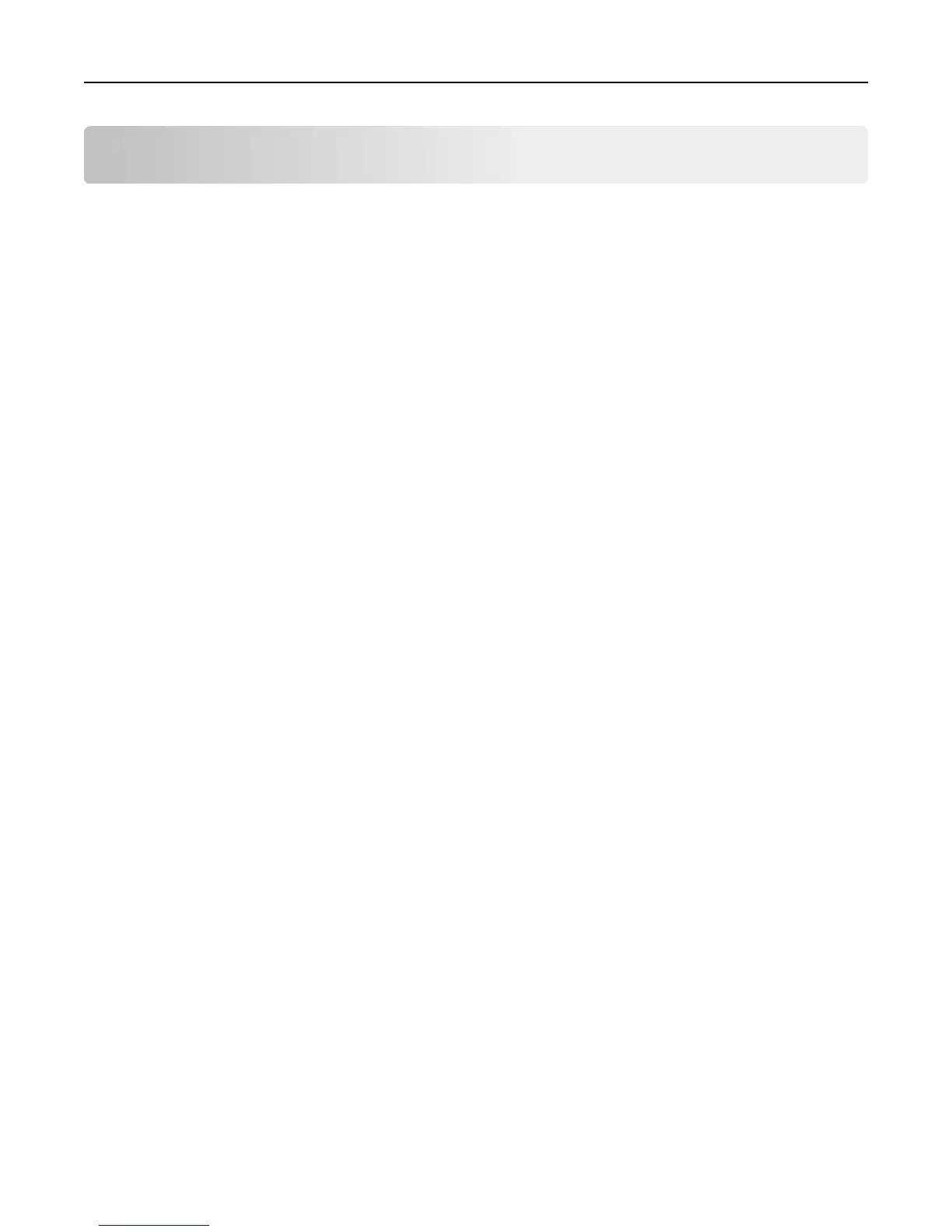Contents
Safety information.......................................................................................7
Learning about the printer...........................................................................9
Finding information about the printer......................................................................................................9
Selecting a location for the printer..........................................................................................................10
Printer configurations.............................................................................................................................11
Understanding the basic functions of the scanner..................................................................................12
Using the ADF and scanner glass.............................................................................................................13
Understanding the printer control panel....................................................14
Using the printer control panel...............................................................................................................14
Understanding the home screen.............................................................................................................14
Understanding the colors of the Sleep button and indicator lights........................................................16
Using the touch-screen buttons..............................................................................................................16
Setting up and using the home screen applications....................................18
Finding the IP address of the computer..................................................................................................18
Finding the IP address of the printer.......................................................................................................18
Accessing the Embedded Web Server.....................................................................................................18
Customizing the home screen.................................................................................................................19
Understanding the different applications...............................................................................................19
Activating the home screen applications................................................................................................20
Setting up Remote Operator Panel.........................................................................................................23
Exporting and importing a configuration................................................................................................24
Additional printer setup.............................................................................25
Installing internal options........................................................................................................................25
Installing hardware options.....................................................................................................................31
Attaching cables......................................................................................................................................34
Setting up the printer software...............................................................................................................35
Networking..............................................................................................................................................36
Verifying printer setup............................................................................................................................39
Loading paper and specialty media............................................................41
Setting the paper size and type...............................................................................................................41
Contents 2