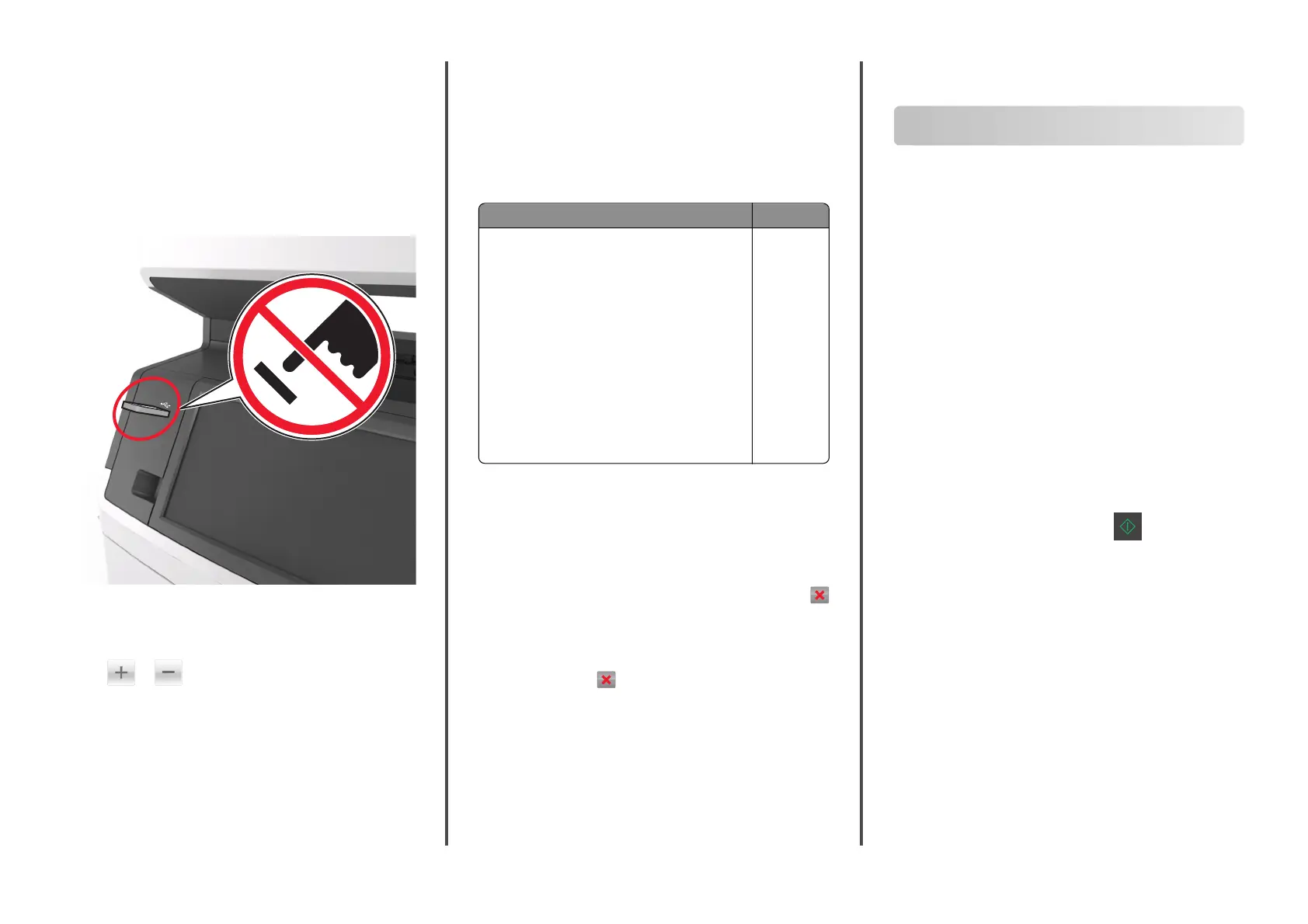•
If you insert the flash drive while the printer is processing
other print jobs, then Busy appears on the printer
display. After these print jobs are processed, you may
need to view the held jobs list to print documents from
the flash drive.
Warning—Potential Damage: Do not touch the USB cable,
any wireless network adapter, any connector, the memory
device, or the printer in the areas shown while actively
printing, reading, or writing from the memory device. Loss of
data can occur.
2
From the printer control panel, touch the document you want
to print.
3
Touch the arrows to get a preview of the document.
4
Use or to specify the number of copies to be
printed, and then touch Print.
Notes:
•
Do not remove the flash drive from the USB port until the
document has finished printing.
•
If you leave the flash drive in the printer after leaving the
initial USB menu screen, then touch Held Jobs on the
home screen to print files from the flash drive.
Supported flash drives and file types
Notes:
•
High
‑
speed USB flash drives must support the full
‑
speed
standard. Low-speed USB devices are not supported.
•
USB
flash
drives must support the File Allocation Table (FAT)
system. Devices formatted with New Technology File
System (NTFS) or any other file system are not supported.
Recommended
flash
drives File type
Many
flash
drives are tested and approved for use
with the printer. For more information, contact the
place where you purchased the printer.
Documents:
•
.pdf
•
.xps
Images:
•
.dcx
•
.gif
•
.jpeg
or .jpg
•
.bmp
•
.pcx
•
.ti
or .tif
•
.png
•
.fls
Canceling a print job
Canceling a print job from the printer
control panel
1
From the printer control panel, touch Cancel Job or press
on the keypad.
2
Touch the print job you want to cancel, and then touch Delete
Selected Jobs.
Note: If you press
on the keypad, then touch Resume to
return to the home screen.
Canceling a print job from the computer
1
Depending on the operating system, do either of the following:
•
Open the printers folder, and then select your printer.
•
From the System Preferences in the Apple menu, navigate
to your printer.
2
Select the print job to cancel.
Copying
Making copies
Making a quick copy
1
Load an original document faceup, short edge first into the
ADF tray or facedown on the scanner glass.
Notes:
•
Do not load postcards, photos, small items,
transparencies, photo paper, or thin media (such as
magazine clippings) into the ADF tray. Place these items
on the scanner glass.
•
The ADF indicator light comes on when the paper is
loaded properly.
2
If you are loading a document into the ADF tray, then adjust
the paper guides.
Note: To avoid a cropped image, make sure the size of the
original document and the size of the copy paper are the
same.
3
From the printer control panel, press .
Copying using the ADF
1
Load an original document faceup, short edge first into the
ADF tray.
Notes:
•
Do not load postcards, photos, small items,
transparencies, photo paper, or thin media (such as
magazine clippings) into the ADF tray. Place these items
on the scanner glass.
•
The ADF indicator light comes on when the paper is
loaded properly.
2
Adjust the paper guides.
3
From the home screen, navigate to:
Copy > specify the copy settings > Copy It
15
