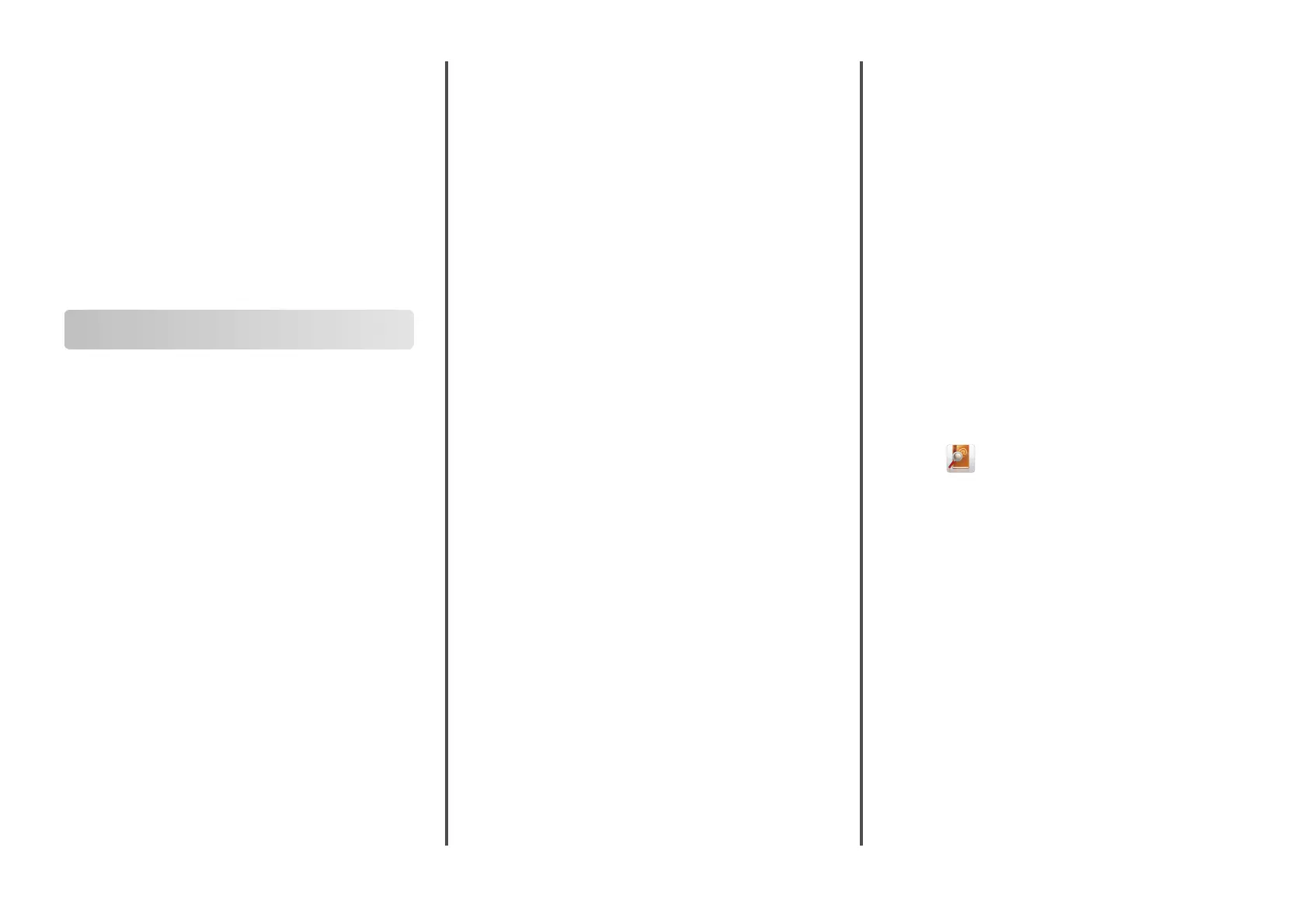Notes:
•
The shortcut name appears in the E-mail Shortcuts icon
on the printer home screen.
•
You can use the shortcut when e
‑
mailing another
document using the same settings.
Canceling an e-mail
•
When using the ADF, touch Cancel Job while Scanning
appears.
•
When using the scanner glass, touch Cancel Job while
Scanning appears, or while Scan the Next Page /
Finish the Job appears.
Faxing
Sending a fax
Sending a fax using the printer control panel
1
Load an original document faceup, short edge first into the
ADF tray or facedown on the scanner glass.
Notes:
•
Do not load postcards, photos, small items,
transparencies, photo paper, or thin media (such as
magazine clippings) into the ADF tray. Place these items
on the scanner glass.
•
The ADF indicator light comes on when the paper is
loaded properly.
2
If you are loading a document into the ADF tray, then adjust
the paper guides.
3
From the home screen, touch Fax.
4
Enter the fax number or a shortcut.
Note: To ad d r e ci p i e nt s, t o uc h Next number, and then enter
the recipient's telephone number or shortcut number, or
search the address book.
5
To uc h Fax It.
Sending a fax using the computer
For Windows users
1
From the document that you are trying to fax, open the Print
dialog.
2
Select the printer, and then click Properties, Preferences,
Options, or Setup.
3
Click Fax > Enable fax, and then enter the recipient fax number
or numbers.
4
If necessary, configure other fax settings.
5
Apply the changes, and then send the fax job.
Notes:
•
The fax option is available only with the PostScript driver or
the Universal Fax Driver. For more information, contact the
place where you purchased the printer.
•
To use the fax option with the PostScript driver, configure
and enable it in the
Configuration
tab.
For Macintosh users
1
With a document open, choose File > Print.
2
Select the printer.
3
Enter the recipient fax number, and then configure other fax
settings, if necessary.
4
Send the fax job.
Sending a fax using a shortcut number
Fax shortcuts are like the speed dial numbers on a telephone or
a fax machine. A shortcut number (1–999) can contain a single
recipient or multiple recipients.
1
Load an original document faceup, short edge
first
into the
ADF tray or facedown on the scanner glass.
Notes:
•
Do not load postcards, photos, small items,
transparencies, photo paper, or thin media (such as
magazine clippings) into the ADF tray. Place these items
on the scanner glass.
•
The ADF indicator light comes on when the paper is
loaded properly.
2
If you are loading a document into the ADF tray, then adjust
the paper guides.
3
From the printer control panel, press #, and then enter the
shortcut number using the keypad.
4
To uc h Fax It.
Sending a fax using the address book
The address book lets you search for bookmarks and network
directory servers. For more information on enabling the address
book feature, contact your system support person.
1
Load an original document faceup, short edge
first
into the
ADF tray or facedown on the scanner glass.
Notes:
•
Do not load postcards, photos, small items,
transparencies, photo paper, or thin media (such as
magazine clippings) into the ADF tray. Place these items
on the scanner glass.
•
The ADF indicator light comes on when the paper is
loaded properly.
2
If you are loading a document into the ADF tray, then adjust
the paper guides.
3
From the home screen, navigate to:
Fax >
> type the name of the recipient > Search
Note: You can search only for one name at a time.
4
Touch the name of the recipient, and then touch Fax It.
Sending a fax at a scheduled time
1
Load an original document faceup, short edge
first
into the
ADF tray or facedown on the scanner glass.
Notes:
•
Do not load postcards, photos, small items,
transparencies, photo paper, or thin media (such as
magazine clippings) into the ADF tray. Place these items
on the scanner glass.
•
The ADF indicator light comes on when the paper is
loaded properly.
2
If you are loading a document into the ADF tray, then adjust
the paper guides.
3
From the home screen, navigate to:
Fax > enter the fax number > Options > Delayed Send
17
