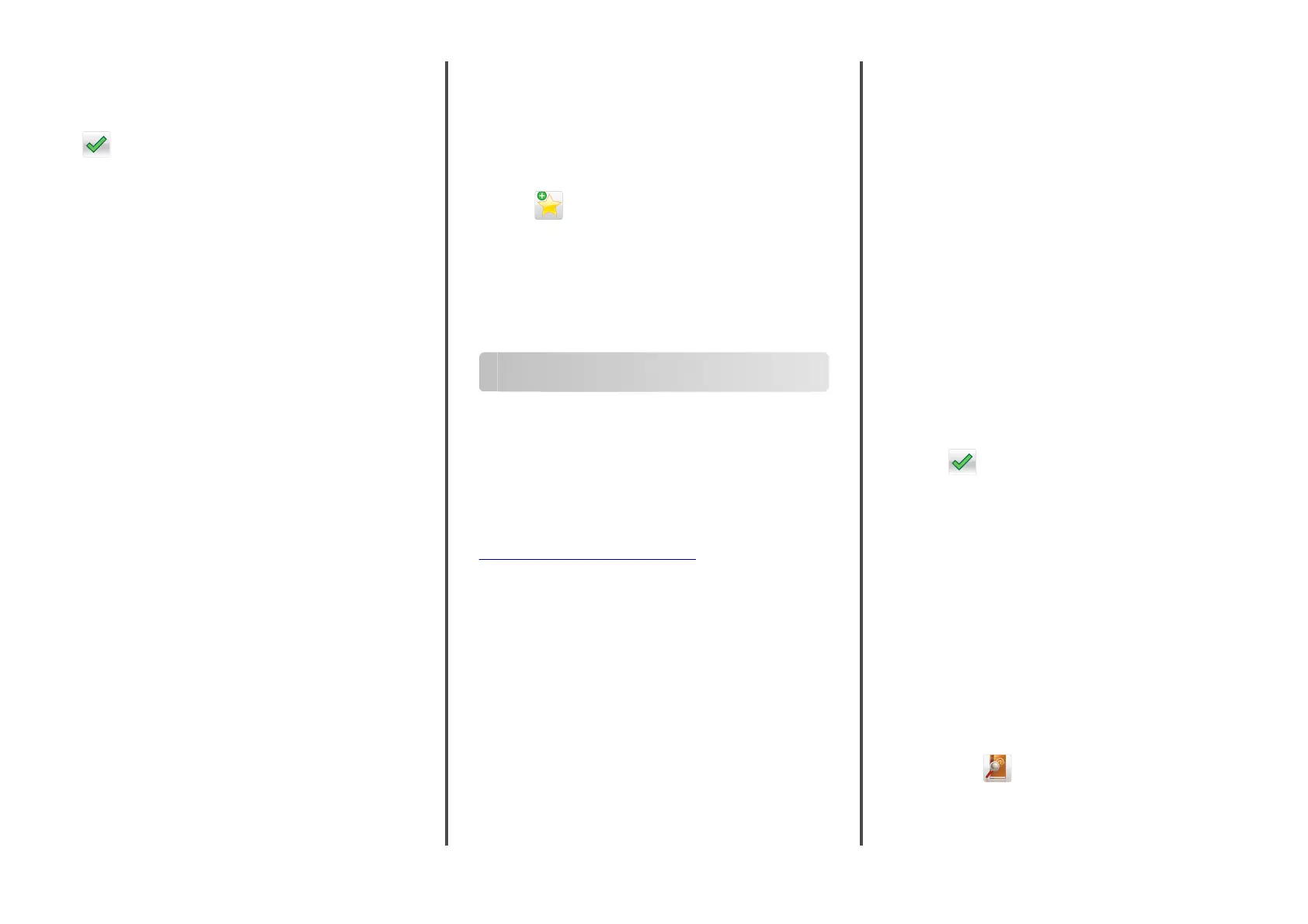Note: If Fax Mode is set to Fax Server, then the Delayed
Send button does not appear. Faxes waiting for transmission
are listed in the fax queue.
4
Specify the time the fax will be transmitted, and then touch
.
5
To uc h Fax It.
Note: The document is scanned, and then faxed at the
scheduled time.
Creating shortcuts
Creating a fax destination shortcut using the
Embedded Web Server
Assign a shortcut number to a single fax number or a group of fax
numbers.
1
Open a Web browser, and then type the printer IP address in
the address field.
Notes:
•
View the printer IP address on the printer home screen.
The IP address appears as four sets of numbers
separated by periods, such as 123.123.123.123.
•
If you are using a proxy server, then temporarily disable
it to load the Web page correctly.
2
Click Settings > Manage Shortcuts > Fax Shortcut Setup.
Note: A password may be required. If you do not have an ID
and password, then contact your system support person.
3
Type a name for the shortcut, and then enter the fax number.
Notes:
•
To create a multiple
‑
number shortcut, enter the fax
numbers for the group.
•
Separate each fax number in the group with a semicolon
(;).
4
Assign a shortcut number.
Note: If you enter a number that is already in use, then you
are prompted to select another number.
5
Click Add.
Creating a fax destination shortcut using the
printer control panel
1
From the home screen, touch Fax, and then enter the fax
number.
Note: To create a group of fax numbers, touch Next number,
and then enter the next fax number.
2
To uc h .
3
Type a unique name for the shortcut, and then touch Done.
4
Verify that the shortcut name and number are correct, and then
touch OK.
Note: If the name or number is incorrect, then touch Cancel,
and then reenter the information.
Scanning
Using Scan to Network
Scan to Network lets you scan your documents to network
destinations specified by your system support person. After the
destinations (shared network folders) have been established on
the network, the setup process for the application involves
installing and configuring the application on the appropriate
printer using its Embedded Web Server. For more information, see
“Setting up Scan to Network” on page 4.
Scanning to an FTP address
Scanning to an FTP address using the
printer control panel
1
Load an original document faceup, short edge first into the
ADF tray or facedown on the scanner glass.
Notes:
•
Do not load postcards, photos, small items,
transparencies, photo paper, or thin media (such as
magazine clippings) into the ADF tray. Place these items
on the scanner glass.
•
The ADF indicator light comes on when the paper is
loaded properly.
2
If you are loading a document into the ADF tray, then adjust
the paper guides.
3
From the printer control panel, navigate to:
FTP > FTP > type the FTP address > Done > Send It
Scanning to an FTP address using a
shortcut number
1
Load an original document faceup, short edge
first
into the
ADF tray or facedown on the scanner glass.
Notes:
•
Do not load postcards, photos, small items,
transparencies, photo paper, or thin media (such as
magazine clippings) into the ADF tray. Place these items
on the scanner glass.
•
The ADF indicator light comes on when the paper is
loaded properly.
2
If you are loading a document into the ADF tray, then adjust
the paper guides.
3
From the printer control panel, press # on the keypad, and then
enter the FTP shortcut number.
4
To uc h > Send It.
Scanning an FTP using the address book
1
Load an original document faceup, short edge first into the
ADF tray or facedown on the scanner glass.
Notes:
•
Do not load postcards, photos, small items,
transparencies, photo paper, or thin media (such as
magazine clippings) into the ADF tray. Place these items
on the scanner glass.
•
The ADF indicator light comes on when the paper is
loaded properly.
2
If you are loading a document into the ADF tray, then adjust
the paper guides.
3
From the home screen, navigate to:
FTP > FTP >
> type the name of the recipient > Search
4
Touch the name of the recipient.
18
