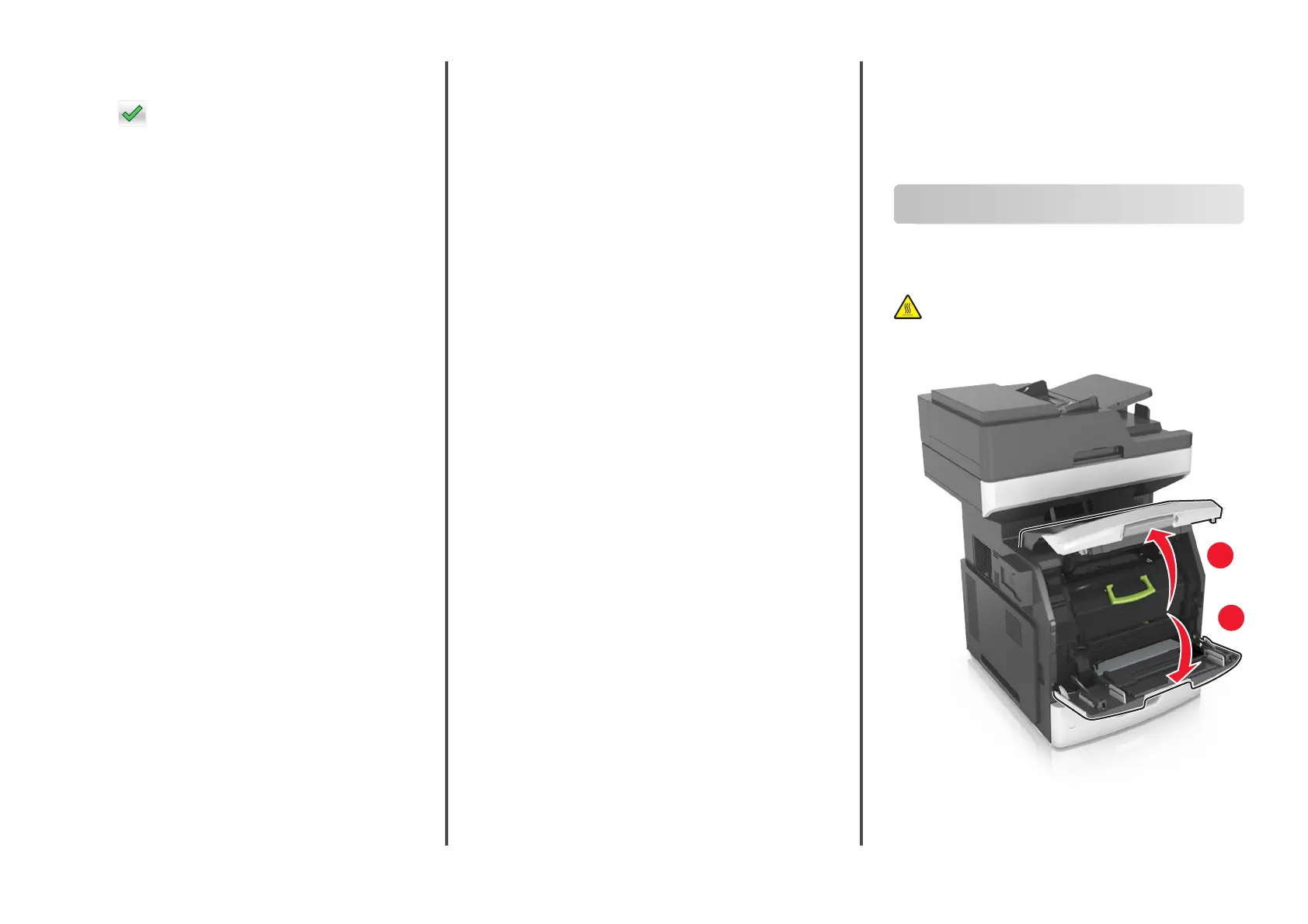Note: To search for additional recipients, touch New Search,
and then type the name of the next recipient.
5
To uc h > Send It.
Scanning to a computer or flash drive
Scanning to a computer using the
Embedded Web Server
1
Open a Web browser, and then type the printer IP address in
the address field.
Notes:
•
View the printer IP address on the printer home screen.
The IP address appears as four sets of numbers
separated by periods, such as 123.123.123.123.
•
If you are using a proxy server, then temporarily disable
it to load the Web page correctly.
2
Click Scan Profile > Create Scan Profile.
3
Select your scan settings, and then click Next.
4
Select a location on your computer where you want to save
the scan image.
5
Type a scan name, and then a user name.
Note: The scan name is the name that appears in the Scan
Profile list on the display.
6
Click Submit.
Note: Clicking Submit automatically assigns a shortcut
number. You can use this shortcut number when you are
ready to scan your documents.
7
Review the instructions on the Scan
Profile
screen.
a
Load an original document faceup, short edge first into the
ADF tray or facedown on the scanner glass.
Notes:
•
Do not load postcards, photos, small items,
transparencies, photo paper, or thin media (such as
magazine clippings) into the ADF tray. Place these
items on the scanner glass.
•
The ADF indicator light comes on when the paper is
loaded properly.
b
If you are loading a document into the ADF tray, then adjust
the paper guides.
c
Do either of the following:
•
Press #, and then enter the shortcut number using the
keypad.
•
From the home screen, navigate to:
Held Jobs > Profiles > select your shortcut on the list
Note: The scanner scans and sends the document to the
directory you specified.
8
View the file from the computer.
Note: The output file is saved in the location or launched in
the program you
specified.
Setting up Scan to Computer
Notes:
•
This feature is supported only in Windows Vista or later.
•
Make sure your computer and printer are connected to
the same network.
1
Open the printers folder, and then select your printer.
Note: If your printer is not in the list, then add your
printer.
2
Open the printer properties, and then adjust the settings
as necessary.
3
From the control panel, touch Scan to Computer > select
the appropriate scan setting > Send It.
Scanning to a
flash
drive
1
Load an original document faceup, short edge first into the
ADF tray or facedown on the scanner glass.
Notes:
•
Do not load postcards, photos, small items,
transparencies, photo paper, or thin media (such as
magazine clippings) into the ADF tray. Place these items
on the scanner glass.
•
The ADF indicator light comes on when the paper is
loaded properly.
2
If you are loading a document into the ADF tray, then adjust
the paper guides.
3
Insert the flash drive into the USB port on the front of the
printer.
Note: The USB Drive home screen appears.
4
Select the destination folder, and then touch Scan to USB
drive.
Note: The printer goes back to the home screen after 30
seconds of inactivity.
5
Adjust the scan settings, and then touch Scan It.
Clearing jams
Paper jam in the front cover
CAUTION—HOT SURFACE: The inside of the printer
might be hot. To reduce the risk of injury from a hot
component, allow the surface to cool before touching it.
1
Open the front cover and the multipurpose feeder.
2
1
19
