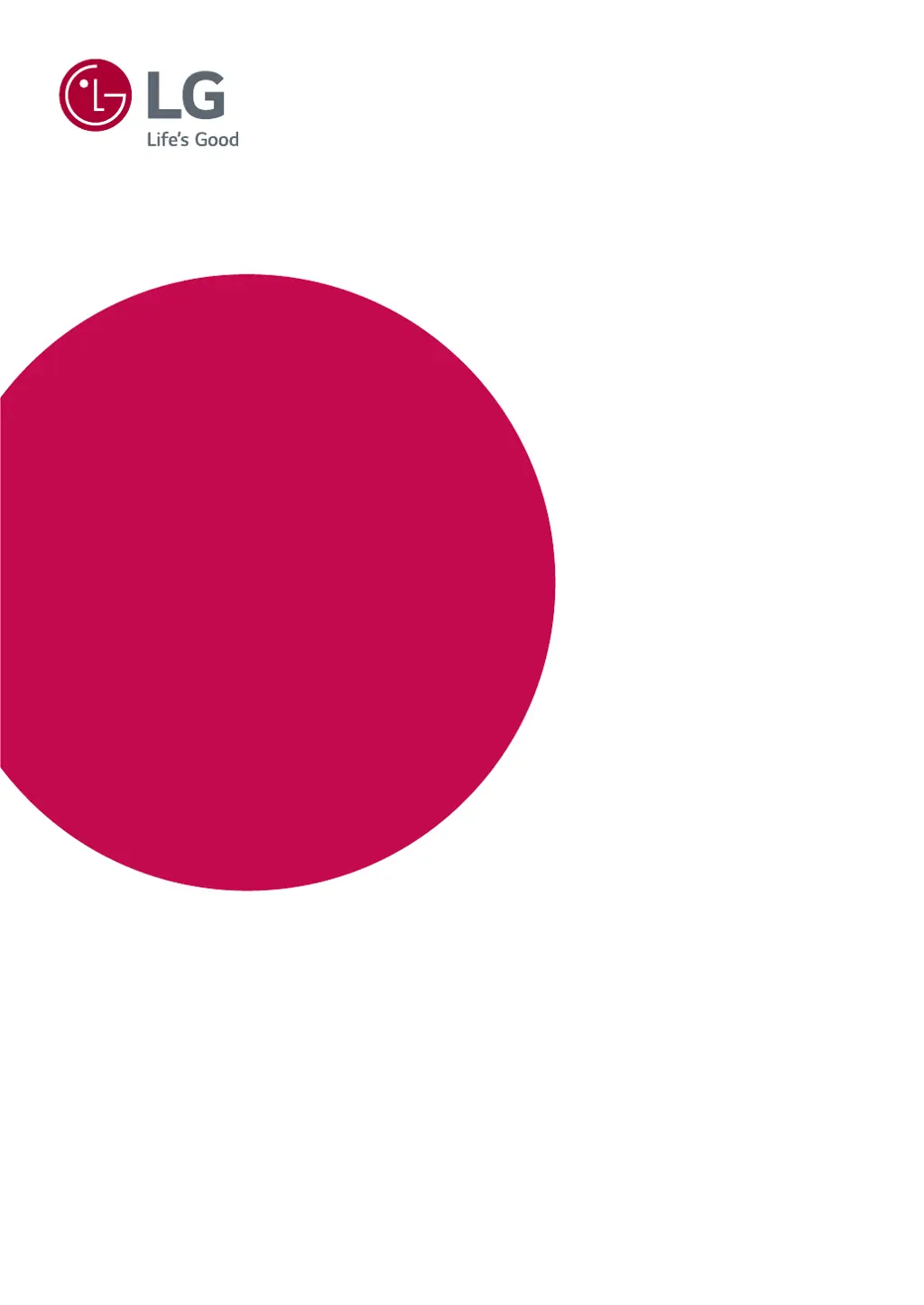How to fix an LG Monitor when nothing is displayed on the screen?
- Ppaul30Jul 28, 2025
If nothing is displayed on your LG Monitor screen, ensure the power cord is correctly plugged into the outlet, the power cable is connected, and the power button is pressed. Also, verify the connected input is enabled via Menu > Input > Input list. If the monitor is in sleep mode, move the mouse or press any key. Confirm that your computer is turned on. Check the cable and reconnect it. If signals from the PC are out of range, see the Product Specification section of this manual to set the appropriate frequency.