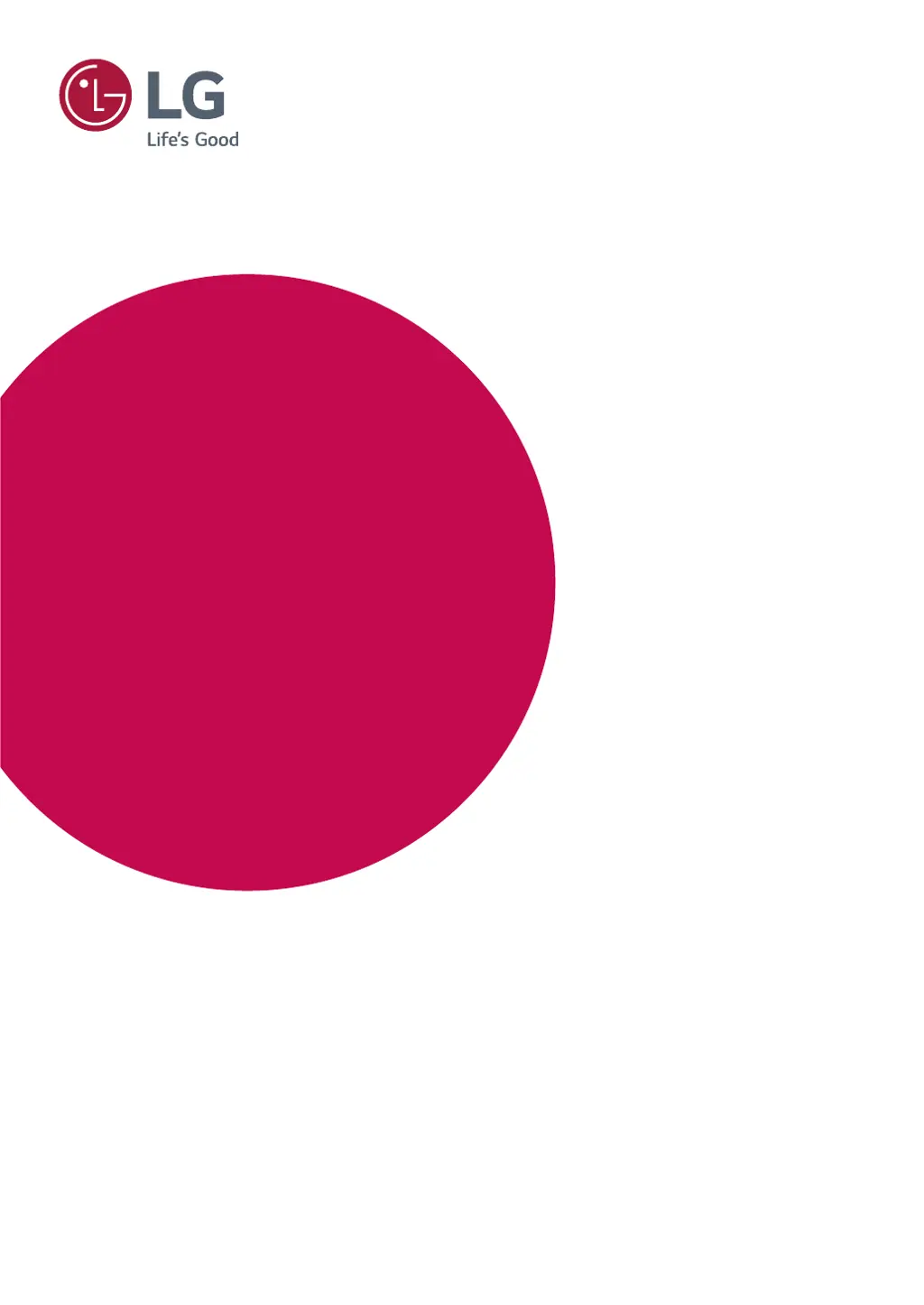What to do if nothing is displayed on my LG Monitor screen?
- DDavid RobertsJul 29, 2025
If nothing is displayed on your LG Monitor screen, first ensure the power cord is correctly plugged into the power outlet and that the power cable is properly connected. Then, press the power button. Also, verify that the connected input is enabled in the monitor's menu (Menu - Input). If the monitor is in sleep mode, try moving the mouse or pressing any key on the keyboard. Finally, confirm that your computer is turned on. If the signal cable between the PC and the monitor is missing or disconnected, check the cable and reconnect it. If signals transferred from the PC (video card) are out of the horizontal or vertical frequency range of the monitor, please see the "Product Specification" section of this manual to set the appropriate frequency.