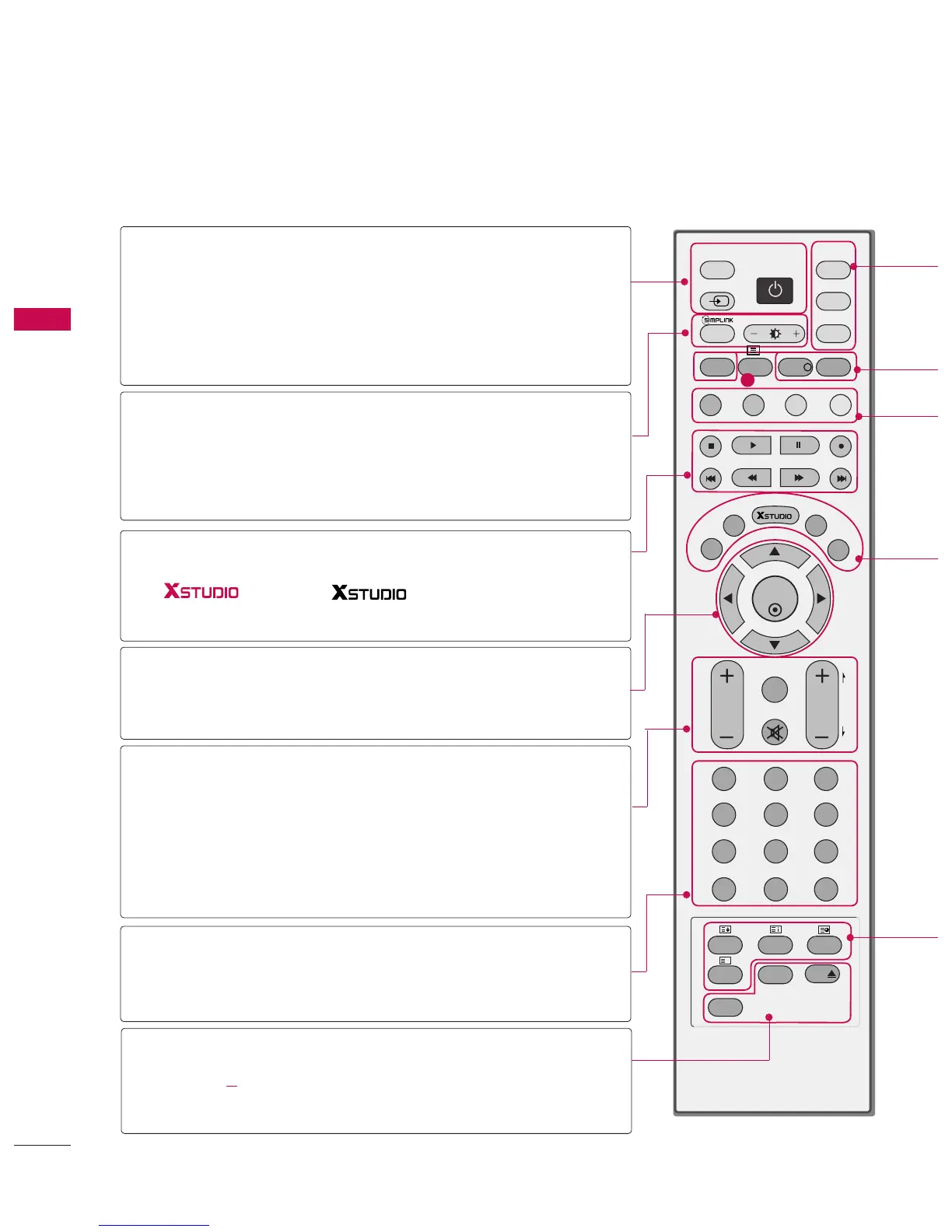WATCHING TV/PROGRAMME CONTROL
34
WATCHING TV /PROGRAMME CONTROL
REMOTE CONTROL KEY FUNCTIONS
When using the remote control, aim it at the remote control sensor on the TV.
VCR/DVD
control buttons
1
D/A INPUT
(Digital TV /
Analogue TV)
INPUT
POWER
SIMPLINK
BRIGHT
mode control
buttons
OK
THUMBSTICK
(Up/Down/Left
Right)
VOLUME
UP/DOWN
Q.VIEW
MUTE
PROGRAMME
UP/DOWN
PAGE UP/DOWN
NUMBER button
LIST
FAV(FAVORITE)
I/II
USB
DD
SLEEP
Selects digital or analogue mode.
External input modes rotate in regular sequence: Digital,
Analogue, AV1-2, Component 1-2, RGB-PC, HDMI1,
HDMI2, HDMI3.
Switches the set between ON and STANDBY.
See a list of AV devices connected to TV.
When you toggle this button, the Simplink menu appears
at the screen
GG
p.51-52
Adjusts brightness on screen.
It returns to the default settings brightness by changing
mode source.
Control some video cassette recorders or DVD players
("RECORD" button is not available for DVD player).
Control the mode.
Accepts your selection or displays the current mode.
Adjusts menu settings.
Selects menu item.
Increase/decrease the sound level.
Returns to the previously viewed programme.
Switches the sound on or off.
Select a programme.
Move from one full set of screen information to the next
one.
Selects a programme. Selects numbered items in a menu.
Displays the programme table.
Displays the selected favorite programmes.
Selects the sound output or the audio mode.
Remove the USB device.
Sets the sleep timer.
