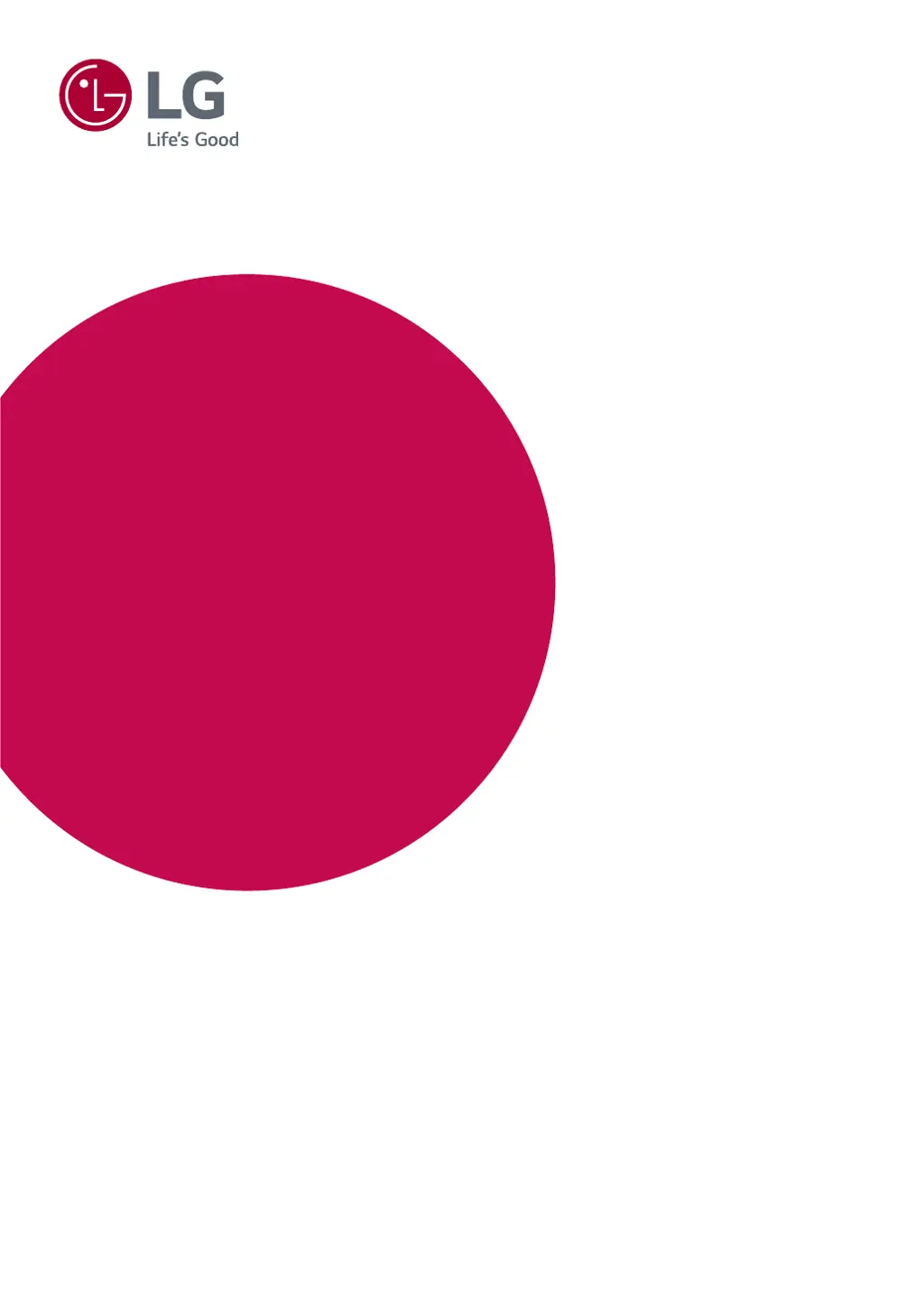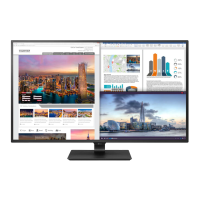What to do if nothing is displayed on my LG Monitor screen?
- MMonica RobinsonJul 28, 2025
If nothing is displayed on your LG Monitor screen, start by checking if the power cord is correctly plugged into the power outlet. Also, verify the power cable connection and ensure you press the power button. Confirm that the connected input is enabled in the monitor's settings (Settings > Input > Input list). Check the cable and reconnect it. If the signals from your PC are out of range, refer to the Product Specification section of this manual to set the appropriate frequency.