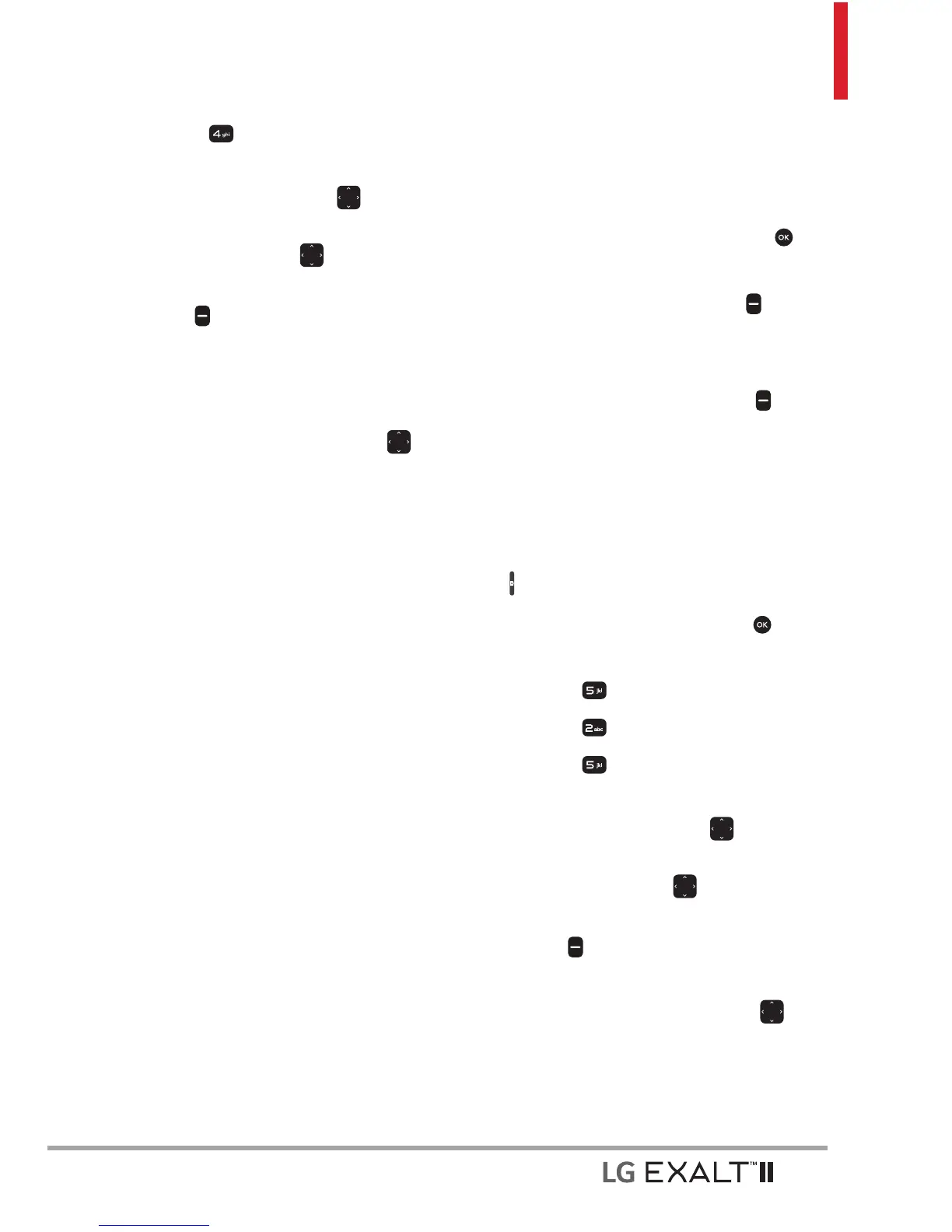43
4. Press Take Picture.
5. Set the brightness by pressing
the Navigation Key
up and
down, zoom by pressing the
Navigation Key
left and
right, and press the Right Soft
Key
[Options] to change
other settings.
NOTE Zooming is not available on the
highest resolution.
Press the Navigation Key left
and right to access the following
settings:
RESOLUTION 2560X1920/
2
048X1536/ 1600X1200/
1280X960/ 640X480/
320X240
SELF TIMER Off/ 3 Seconds/
5 Seconds/ 10 Seconds
WHITE BALANCE Auto/ Sunny/
Cloud
y/ Fluorescent/ Glow
SHUTTER SOUND Shutter/
No Sound/ Sa
y “Cheese”/
Ready! 1 2 3
COLOR EFFECTS Normal/
Nega
tive/ Aqua/ Sepia/
Black&White
NIGHT MODE On/ Off
AUTO SAVE On/ Off
SAVE OPTION Internal/
Ext
ernal
PREVIEW Actual view/ Full
scr
een
CAPTURE Camera/ Video
6. Take a picture by pressing
[TAKE].
7. Press the Left Soft Key
[Save]. The picture is stored in
My Pictures.
Press the Right Soft Key
[Erase] to erase the picture.
2.5 Record Video
Lets you to record videos.
Shortcut Press and hold the Camera Key
to open the video recording function.
1. Open the flip and press
[MENU].
2. Press
Media Center.
3. Press
Picture & Video.
4. Press
Record Video.
5. Set the brightness by pressing
the Navigation Key
up and
down, zoom by pressing the
Navigation Key
left and
right, and press the Right Soft
Key
[Options] to change
other settings.
Press the Navigation Key left
and right to access the following
settings:
RECORDING TIME For Send/
