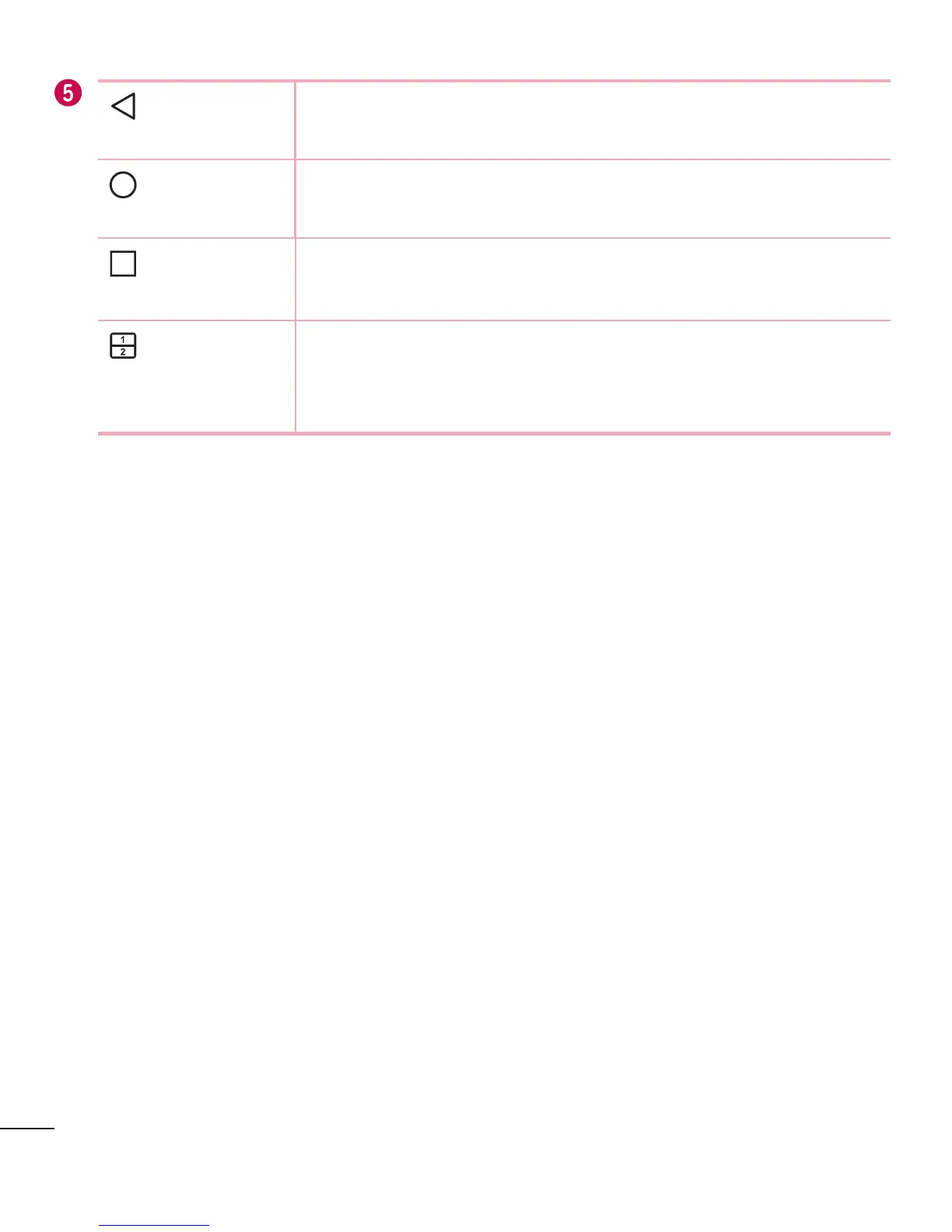18
Your Home screen
Back Button
Returns to the previous screen. Also closes pop-up items,
such as menus, dialog boxes and the on-screen keyboard.
Home Button
Returns to the Home screen from any screen. Touch and
hold to access Google Now.
Recent Apps
Button
Displays recently used applications. If you touch and hold
this button, it opens a menu of available options.
Dual window
button
Tap to change to Dual window mode. It allows you to
manage two different apps at the same time by splitting the
screen in two.
Extended Home screen
The operating system provides multiple Home screen canvases to provide more space
for adding icons, widgets and more.
• Slide your finger left or right across the Home screen to access additional
canvases.
Customizing the Home screen
You can customize your Home screen by adding apps and widgets and changing
wallpapers.
Adding items on your Home screen
1 Touch and hold the empty part of the Home screen.
2 Tap the Widgets tab and select the item you want to add.
You then see this added
item on the Home screen.
3 Drag it to the desired location and lift your fi nger.
