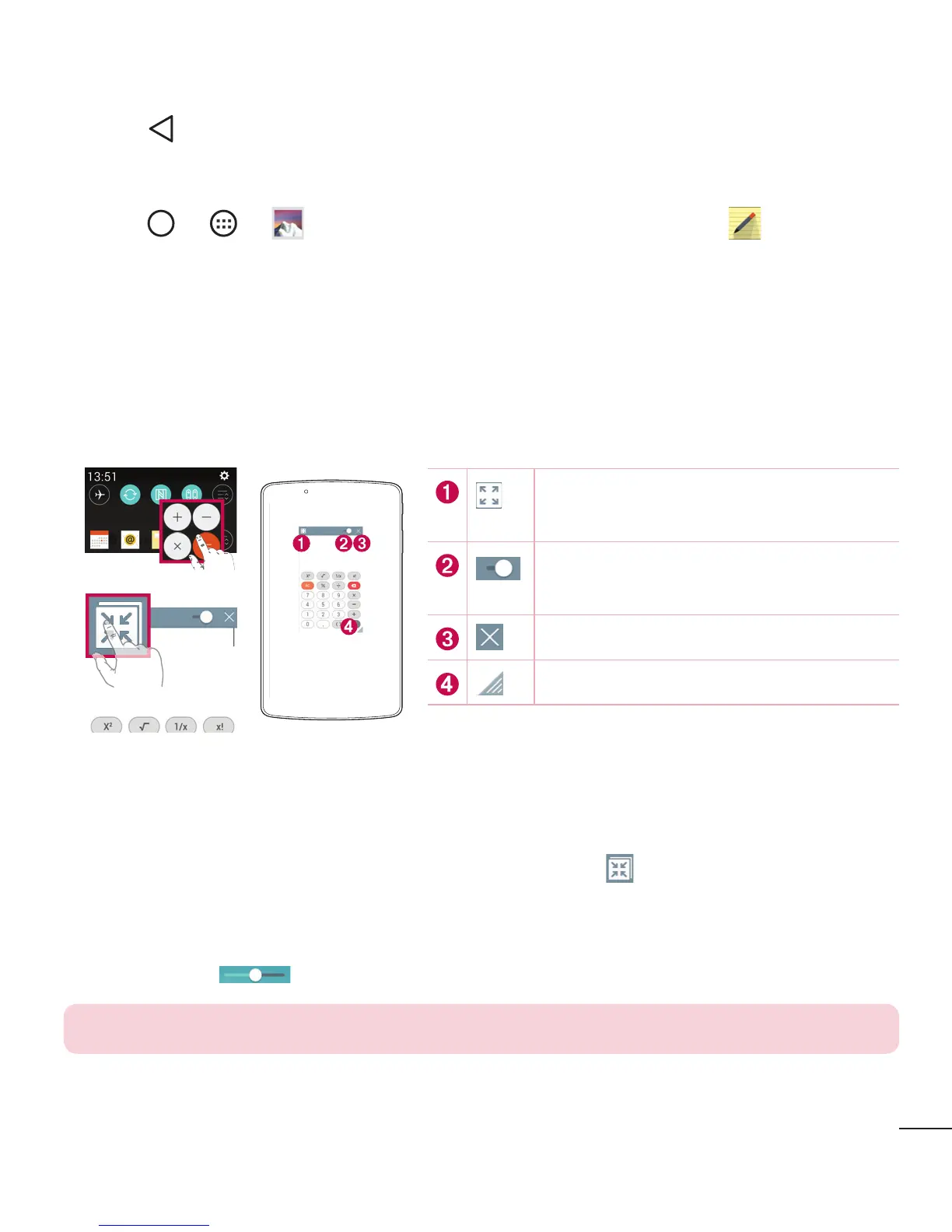29
Special Features
Discard Memos
• Tap .
View the Saved Memo
• Tap > > and select the QuickMemo+ album or tap and select
the desired memo.
QSlide
From any screen, use the Notification panel to easily access and use the Notepad,
Calendar, Calculator, and more with QSlide.
OR
Tap to expand the window to full
window size.
Tap to adjust the window's
transparency.
Tap to close the QSlide window.
Drag to adjust the size.
1 Slide the Status bar downward, then tap QSlide to view the available QSlide apps.
Then tap the desired app from the QSlide
Apps section.
OR
Also, while using applications that support QSlide, tap . The function is displayed
as a small window on your screen.
2 You can use and tap the screen under the QSlide windows when the transparency
bar is not full .
NOTE: QSlide can support up to two window at the same time.
