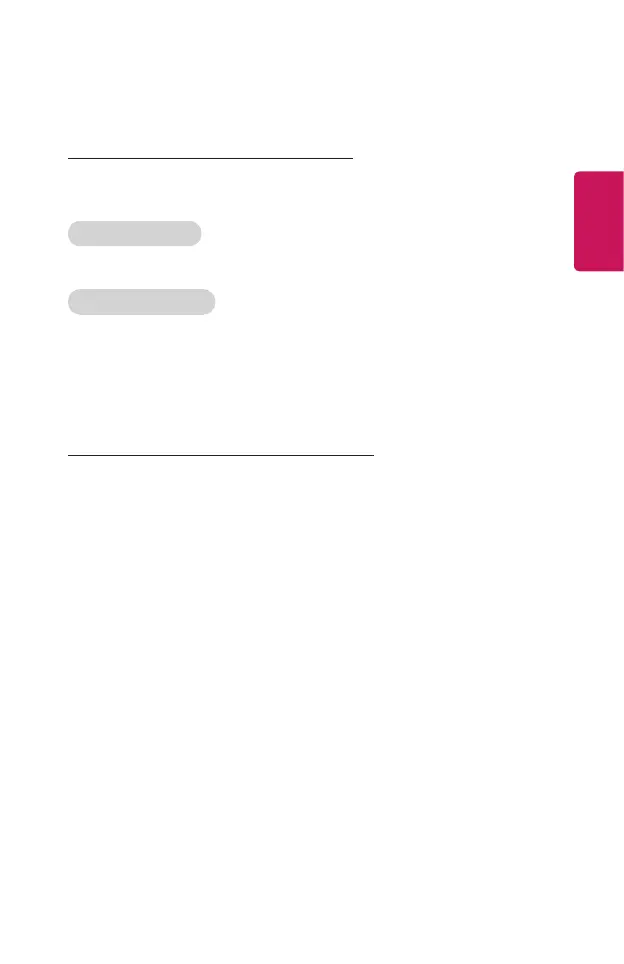15
ENGLISH
Using a Keyboard and Mouse
Using a USB Wired/Wireless Mouse
Connect your mouse to the USB port. Use the mouse to move the pointer on the
projector screen and select the menu you want.
Mouse Left Button
OK Button on Magic Remote
Mouse Wheel Button
Wheel Button on Magic Remote
• The right button and the special buttons on the mouse do not work.
• When using a wireless USB mouse/keyboard, the experience may be affected by
the distance and wireless condition.
Using a USB Wired/Wireless Keyboard
Connect your keyboard to the USB port. You can enter text with the connected
keyboard device.
• It is not possible to enter text on some screens.
• It is recommended that you use a product that has been tested for compatibility
with LG projectors.
- LOGITECH K360, LOGITECH K400, LOGITECH K750, LG Electronics MKS-
1200
• You can change the input language by pressing the language switch key or the
right Alt key. It can also be changed by pressing the Ctrl key and the Space key
at same time.
• Wireless USB keyboard use may be affected by the usage range and the wireless
environment.
• To enter text in the text field, use the on-screen keyboard on your projector
screen or a USB keyboard.
