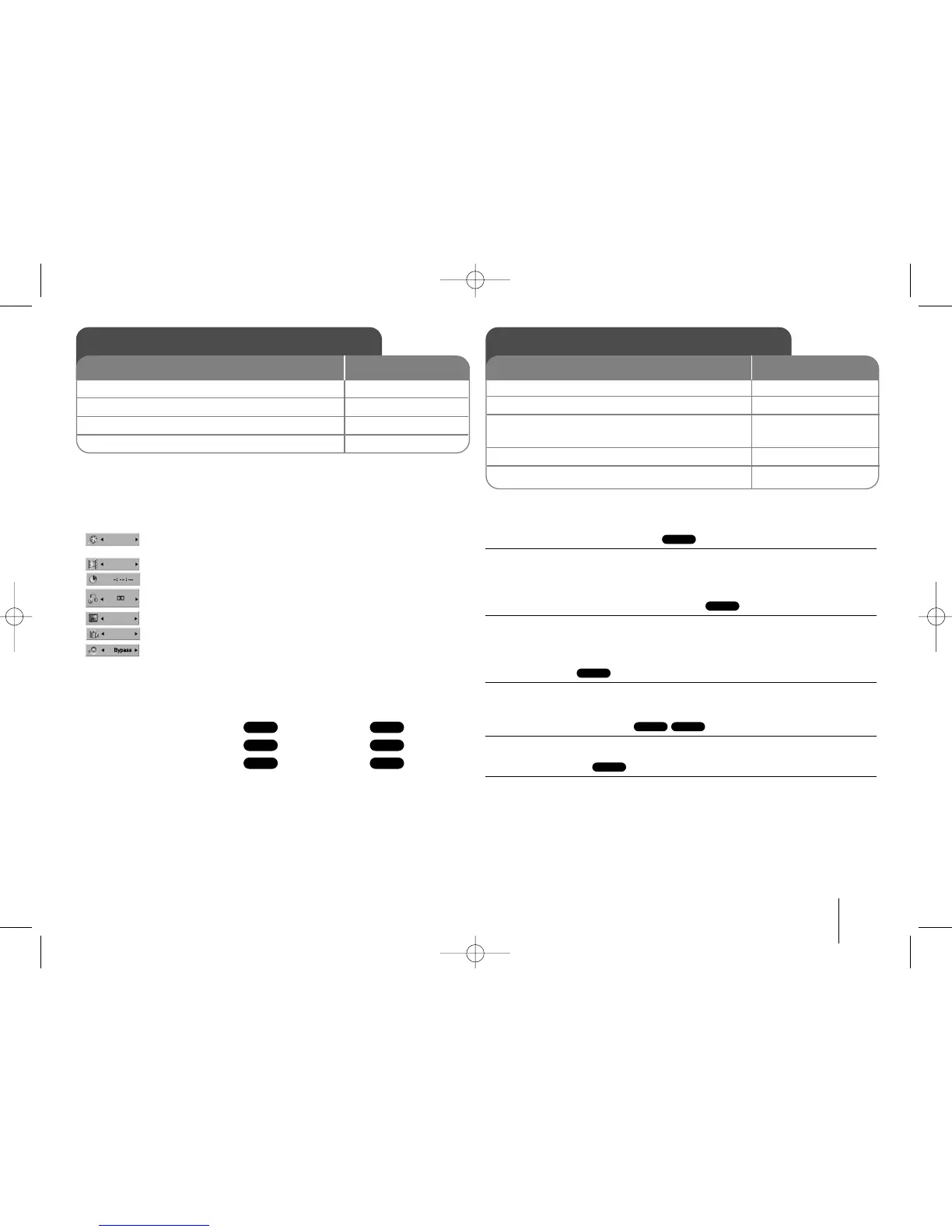11
Displaying Disc Information - more you can do
You can select an item by pressing vV and change or select the setting by
pressing bB.
Current title (or track)
number/total number of titles (or tracks)
Current chapter number/total number of chapters
Elapsed playing time
Selected audio language or channel
Selected subtitle
Selected angle/total number of angles
Selected sound mode
Symbol Used in this Manual
All discs and file listed below MP3 files
DVD and finalized DVD±R/RW WMA files
DivX files
Audio CDs
Playing a Disc or file - more you can do
Playing a DVD that has a menu
Most DVD now have menus which load first before the film begins to play. You
can navigate these menus using vV b B to highlight an option.
Press ENTER to select.
Skip to the next/previous chapter/track
Press SKIP (>) to move to the next chapter/track.
Press SKIP (.) to return to the beginning of the current chapter/track.
Press SKIP (.) twice briefly to step back to the previous chapter/track.
Pause playback
Press PAUSE/STEP (X) to pause playback. Press PLAY (B) to continue
playback.
Frame-by-Frame playback
Press PAUSE/STEP (X) repeatedly to play title Frame-by-Frame.
Playing repeatedly
Press REPEAT repeatedly to select a desired repeat mode: track, all and off.
The current title, chapter or track will be played back repeatedly. To return to
normal playback, press REPEAT repeatedly to select [Off].
ALL
DivXDVD
ALL
ALL
DVD
ACDDivX
WMA
DVD
MP3ALL
Displaying Disc Information
1 Press DISPLAY: DISPLAY
2 Select a item:
vv VV
3 Adjust the Display menu settings:
bb BB
4 To return the exit: DISPLAY
ON REMOTE
Playing a Disc or file
ON REMOTE
1 Insert a Disc in the slot: (On unit) -
2 Select the DVD/CD function: FUNCTION
3 Adjust the menu settings:
vV b B
or Select a file from the menu:
vv VV
4 Start the Disc playing: B PLAY
5 To stop the Disc playing:
xx
STOP
