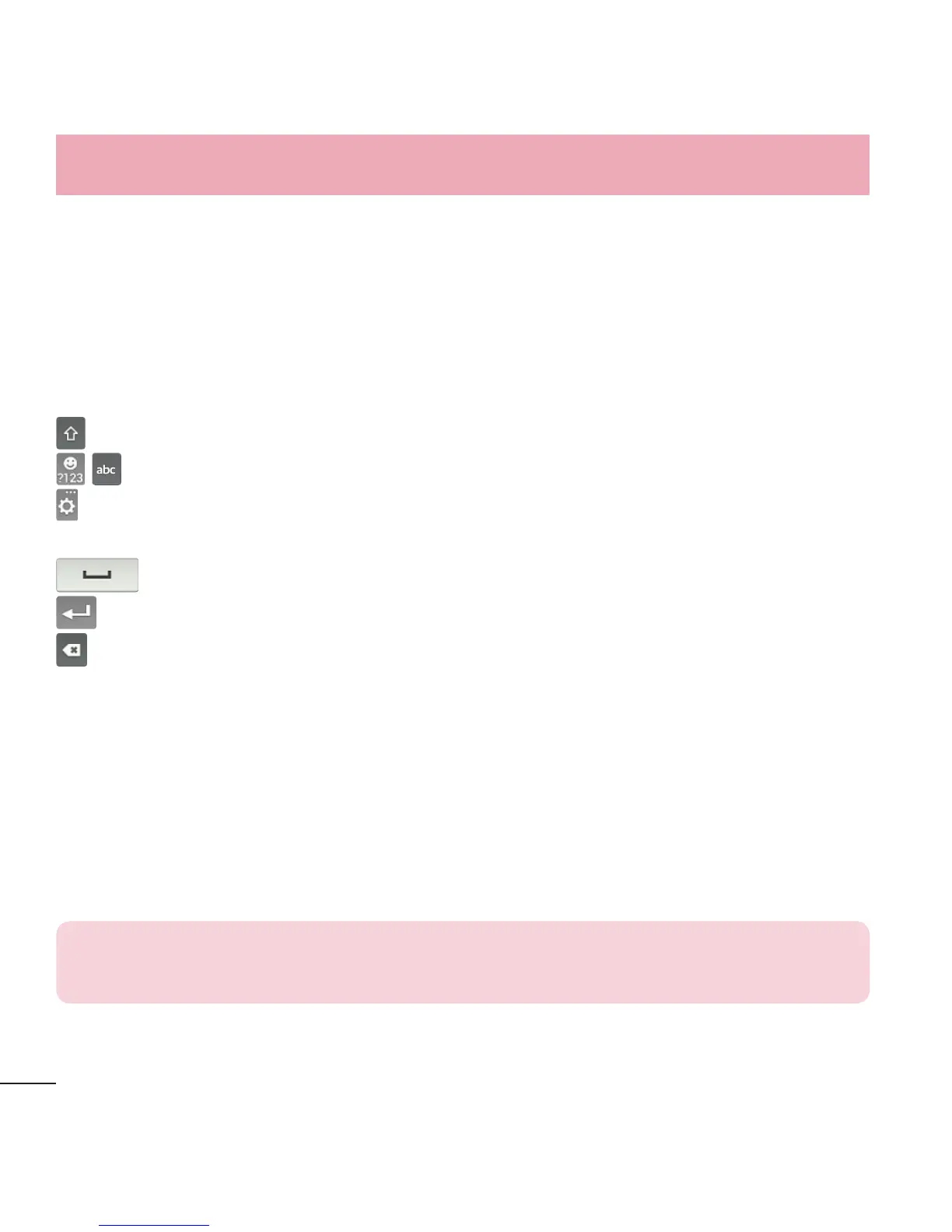26
Your Home screen
Entering text
You can enter text using the on-screen keyboard. The on-screen keyboard appears
automatically on the screen when you need to enter text. To manually display the
keyboard, simply tap a text field where you want to enter text.
Using the keyboard and entering text
Tap once to capitalize the next letter you type. Double-tap for all caps.
Tap to switch to the numbers and symbols keyboard.
Tap to access the LG Keyboard settings. Touch and hold to access voice input
mode and the Clip Tray.
Tap to enter a space.
Tap to create a new line in the text field.
Tap to delete the previous character.
Entering special characters
The LG Keyboard allows you to enter special characters (e.g. “á”) when entering
text.
For example, to enter “á”, touch and hold the “a” key. When the pop-up with its
additional characters is displayed, slide your finger over the "á", then lift your
finger to enter it.
NOTE: A symbol at the top right corner of a key indicates that additional
characters are available for that key.
