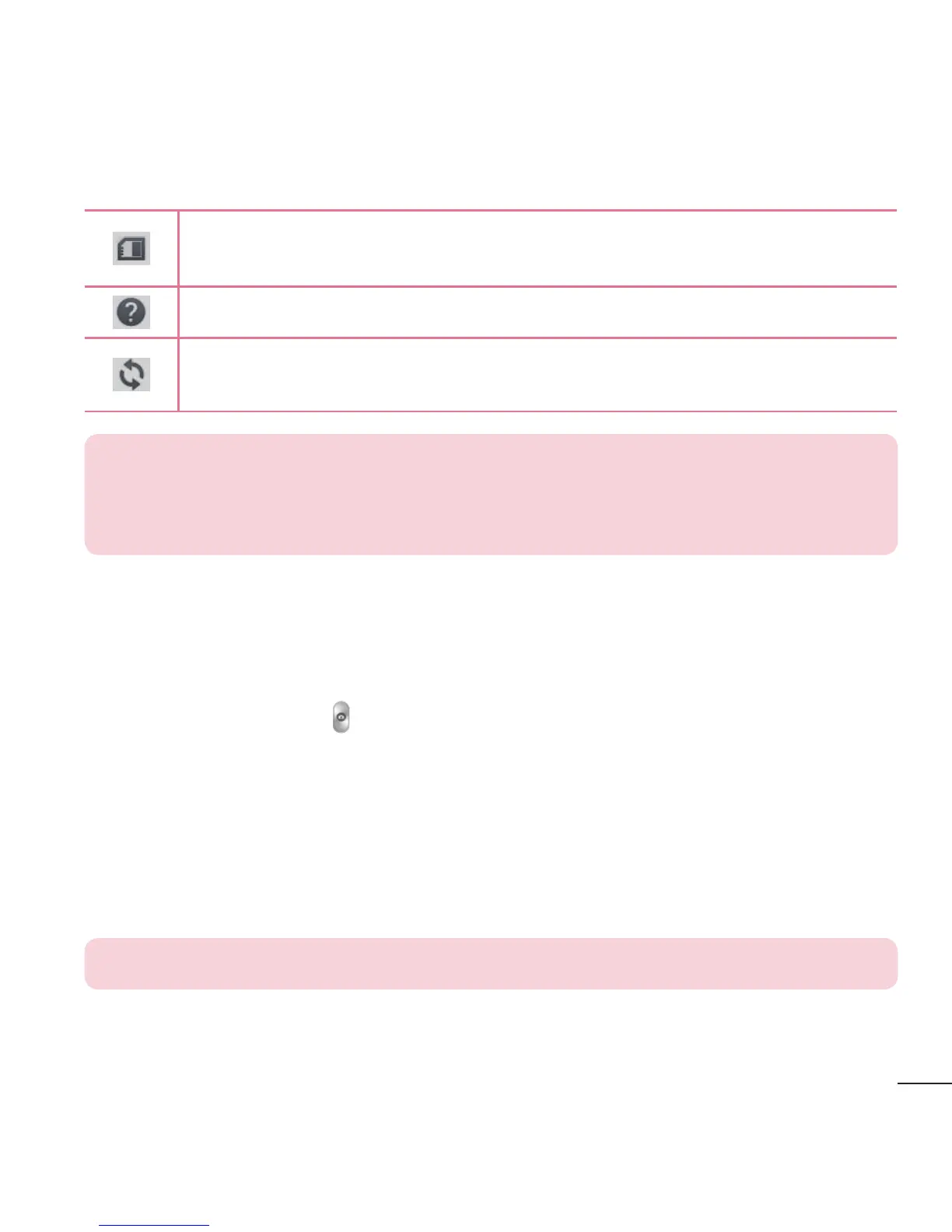47
This sets the location where you want to save your images.
Choose SD card or Internal storage.
This provides a quick help guide. Tap it to learn how a function works.
This restores all of the camera settings back to the default values.
TIP! When you exit the Camera app, some settings return to their
defaults, such as brightness, white balance, color effect, ISO, and timer.
Check these before you take your next photo.
Taking a quick photo
1 Open the Camera app.
2 Point the lens toward the subject you want to photograph.
3 Tap the Capture icon
to take the photo.
Once you've taken a photo
1 Tap the image preview in the lower-right corner of the screen to view the last
photo you captured.
2 Tap Gallery, then tap Always or Just once.
NOTE: You can also choose the Photo app to view and edit your photo.
The following icons appear at the top of the Gallery screen:
