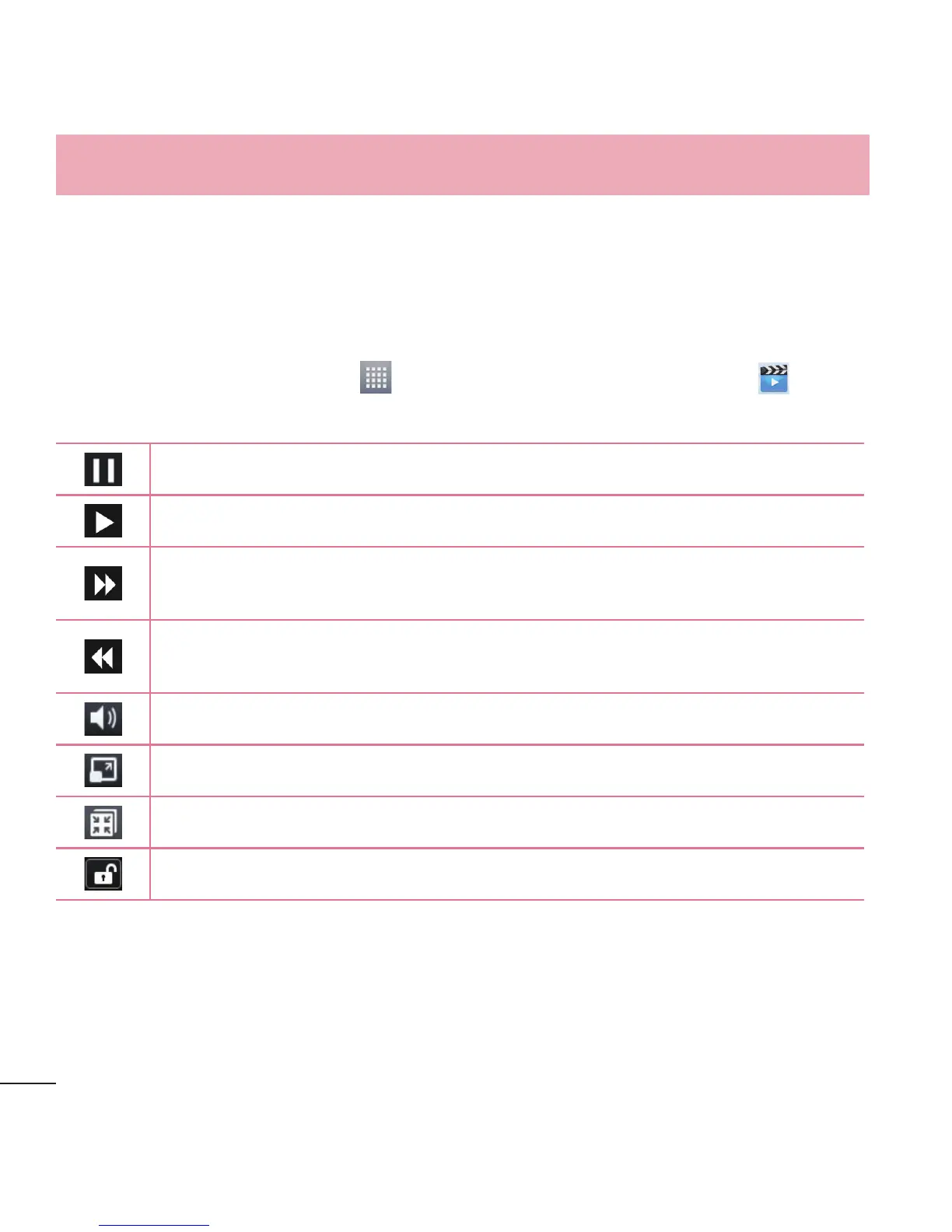62
Multimedia
Videos
Your phone has a video player that lets you play all of your favorite videos.
Playing a video
1 From the Home screen, tap > Apps tab (if necessary) > Videos .
2 Select the video you want to play.
Tap to pause video playback.
Tap to resume video playback.
Touch and hold to fast-forward in 3 second increments. Tap once to
fast-forward 10 seconds.
Touch and hold to rewind in 3 second increments. Tap once to rewind
10 seconds.
Tap to adjust the video volume.
Tap to change the ratio of the video screen.
Tap to play the video in a QSlide window.
Tap to lock a video screen.
To change the volume while watching a video, press the Volume Keys on the left
side of the phone.
Touch and hold a video in the list. The Share, Delete and Details options will be
displayed.
