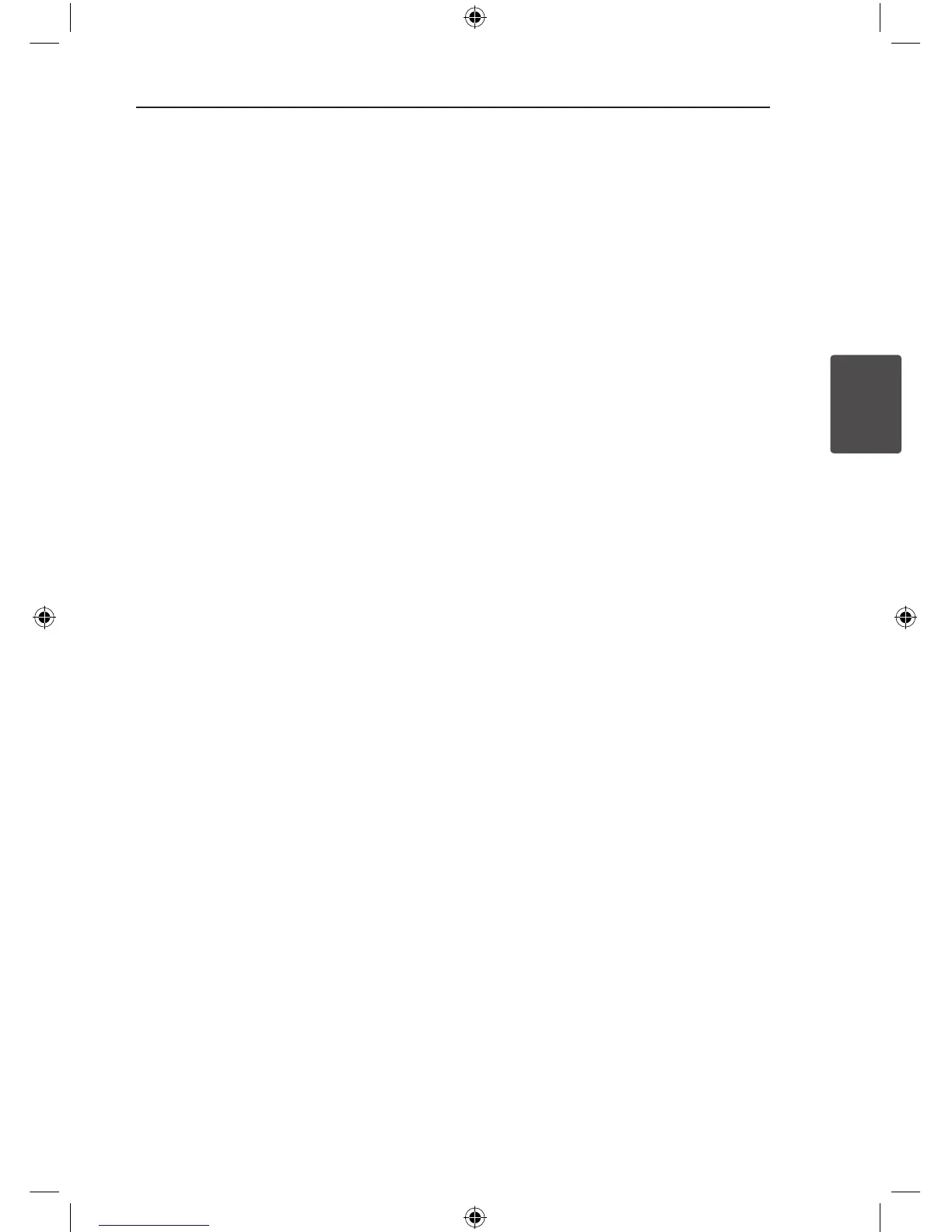Operating 23
Operating
3
Starting play from selected
time
yr
To start playing at any chosen time on the le or
title.
1. Press DISPLAY during playback.
2. Press
W/S
to select the time clock icon and
“--:--:--” appears.
3. Input the required start time in hours, minutes,
and seconds from left to right. If you enter the
wrong numbers, press CLEAR to remove the
numbers you entered. Then input the correct
numbers.
For example, to find a scene at 1 hour, 10
minutes, and 20 seconds, enter “11020” by using
numerical buttons.
4. Press ENTER (
b
) to confirm. Playback starts
from the selected time.
Last Scene Memory
r
This unit memorizes last scene from the last disc
that is viewed. The last scene remains in memory
even if you remove the disc from the unit or switch
o the unit. If you load a disc that has the scene
memorized, the scene is automatically recalled.
Changing the character set to
display DivX® subtitle correctly
- optional
y
If the subtitle does not display properly during
playback press and hold SUBTITLE (
]
) for
about 3 seconds then press SUBTITLE (
]
) to
select another language code until the subtitle is
displayed properly and then press ENTER (
b
).
Creating your own program
u
You can play the contents of a disc in the order
you want by arranging the order of the songs on
the disc. The program is cleared when the disc is
removed.
1. Select a desired music file then press
PROG./MEMO. or select "
#
” and then
press ENTER (
b
) to add the music file to the
program list.
2. To add all music file on the disc, select “
^
“
and then press ENTER (
b
).
3. Select a music file from the program list
then press ENTER (
b
) to start programmed
playback.
4. To clear a music file from the program list, select
the music you want to clear then press CLEAR
or select “
-
“ icon and then press
ENTER (
b
). To clear all music file from the
program list, select “
=
“ then press
ENTER (
b
).
Viewing a PHOTO file
i
This unit can play discs with photo les.
1. Select the DVD/CD or USB function by pressing
FUNCTION.
2. Press
W/S
to select a folder, and then press
ENTER (
b
).
A list of files in the folder appears.
If you are in a file list and want to return to the
previous folder list, use the
W/S
buttons on
the remote to highlight
g
... and press
ENTER (
b
).
3. If you want to view a particular file, press
W/S
to highlight a file and press ENTER (
b
)
or PLAY (
d
). While viewing a file, you can press
STOP (
Z
) to move to the previous menu (JPEG
menu)
MBD66-A0U_BLKALL_ENG_0739.indd 23 2012-01-06 �� 4:42:59
