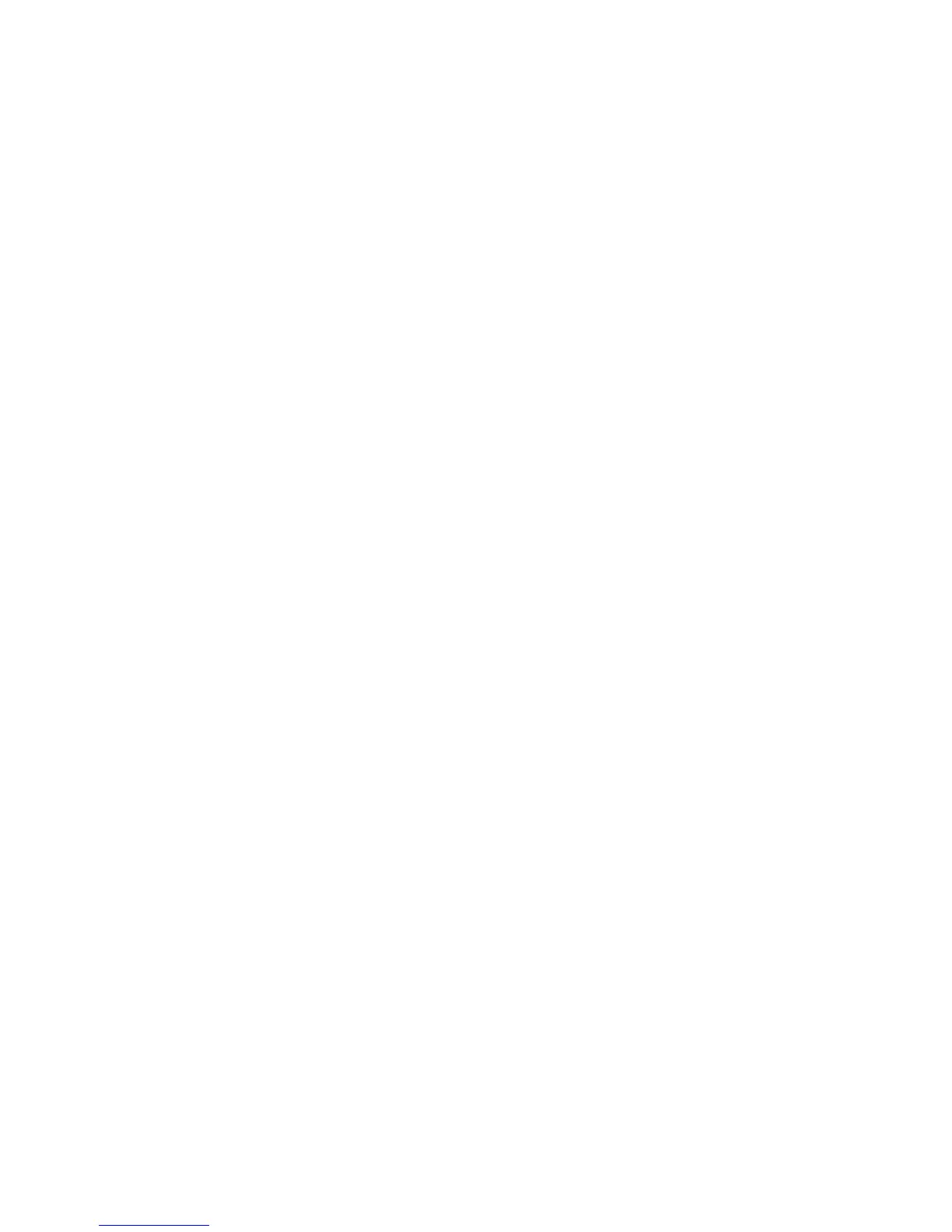84
Settings
How to install On-Screen
Phone on your PC
Visit LG Home (http://www.lg.com)
and go to Support > Mobile Phone
Support > Download LG Mobile
Support Tool to PC. If you download
LG PC Suite IV, the On-Screen Phone
program will also be downloaded
on your PC. Then you can install the
On-Screen Phone on your PC.
How to connect your
mobile phone to your PC
USB connection:
Open Connection Wizard, select
"USB Cable connection" and click
"Next".
Connect your mobile phone to the
PC using a USB cable and click
"Next".
Enter the On-Screen Phone
password and click "Next". The
default password is "0000".
You can change the password
in Settings > Wireless &
1
2
3
Networks > On-Screen Phone
Settings.
Click "OK" to exit the window.
Wireless connection with
Bluetooth:
On your mobile phone, go to
Settings > Wireless & networks
> Bluetooth settings. Select
Turn on Bluetooth and select
Discoverable.
If you have previously connected
using a cable, run the New
Connection Wizard to create a
new connection.
Run the Connection Wizard on
the computer, select "Bluetooth
connection", then "Next".
The wizard starts searching for
Bluetooth-enabled mobile phones.
When the mobile phone that you
wish to connect to appears, click
"Stop" to stop searching.
Select "LG-P970" from the device
list and click "Next". You can
rename the device if you wish.
4
1
2
3
4
5
