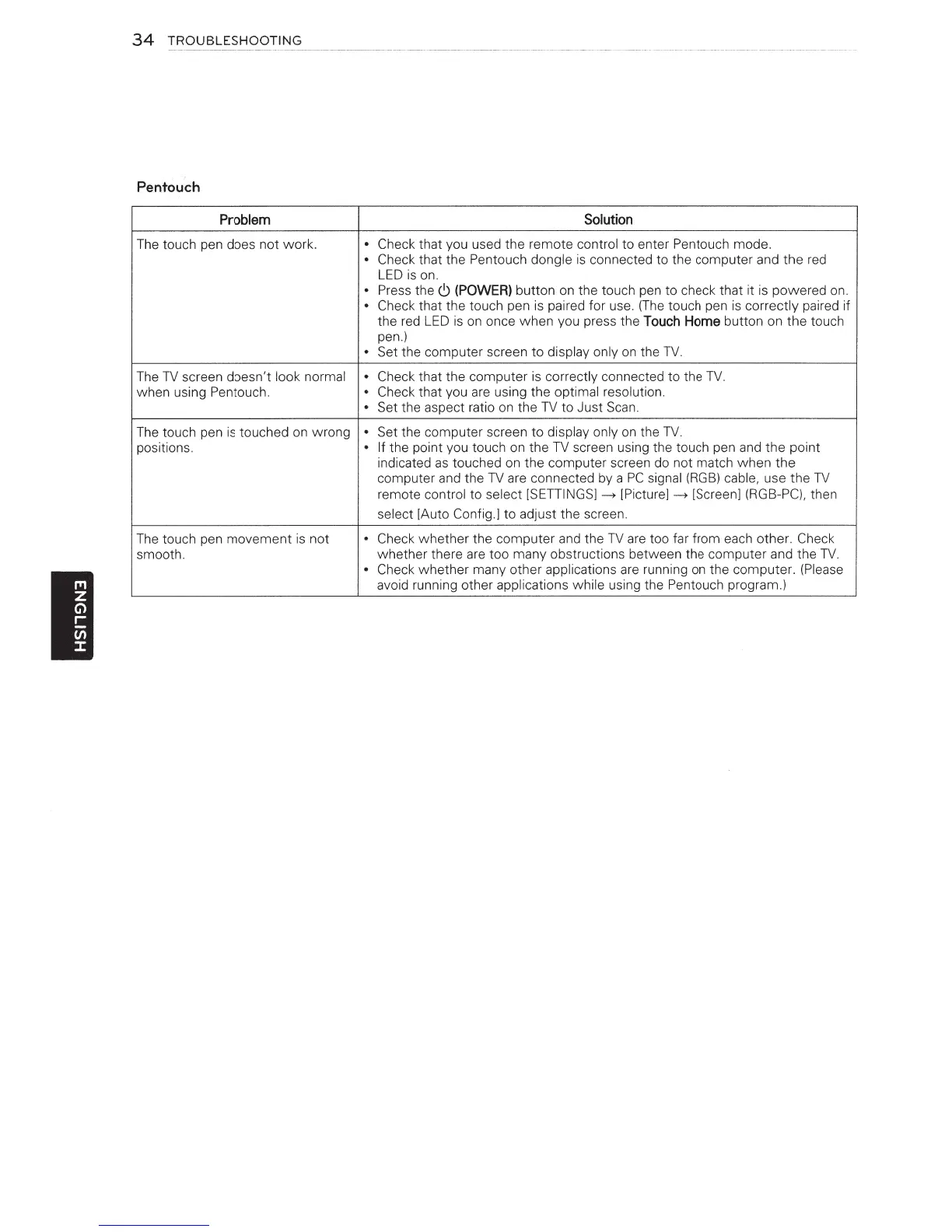34
TROUBLESHOOTING
Pentouch
Problem
Solution
The touch pen does not work.
• Check that you used
the
remote control to enter Pentouch mode.
• Check that the Pentouch dongle is connected to the computer and
the
red
LED
is
on
.
• Press the
6
(POWER)
button
on
the touch pen to check that it is
powe
r
ed
on.
• Check that the touch pen is p
ai
r
ed
for use. (The touch pen is correctly
pa
ired if
the red
LED
is
on
once
when
you press the
Touch
Home
button on
the
touch
pen.)
• Set
the
computer screen
to
display only on the
TV
.
The
TV
screen doesn't look normal • Check that the computer is correctly connected to the
TV.
when using Pentouch.
• Check that you are using
the
optimal resolution.
•
Se
t the aspect ratio on the TV
to
Just
Sca
n.
The touch pen is touched on wrong •
Se
t the computer screen
to
display only on the
TV
.
positions.
• If the point you touch on
the
TV
screen using the touch pen and
the
point
indicated
as
touched on
the
computer screen do
no
t match
when
the
computer and the TV are connected by a
PC
signal
(R
GB)
cable, use the TV
remote control
to
select [SETTINGS]---> [Picture]---> [Screen] (RGB-PC), th
en
se
lect [Auto Config.l to adjust the screen.
Th
e touch pen
movement
is
not
• C
he
ck
whether
the
co
mputer
and the TV are too far from each othe
r.
C
he
ck
smooth.
whether there are too many obstructions
betw
een the computer and the
TV.
I
• Check whether many other applications are running on the computer.
(P
l
ea
se
avoid runni
ng
other applications while using the
Pe
ntouch program.)
