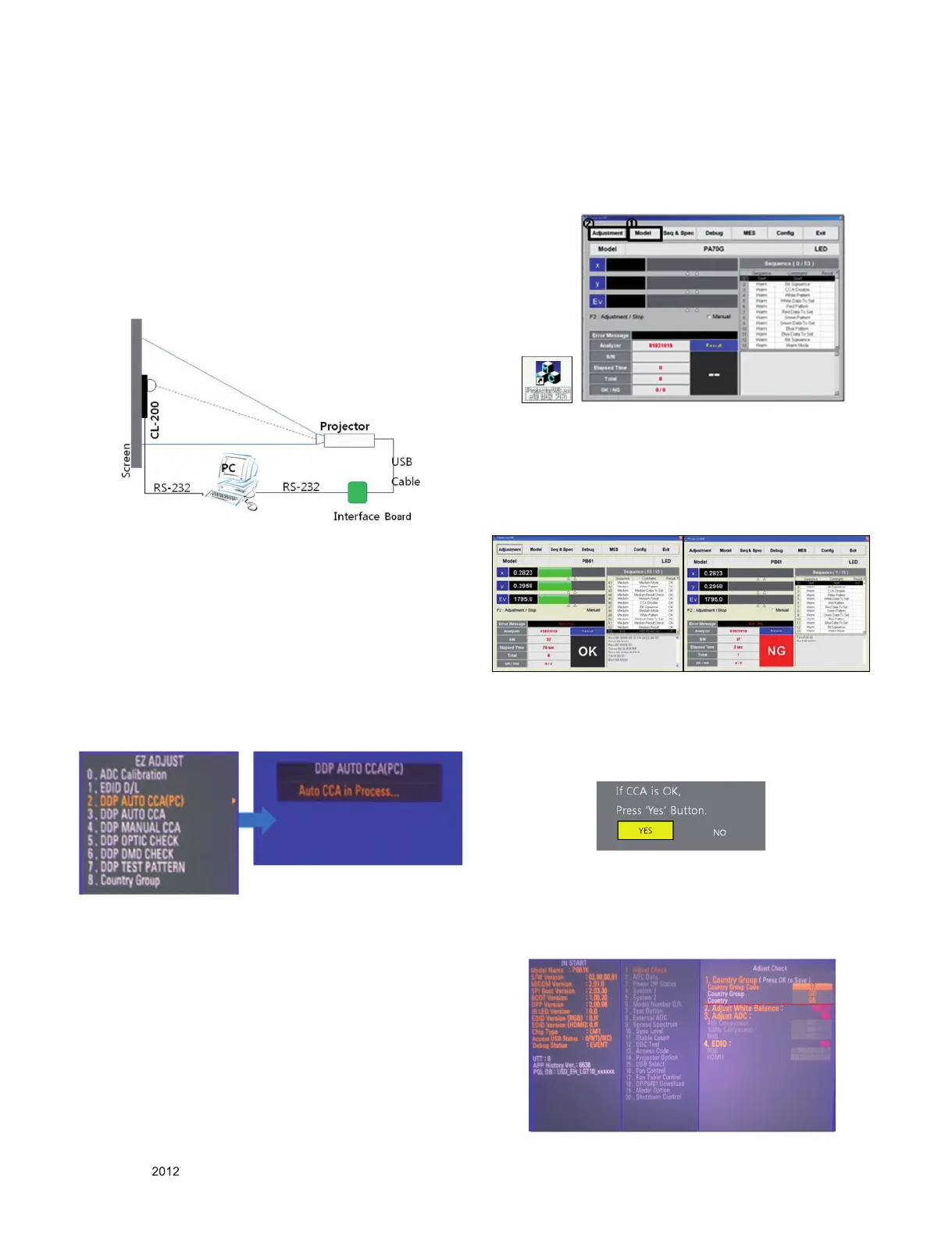- 10 -
LGE Internal Use OnlyCopyright © LG Electronics. Inc. All rights reserved.
Only for training and service purposes
14. White Balance (CCA) Adjustment.
14.1. Used Device
(1) Photometer (Model Name: CL-200 or CL-200A) 1EA -->
Measure color coordinate at the center of the projection
screen
(2) Adjustment remote controller 1EA
(3) Interface board - 1EA, RS-232C Cable - 1EA
(4) CL200A UART Cable (T - A11), USB Cable - 1EA
14.2. Composition of the equipment
14.3. Adjustment Method
* Heat Run for at least 5 min. before the adjustment.
(1) After connecting as in the Device Composition Diagram,
select “ADJ” of the adjustment remote controller to enter
the adjustment mode.
(2) Select 2.DDP AUTO CCA(PC) and enter the right direction
key(►) of the adjustment remote controller to enter.
Then, it becomes the screen state as in the right side
of Figure 2, and it means that the SET is ready for CCA
adjustment.
(3) When ‘ProjectorWB.exe’ as the following icon is run in
CCA adjustment PC screen, window as in (Fig. 14-3) is
displayed.
1) Click ‘Model’ to select ‘PB60G’ model,
2) And click ‘Adjustment’, then the adjustment starts.
3) If adjustment is properly completed, ‘OK’ as in the bot-
tom left gure is displayed.
If it is ‘NG’ as in the bottom left gure, check again
whether device composition is properly done as in
(Fig. 10-3-3), and click 2) ‘Adjustment’ again to try
re-adjustment.
(4) Press the "Back" or "Exit" key when the compensation is
completed. Then a window will be displayed to verify it is
completed normally as shown in (Fig. 14-5). If the CCA
result is OK, select YES on the screen as shown in (Fig.
14-5); if NG, select NO.
(5) You can check whether the result of CCA adjustment is
OK or NG by selecting "IN-START" > 1. Adjust Check > 2.
Adjust White Balance. If you selected Yes on the screen
as shown in (Fig 9.6), OK is displayed; if you selected NO
then NG is displayed. (Fig. 14-6)
(Fig. 14-1) Device Setting Diagram
(Fig.14-2) Selection Category on ADJ Menu
(Fig. 14-3)
(Fig. 14-4)
(Fig.14-5)
(Fig.14-6)
