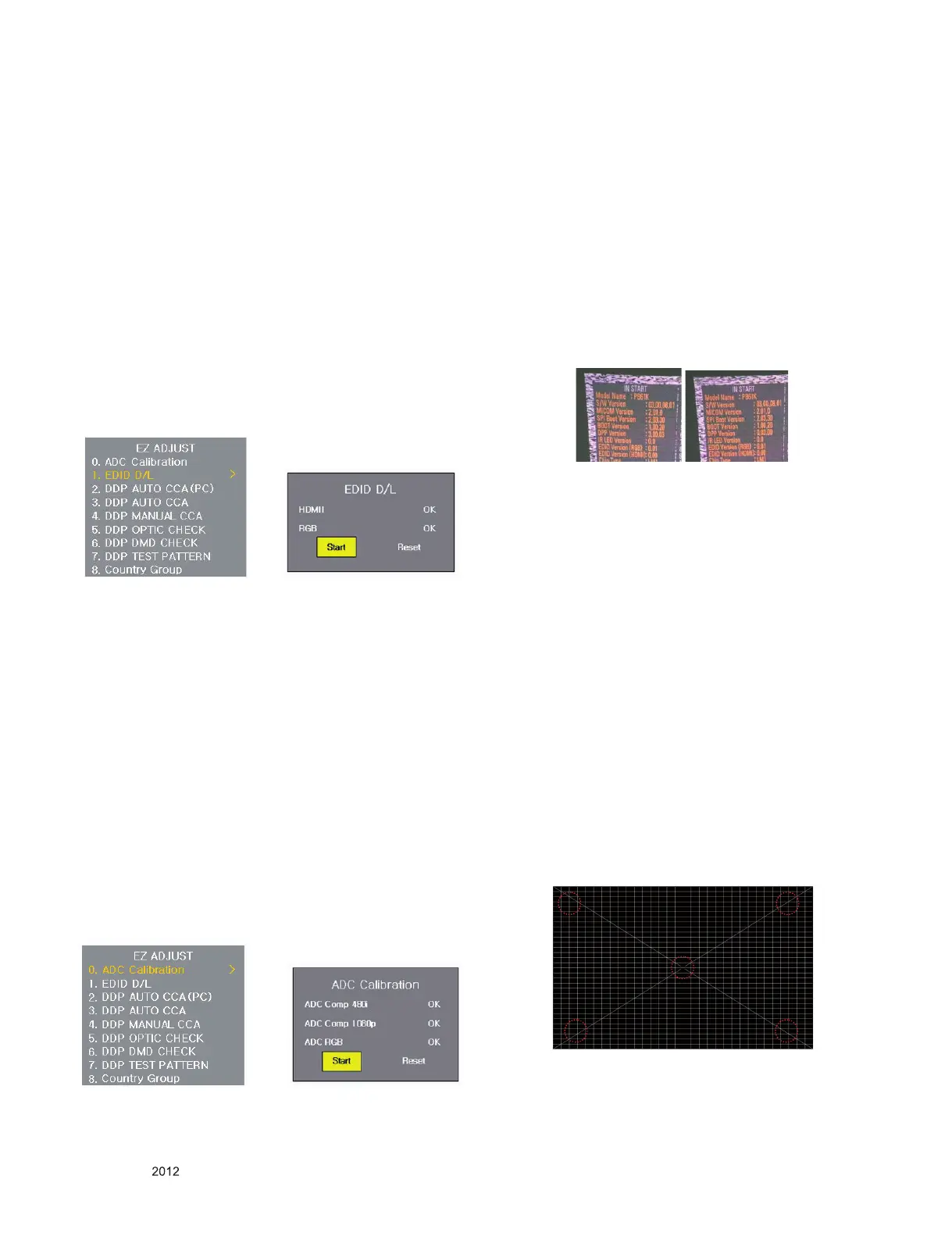- 8 -
LGE Internal Use OnlyCopyright © LG Electronics. Inc. All rights reserved.
Only for training and service purposes
7. EDID Data Download
7.1. Used Device
: Adjustment remote control
7.2. Adjustment Method
(1) Enter to adjustment mode with selecting "ADJ"on remote
control.
(2) Enter to "1. EDID D/L" with pressing right direction key to
get in EDID Download adjustment menu (Fig. 6-2-1)
(3) Select "START".
(4) When adjustment is completed, check RGB "OK(PCM)"
HDMI1 "OK(PCM)". (Fig. 6-2-2)
When it fails, Reset and check by trying the (3) process
again.
(5) To exit, press "ADJ" or "EXIT" of the adjustment remote
controller again to exit.
(6) To verify the adjustment result, enter EDID D/L or IN-
START and verify.
8. ADC Adjustment
8.1. Used Device
- Adjustment remote control
8.2. Adjustment Method
(1) Enter to adjustment mode with selecting "ADJ" on remote
control.
(2) Enter to "0. ADC Calibration" with pressing right direction
key to get in EDID Download adjustment menu (Fig. 7-2-1)
(3) Select "START".
(4) When the adjustment is completed, Success message is
displayed, and if it fails, Fail message is displayed.
(5) To exit, press "ADJ" or "EXIT" of the adjustment remote
controller again to exit.
(6) To verify the adjustment result, enter ADC Calibration or
IN-START and verify.
< Common Adjustment for Circuit Board Line
/ Assembly Line>
9. Verify DPP Version
9.1. Used Device
: Adjustment remote controller 1EA
9.2. DPP Version Verication Method
(1) Run IN-START and check the DPP version in the sixth
item on the left of the screen (Fig.9.1).
(2) If the version information is displayed wrong as shown in
(Fig.9.2), exit and re-enter the IN-START menu to check
the version.
<Adjustment for Assembly Line>
10. Inspect Focus Regarding Change
with the Passage of Time
(1) Set the projection distance of the set to 1293 mm (40 Inch
screen).
(2) Pop up the resolution pattern among the test patterns in
the set and x the focus on the center of the screen. Then
check the focus performance in the set.
(3) After 20-30 minutes later, set the projection distance and
pattern to the same as (1) and (2), then measure the 5
point of line width specied in Fig. 10-1 using a line width
ruler.
* Caution: During the Heat-run is in progress for 20-30 min-
utes, x the focus knob. (Do not adjust the focus
additionally during the Heat-Run.)
(4) 20-30 minutes later, set the screen to t into 40 inches
based on (1) above.
(5) After setting the screen to 40 inches, measure the 5 point
of line width specied in Fig. 10-1 using a line width ruler.
-> Focus judging standard: 4.0 mm or less (measure line
width excluding light are)
(Fig.6-2-1) Adjustment Menu when ADJ is selected (Left)
(Fig.6-2-2) Selection Category on ADJ Adjustment Menu (Right)
(Fig.7-2-1) Selection Category on ADJ Menu (Left)
(Fig.7-2-2) Selection Category on ADJ Adjustment Menu (Right)
G G
(Fig. 10-1) Line Width Measuring Point
