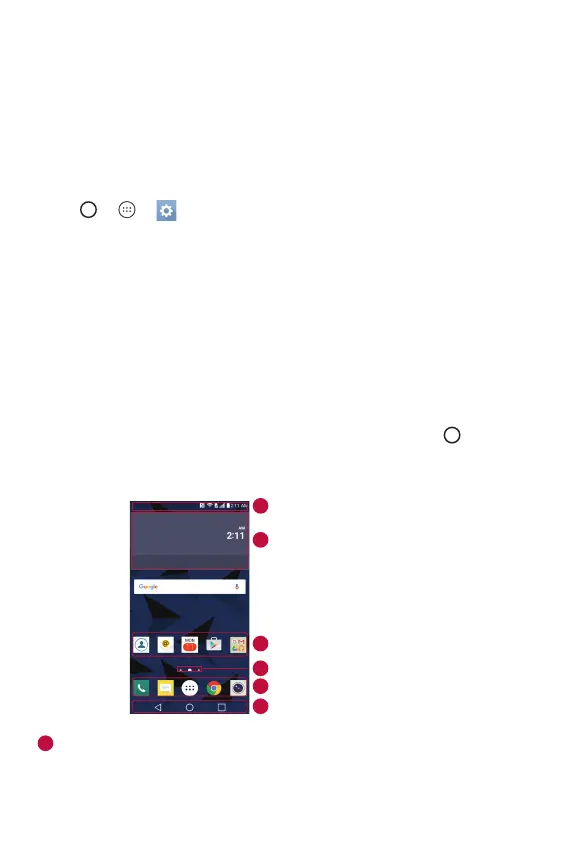Basics
29
Smart Lock
You can use Smart Lock to make unlocking your phone easier. You can set
it to keep your phone unlocked when you have a trusted Bluetooth device
connected to it, when it's in a familiar location like your home or work,
when it recognizes your, or when it detects it's on your body.
Setting up Smart Lock feature
1 Tap > > > Display tab > Lock screen > Smart Lock.
2 Before you add any trusted devices, trusted places, trusted face, or
on-body detection, you need to set up a screen lock (Knock Code,
Pattern, PIN or Password).
Home screen
The Home screen is the starting point for many applications and
functions. It allows you to add items like app shortcuts and Google
widgets to give you instant access to information and applications. This is
the default canvas and accessible from any menu by tapping .
Getting to Know the Home Screen
Status Bar
Application Icons
Widget
Location Indicator
Quick Button Area
Home Touch Buttons
1
6
2
3
4
5
1
Status Bar – Shows the phone's status information, including the
time, signal strength, battery status and notification icons.
