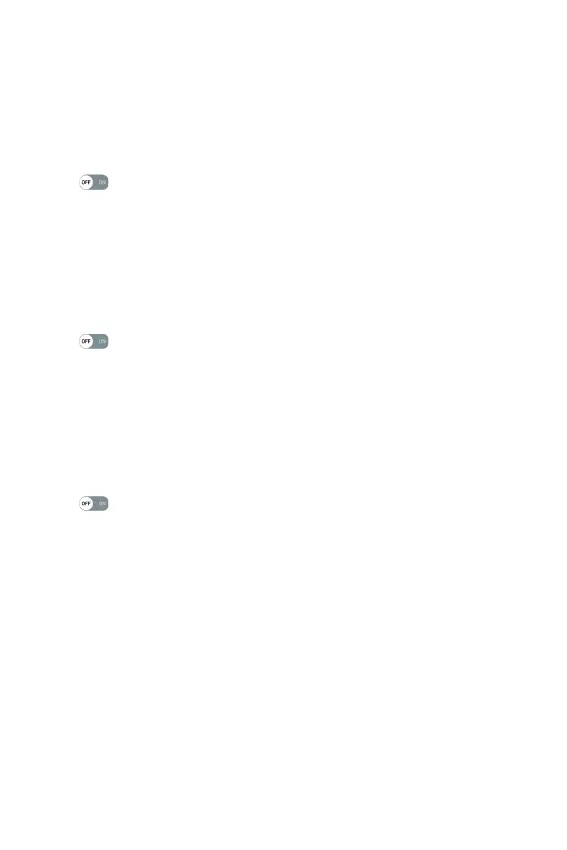Settings
67
USB tethering
Allows you to share the internet connection with your computer via a
USB cable.
1 Connect your phone to your PC with a USB cable.
2 On the Settings screen, tap the Network tab > Tethering.
3 Tap
next to USB tethering to turn the feature on.
Mobile Hotspot
You can also use your phone to provide a mobile data connection. Create
a hotspot and share your connection.
1 On the Settings screen, tap the Network tab > Tethering > Mobile
Hotspot.
2 Tap
to turn Mobile Hotspot on.
3 Tap Set up Mobile Hotspot to change the SSID, security type,
password, and other hotspot options.
Bluetooth tethering
Allows you to connect to other devices via Bluetooth.
1 On the Settings screen, tap the Network tab > Tethering.
2 Tap
to turn Bluetooth tethering on to share your connection via
Bluetooth tethering.
Help
Displays Help information about USB tethering, Mobile hotspot, and
Bluetooth tethering.
On the Settings screen, tap the Network tab > Tethering > Help.
Mobile networks
This menu allows you to configure various mobile network settings, such
as Mobile data, Data roaming, etc.
On the Settings screen, tap the Network tab > More > Mobile
networks.
