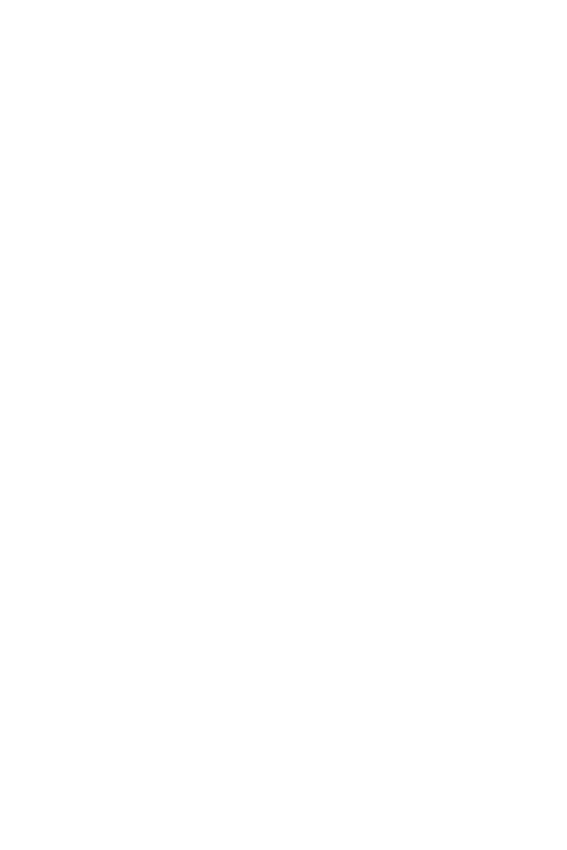Settings
70
Ţ
Smart Lock – Sets to keep your phone unlocked with trusted device
or a place. If you need more information, please refer to the Smart
Lock section in Basics.
Ţ
Screen swipe effect – Sets the effect used when swiping the lock
screen.
Ţ
Wallpaper – Select the wallpaper to display for your lock screen.
Ţ
Shortcuts – Allows you to choose the shortcuts available on the lock
screen.
Ţ
Contact info for lost phone – Allows you to display the owner
information on the lock screen in case the phone is lost.
Ţ
Lock timer – Allows you to set the amount of time before the screen
automatically locks after the screen has timed-out.
Ţ
Power key instantly locks – Checkmark to instantly lock the screen
when the Power/Lock Key is pressed. This setting overrides the lock
timer setting.
Home touch buttons
Set the Home touch buttons displayed at the bottom of all screens.
On the Settings screen, tap the Display tab > Home touch buttons.
Font type
Select the desired font type.
On the Settings screen, tap the Display tab > Font type.
Font size
Select the desired font size.
On the Settings screen, tap the Display tab > Font size.
Brightness
Adjust the screen brightness by using the slider.
On the Settings screen, tap the Display tab > Brightness.