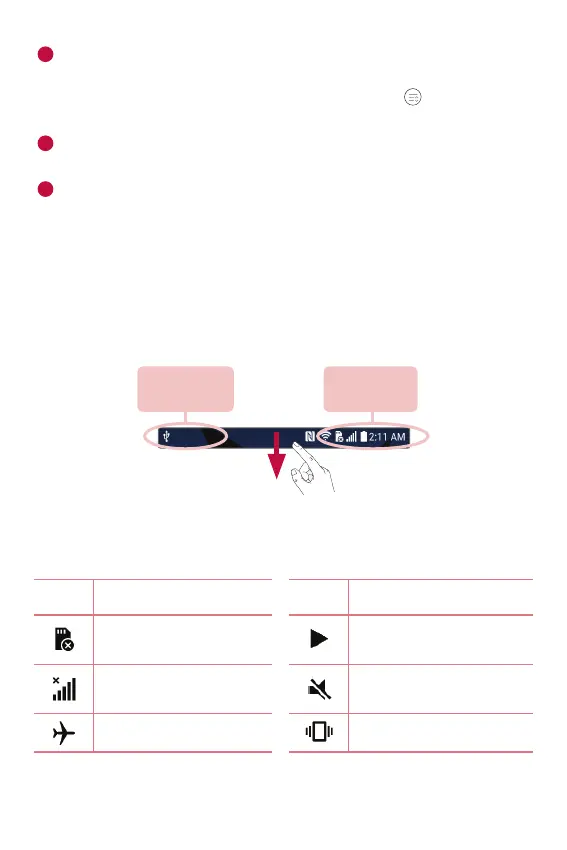Basics
33
1
Tap each quick setting button to toggle it on/off. Touch and hold the
desired button to directly access the settings menu for the function.
To see more toggle buttons, swipe left or right. Tap
to remove, add
or rearrange quick setting buttons.
2
Current notifications are listed, each with a brief description. Tap a
notification to view it.
3
Tap to clear all the notifications.
When a notification arrives, its icon appears at the top of the screen. Icons
for pending notifications appear on the left, and system icons, such as
Wi-Fi and battery strength are shown on the right.
Indicator icons on the Status Bar
Indicator icons appear on the status bar at the top of the screen to report
missed calls, new messages, calendar events, device status and more.
Notification
icons
Status icons
The icons displayed at the top of the screen provide information about
the status of the device. The icons listed in the table below are some of
the most common ones.
Icon Description Icon Description
No SIM card inserted
A song is currently
playing
No network signal
available
Ringer is silenced
Airplane mode is on Vibrate mode is on
