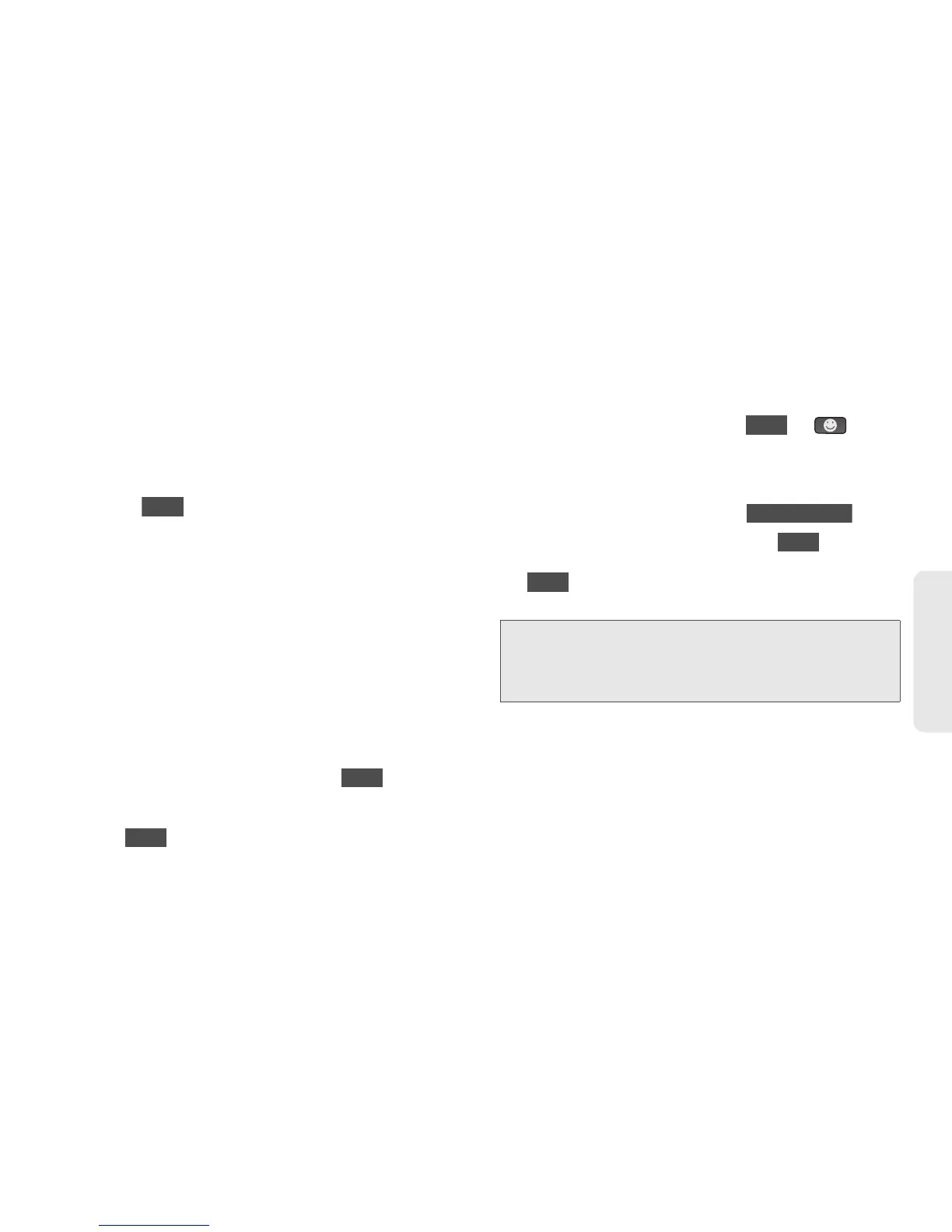3A. Sprint Service: The Basics 101
Sprint Service
䡲 New Addr to use the keypad to enter a wireless
phone number or email address of the recipient
directly.
䡲 Go to Contacts to select a recipient from your
Contacts. (Qualifying Contacts entries must
contain a wireless phone number or an email
address.)
3. Touch when you have finished entering
recipients. (You may include up to 40 recipients
per message.)
4. Enter a message or use the preset messages,
symbols, smileys, or emoticons.
䡲 To type a message, use your keyboard or touch
keypad to enter your message. (See “Entering
Text” on page 28.)
䡲 To use a preset message, touch Preset Msgs in
the upper right corner, and then touch a message to
enter.
䡲 To enter a symbol, an emoticon, or a smiley:
● (On the touch keypad) touch and select
Symbols, Emoticons, or Smileys. Touch a
desired symbol, emoticon, or smiley and
. (See “Entering Numbers, Symbols,
Emoticons, Smileys and Preset Messages” on
page 30.)
– or –
● (On the keyboard) press or , and
touch a desired symbol or emoticon. (See
“Entering Text With the QWERTY Keyboard”
on page 32.)
5. To attach attachments, touch .
6. Review your message and touch (You may
select additional messaging options by touching
to add subject, set the message priority
urgent, set the callback number, or save it as draft.