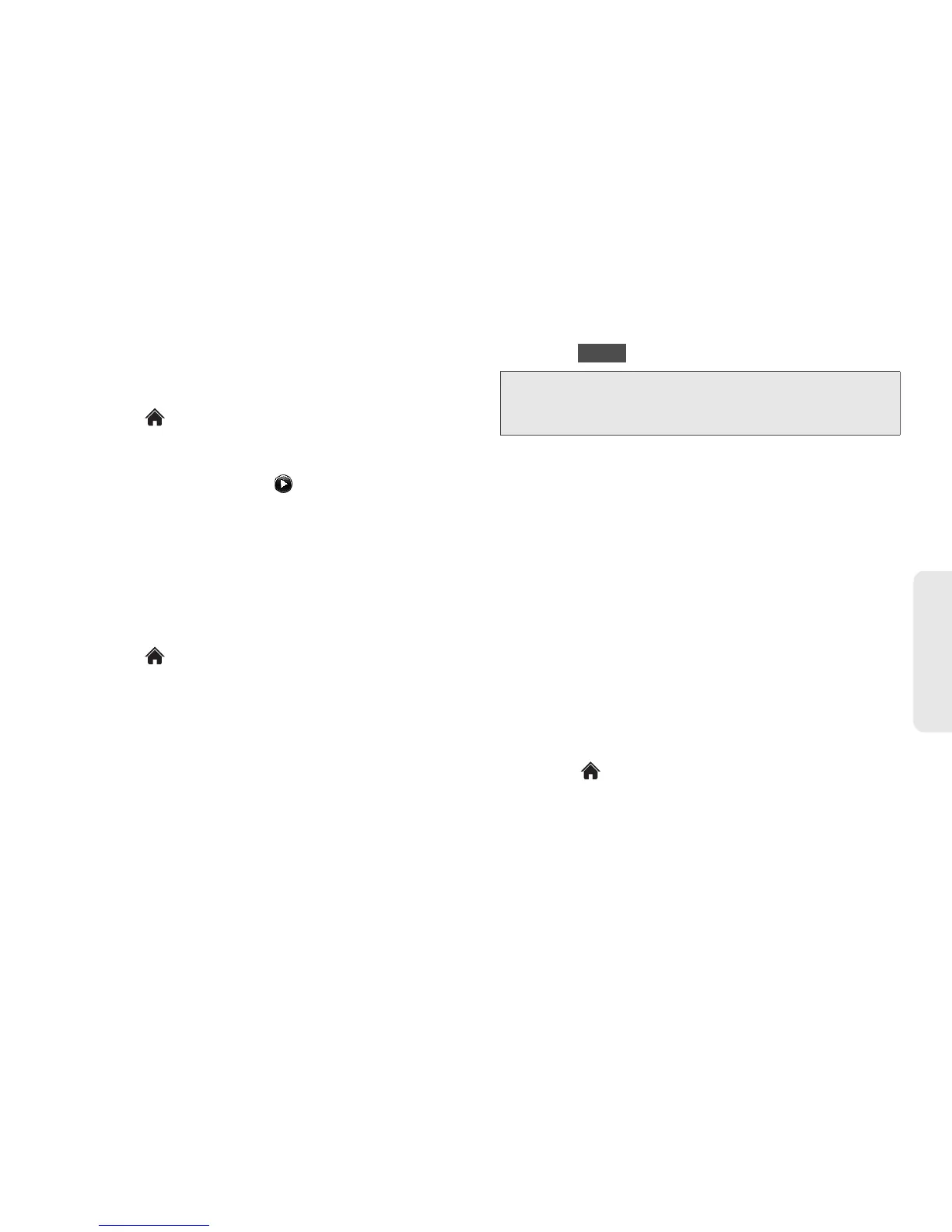2B. Settings 35
Settings
4. Touch a ringer to assign it.
Selecting Ringer Types for Voicemail
1. Touch > Main Menu > (slide the screen up) >
Settings > Ringers > Voicemail.
2. Select a category, and then scroll through the
available ringers. Touch to hear a sample
ringer.
3. Touch a ringer to assign it.
Adjusting the Phone’s Volume Settings
Adjust your phone’s volume settings to suit your needs
and your environment.
1. Touch > Main Menu > (slide the screen up) >
Settings > Volume.
2. Select Incoming Ringer, Playback Volume, or Key
Beeps.
3. Touch a level bar to set the volume, or select
Silence All, Vibrate All, Ringer Off, or 1 Beep.
4. Toggle the VIBRATE setting. (Note: This toggle key
is not available when Silence All or Vibrate All is
selected.)
5. Touch .
Vibrate
To set your phone to vibrate instead of making any sounds:
䊳 Press the volume button down until you see
“Vibrate All” on the screen.
To set your phone to vibrate in addition to any ringer
settings:
1. Press the volume button up or down until a
Volume Level appears on the screen.
2. Toggle the VIBRATE setting to ON. (Note: This
toggle key is not activated when Silence All or
Vibrate All is selected.)
To select the vibrate type:
1. Touch > Main Menu > (slide the screen up) >
Settings > Vibration.
2. Select Incoming Calls, Voicemail, Messages, Alarm/
Calendar, or Touch Vibration. For Incoming Calls,
Tip: You can adjust the ringer volume in any screen (or the
earpiece volume during a call) by using the volume
button on the left side of your phone.