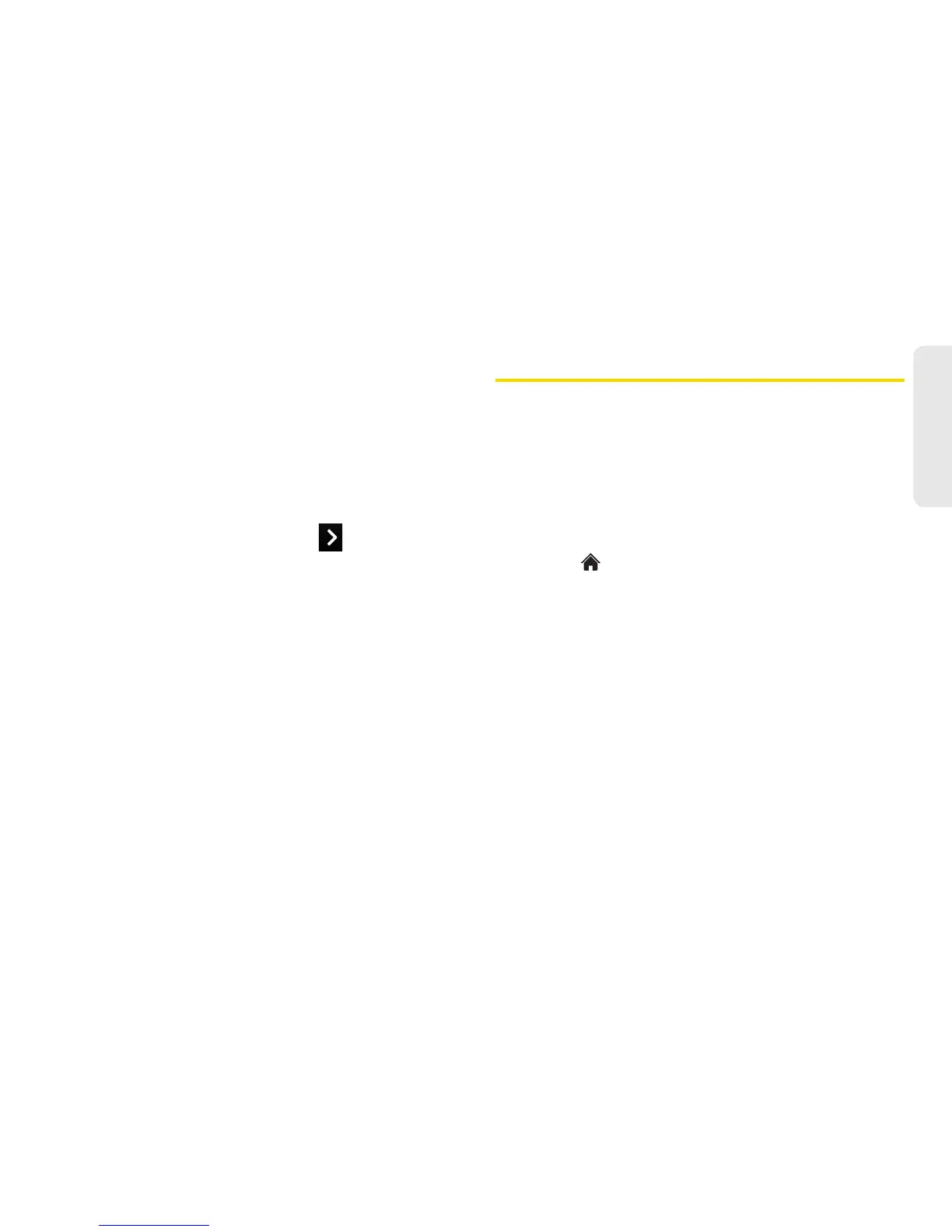2H. Camera 87
Camera
䢇 Zoom to zoom in on a subject. (See “Zoom” on
page 85.)
䢇 Go to Album to go to the In Phone folder or Memory
Card folder (if available) to review your saved videos.
䢇 Camera Mode to switch to camera mode. (See
“Taking Pictures” on page 82.)
Video Settings
1. From camcorder mode, touch > Settings.
2. Touch an option.
䡲 Resolution to select a video’s file size (QVGA [320
x 240],
Med [174 x 144], or Low [128 x 96]).
䡲 Quality to select the video quality setting (Fine,
Normal, or Economy).
䡲 Cue Sound to select a cue sound (Cue 1, Cue 2,
Cue 3, or Off).
䡲 Status Bar to show or hide the status bar (On or
Off).
䡲 Video Length to select a video length (Video Mail
or
Long Video).
Storing Pictures and Videos
Your phone’s picture and video storage area is
called
My Photos & Videos. There are two folders in My
Photos & Videos:
䢇 In Phone
䢇 Memory Card
Storage Options
1. Touch > Main Menu > Photos & Videos > Other
Settings > Auto-Save to.
2. Select Memory Card or In Phone.
(The phone stores pictures to the In Phone folder if
no microSD card is installed.)