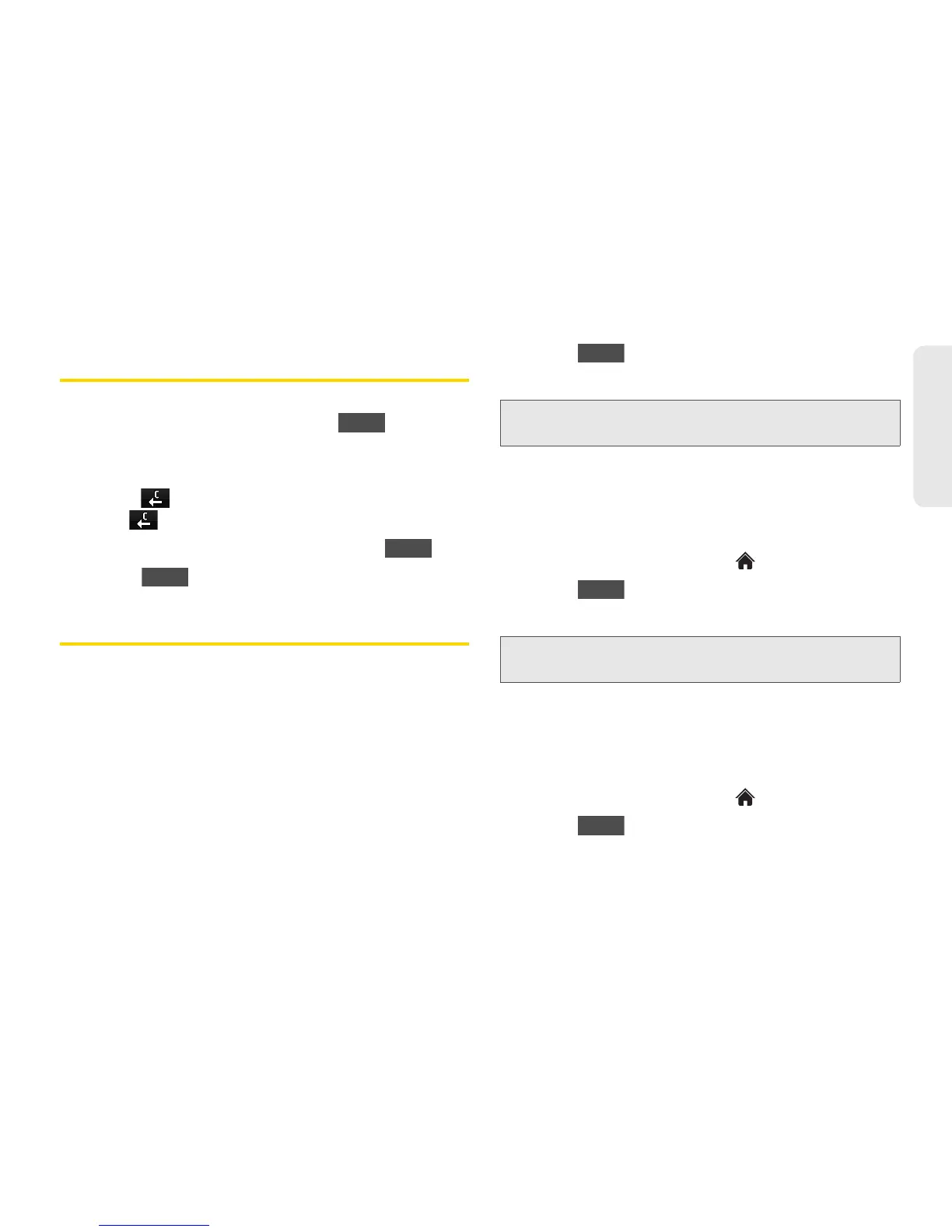2D. Contacts 55
Contacts
Editing a Contacts Entry’s Numbers
1. Display a Contacts entry (see “Contacts Entry
Options” on page 53) and touch on the
right top of the screen.
2. Touch a number.
3. Touch to clear one digit at a time, or touch and
hold to erase the entire number.
4. Re-enter or edit the number and touch .
5. Touch to save the number.
Assigning Speed Dial Numbers
Your phone can store up to 98 phone numbers in
speed dial locations. (For details on how to make calls
using speed dial numbers, see “Speed Dialing” on
page 27.)
To assign a speed dial number to a new phone number:
1. Add a phone number to a new or to an existing
Contacts entry. (See “Adding a New Contacts
Entry” on page 52 or “Adding a Number to a
Contacts Entry” on page 54.)
2. Touch > Settings > Speed Numbers.
3. Touch an available speed dial location.
4. Select a phone number in the Contacts. (A
confirmation is displayed.)
To assign a speed dial number to an existing phone
number:
1. From standby mode, touch > Contacts.
2. Touch > Settings > Speed Numbers.
3. Touch an available speed dial location.
4. Select a phone number in the Contacts. (A
confirmation is displayed.)
To replace an already in-use speed dial location with a
new phone number:
1. From standby mode, touch > Contacts.
2. Touch > Settings > Speed Numbers.
Note: To move to far below quickly, touch the scroll thumb tag
and drag to the desired location.
Note: To move to far below, touch the scroll thumb tag and
drag to the desired location.
