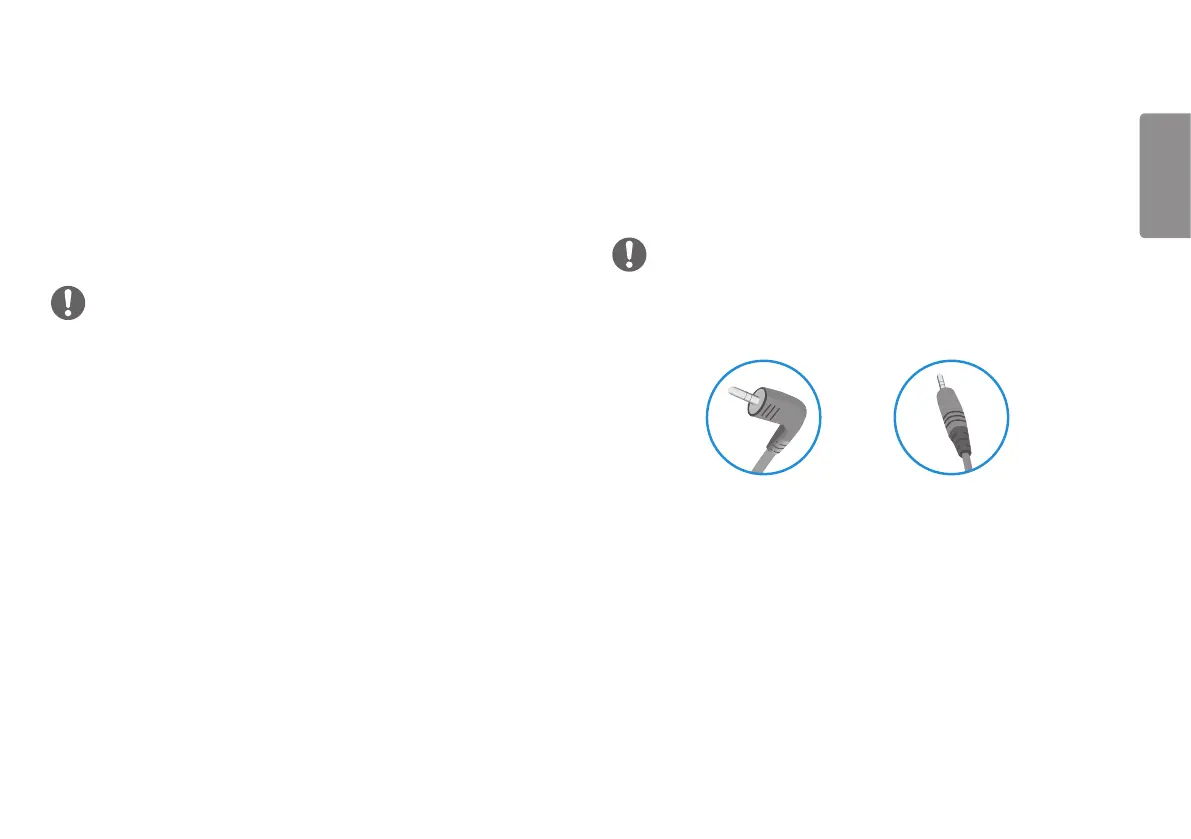17
ENGLISH
Connecting AV Devices
HDMI Connection
HDMI transmits digital video and audio signals from your AV device to the monitor.
NOTE
• Using a DVI to HDMI / DP (DisplayPort) to HDMI cable may cause compatibility
issues.
• Use a certified cable with the HDMI logo attached. If you do not use a certified
HDMI cable, the screen may not display or a connection error may occur.
• Recommended HDMI cable types
- High-Speed HDMI
®
/
TM
cable
- High-Speed HDMI
®
/
TM
cable with Ethernet
Connecting Peripherals
Connecting Headphones
Connect peripherals to the monitor via the headphones port.
NOTE
• Peripheral devices are sold separately.
• If you use angled earphones, it may cause a problem with connecting another external
device to the monitor. Therefore, it is recommended to use straight earphones.
Angled Straight
(Recommend)
• Depending on the audio settings of the PC and external device, headphones and
speaker functions may be limited.
