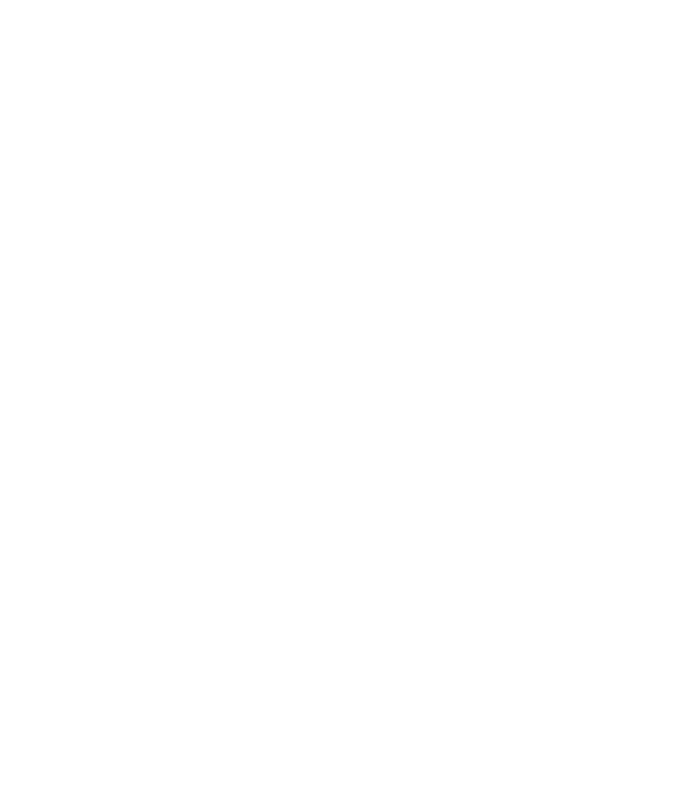11 . Select and tap Music Sync. Or use the scroll key to hightlight Music Snync
and tap the [SET] key.
12. Highlight the song you wish to download to the handset.
13. Using your right mouse button, click on the highlighted song and select
Transfer Track(s) to Portable Device from the dropdown menu. This step
begins the download process.
Transferring Music using Windows Media Player
A USB cable, microSD card, and a current version of the Windows Media Player
are required for this procedure.
1. Open Windows Media Player on your computer (version 10.0 or higher).
2. Use the USB adapter cable to connect the handset to the target PC. When
you try to connect handset on your PC, the handset displays “Connecting
as Music Sync...”
3. Once the USB connection has been established, the handset displays "
Connected as Music Sync Mode. Do not disconnect during transfer. " and
the computer screen then shows the CU920 device.
n Note
If the target computer does not detect the newly connected handset or show the
Portable Device on the PC screen, please follow steps 6 - 10 from the previous
"Transferring Music from the Digital Music Stores" on page.
4. From within the Windows Media Player application, click on the Sync tab.
Previously downloaded songs are then listed on the left side of the
application.
5. Choose the destination location for the media files. The CU920 Music Sync
Player appears in a drop-down list on the right side of the screen.
n Note
If there are no items present in the playlist, click the Edit Playlist button and begin
adding the music files from among the various media categories.
<< 74
Multimedia