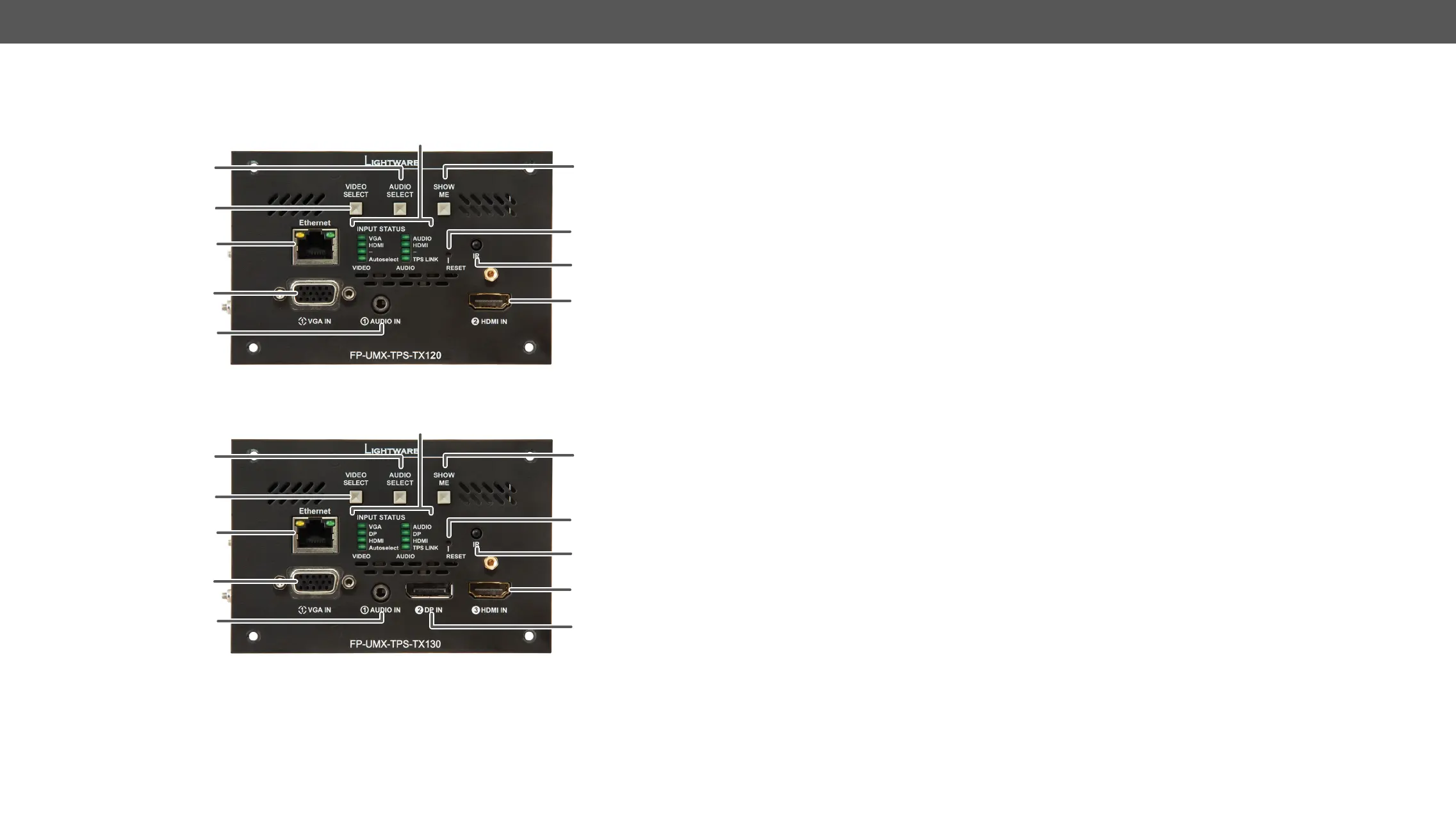2. Product Overview UMX-TPS-TX100 series – User's Manual 19
Front View - FP-UMX-TPS-TX100 series
FP-UMX-TPS-TX120
FP-UMX-TPS-TX130
1
3
4
2
8
q
9
6
7
5
1
3
4
q
2
8
9
6
w
7
5
1
Input Status LEDs
the details in the section. #status
2
Audio Select button Button for switching between audio sources. See the details in the Audio Select
Button section.
3
Video Select button Button for switching between video sources. See the details in the
Button section.
4
Ethernet
third-party control system can use this port to control the device.
5
VGA input D-SUB connector for analog video signal.
6
Audio input
7
Show Me button
(bootload) mode, DHCP settings, restore factory default settings, condition
launching in Event Manager).
8
Reset button Pushing the button reboots the unit.
9
IR detector IR Detector can sense IR light which can be forwarded to the receiver side or
use for controlling functions.
q
HDMI input
w
DisplayPort input
#analogaudio #audio #button #crosspoint #switch #testpattern #network #dhcp #reset reboot
#restart#nosyncscreen