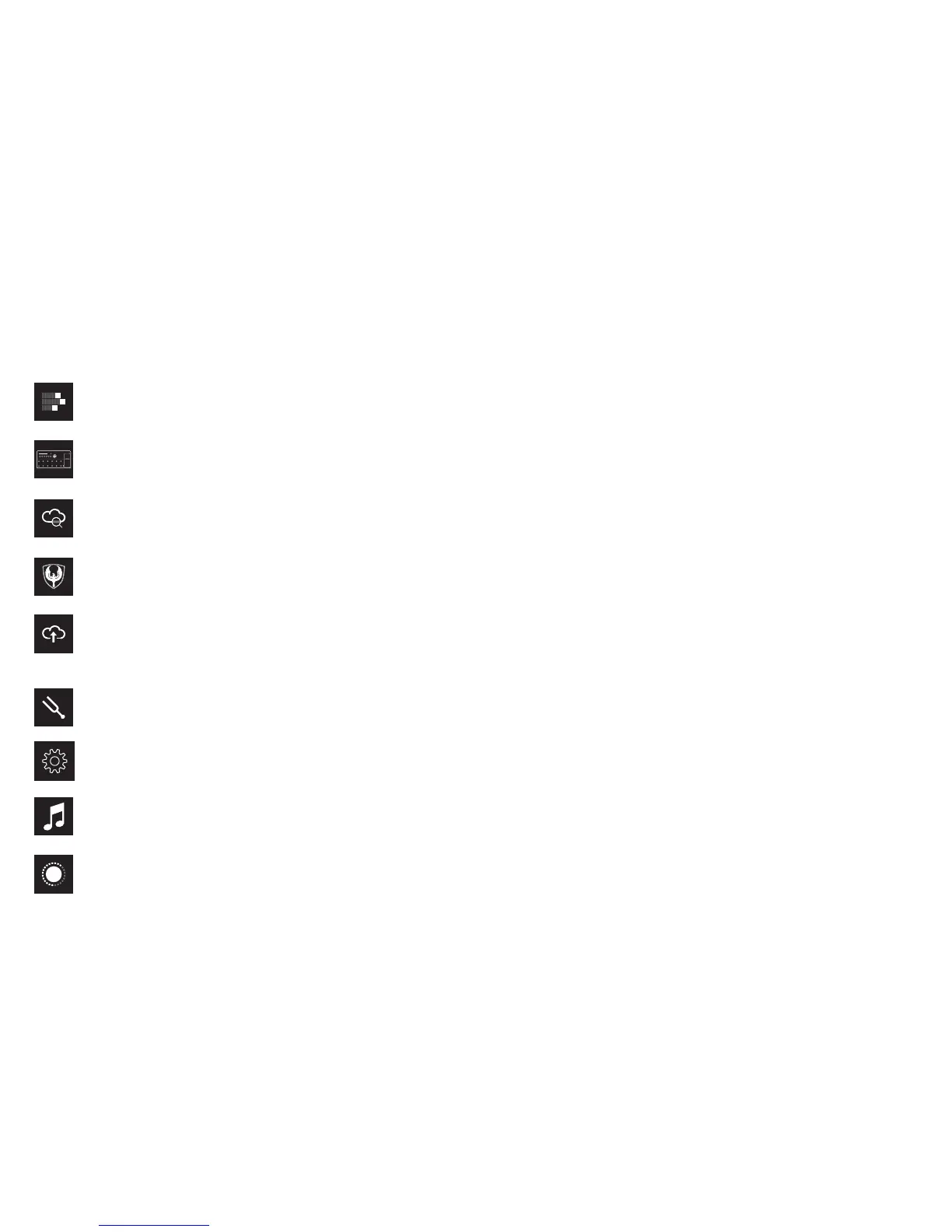Firehawk Remote App Features
The slide-out Main Menuiswhereyou'llndcentralaccesstoallfeatures
in the Firehawk Remote app.
Editor - Edit any tone that is currently loaded by the app. Change
Amp Models, FX, Footswitch & Pedal Assignments and routing of
processing “Blocks” - See the previous app Editor section.
Hardware Presets - Browse, recall, edit, manage and back up
tones saved within your Firehawk FX device.
Cloud Search - Search for tones from the ever-growing Line 6
Cloud for new guitar tones published by other Firehawk FX &
AMPLIFi users just like you!
My Tones - Browse, recall, search, edit and manage the saved
tones in your Line 6 account. You can also send tones to your
device as hardware presets.
Tone Info/Save - Edit the tone’s name and other metadata that
facilitates searching & Tone Matching to songs. Save tones
directly to your Firehawk FX or to the Cloud, or publish tones to
support the Firehawk community.
Tuner - Get in tune quickly by using the Tuner.
Settings - View info about the app, get help, update your
Firehawk FXdevice’srmware,andsetpreferencesformusic
playback and tone loading.
Music Library - Jam along with tracks from your mobile device's
music library and Firehawk Remote will serve up guitar tones to
match based on the song title, artist, genre, or other tags.
Levels - Remotely adjust the "blend" of guitar to music playback
volume.
Firehawk FX Device Firmware Updates
Always run the latest rmware in your Firehawk FX. The Firehawk
Remote application will inform you whenever a rmware update is
available - Just follow the prompts in the app and it will walk you through
the entire wireless update process.
Using a Line 6 Variax
Firehawk FX supports the use of any James Tyler
®
Variax
®
(JTV) or
Variax
®
Standard instrument via the VARIAX connection on the rear
panel. For best results, use only Line 6 supplied, Variax-compatible
cables – not standard Ethernet or other cables – to avoid damage to
the jack. Learn more about the Variax instruments at www.line6.com.
Firehawk FX also has the power to store your Variax guitar model &
settings, either globally or per-Preset.
To Edit and Save Variax Settings: Launch the Firehawk Remote app,
load your desired Preset and go to the app's Editor screen. Within the
signalowsectionoftheEditor screen, tap the Variax Input Block to
access the following options.
NOTE: Choosing Don't Force within the following settings, where
available, disallows the setting to be changed by the Firehawk FX (so
that the setting can only be changed on the Variax itself).
• Variax Control: Choose Preset to save the settings in this panel
for just the current Preset, or Global to have the Variax settings
always applied, regardless of the current Preset.
• Variax Model: Select the desired Variax model & pickup position.
• Variax Tone Knob: Allows the Variax Tone knob value to be saved.
