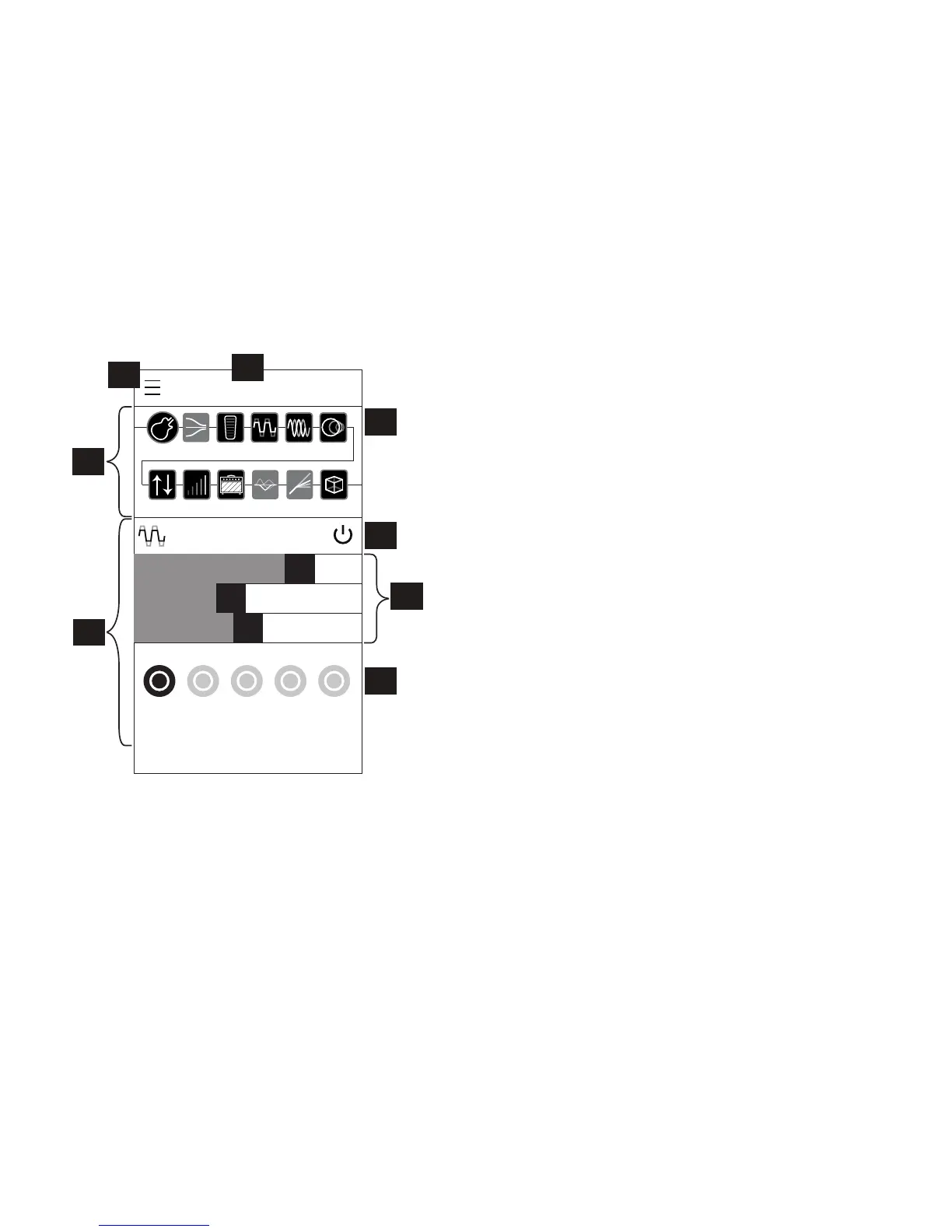Firehawk Remote Mobile Application
Stomp Classic Distortion
Variax Gate Wah Stomp Mod Delay
FX Loop Vol Amp+Cab EQ Comp Reverb
Drive
Gain
Tone
68%
43%
50%
Lead the Way
FS1 FS2 FS3 FS4 FS5
A
C
E
B
D
F
G
H
Firehawk Remote App - Editor Screen
A. Menu/Back Button - Tap to reveal the slide-out Main Menu screen.
(See the following App Features section for more info.) This button
changes to a Back button within other screens.
B. Preset Title - The title for the current Preset is shown here.
C. Signal Flow Pane - Each icon button represents a Processing Block
andshowstheroutingorderandbypassstateofalleectsforyour
current tone. Tap on any Block here to select it and the Block's
options are displayed within the Inspector Pane below.
D. Processing Blocks -EachoftheseveralBlocktypesoersitsown
properties and functions. Many Blocks are moveable within the
signal chain, as indicated below. To move a Block, press, hold and
drag the Block left/right in the signal chain - vertical line indicators
show all available locations where you can "drop" the Block.
• Variax Input Block - Provides options for a Line 6 Variax guitar.
See the following Using a Line 6 Variax section.
• Standard Blocks - The Amp & Cab Block contains your choice
of Amp & Cab models, and the others include a "xed" eect
(Comp, EQ and Gate). Standard Blocks cannot be moved.
• FX Blocks - Contain a dedicated eect type (Volume, Wah &
Reverb) and have some moveability.
• Flex FX Blocks - Can change the FX type they contain (Stomp,
Mod, Delay or Pitch/Synth) and have more exible routing
capabilities.
E. Block Inspector Pane - All editable parameters for the selected
Block are presented here.
F. Model Select and Bypass Buttons - The Model Select button (at
the left) pops up a menu to choose an Amp, Cab or FX model for the
selectedBlock'stype.TheBypassbuttontogglestheBlockOn/O.
G. Parameter Sliders - Allow adjustment for all settings for the selected
Block's Amp or FX models. Note that you can press and hold a
slider to assign the parameter to be controlled by the FX Knob and
Expression Pedal!
H. FS1–FS5 Footswitch Assignment Buttons - Tap the desired FS
button to assign your Firehawk FX device's respective FX footswitch
totoggletheselectedFXBlockOn/O.NotethatthefootswitchLED
will match the color of the assigned FX Block model type for easy
identication.
