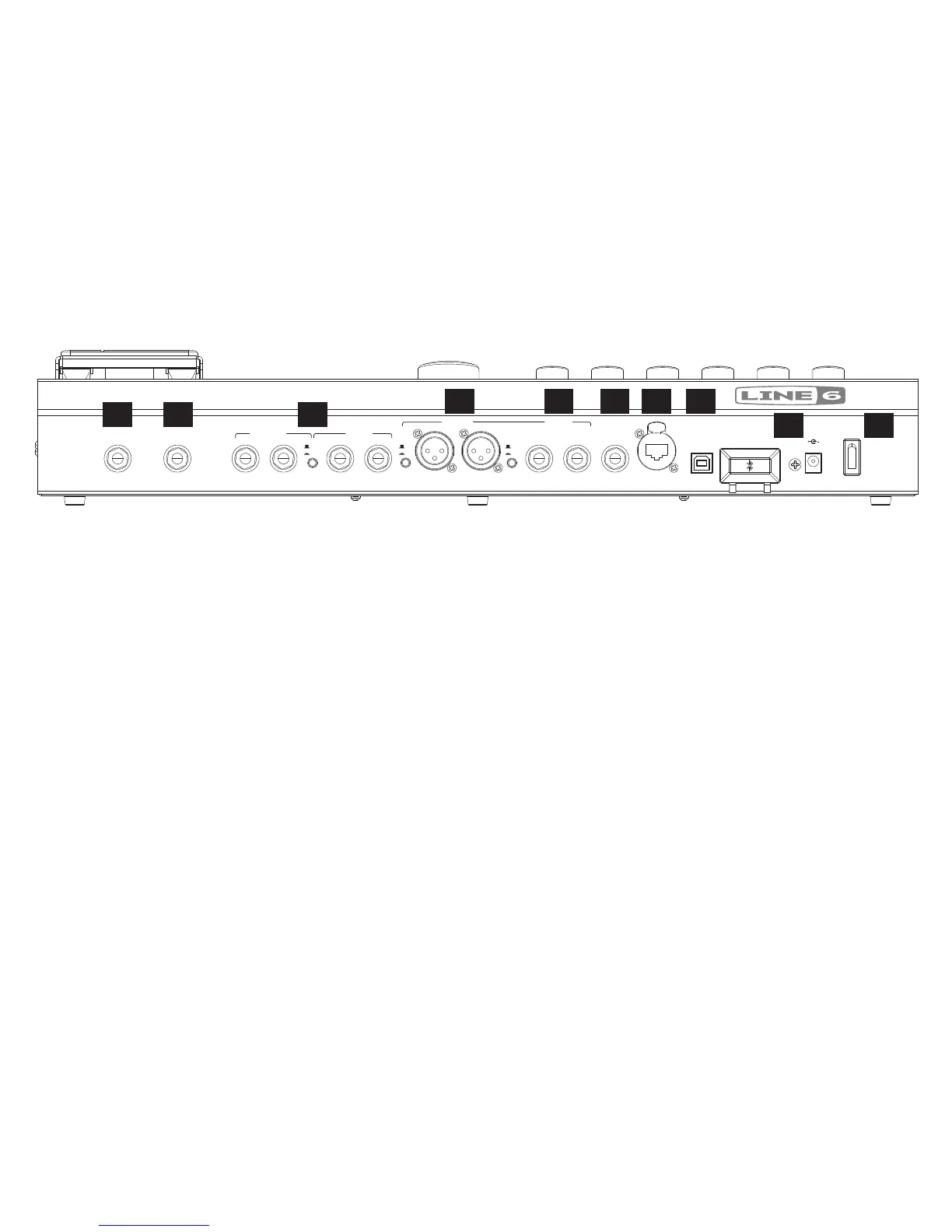Rear Panel Connections
9. Pedal 2 - Connect an optional Expression Pedal for even more control.
See the Expression Pedal description in the previous section.
10. Guitar Input - Plug your 1/4-inch guitar cable in here.
11. Eects Loop - Provides two jacks each for mono or stereo FX
SEND and FX RETURN. Set the FX LOOP LEVEL switch to
optimize the signal for either LINE (for line-level devices) or STOMP
(for most “stomp box” guitar pedals). Note that the position of the FX
LOOP Block within any Preset’s signal chain can be edited using the
Firehawk Remote app.
12. XLR Output - Connect XLR cables here for an ideal connection
to recording devices or as direct sends to the house mixer, PA, or
to Line 6 StageSource
®
powered, full-range speakers.* If you are
experiencing hums and buzzes, set the Ground Switch to LIFT to
eliminate ground loops between your equipment.
*NOTE: See the following Output Mode section for more info about
XLR and 1/4-inch Outputs.
13. 1/4-Inch Output - Connect 1/4-inch cables here to send your guitar
signaltoaguitaramplier,recorder,mixerorPAsystem.
14. Headphones - Plug your 1/4-inch stereo headphones cable in here.
Headphone volume is controlled by the Master Volume knob.
15. Variax - Connect your Line 6 Variax guitar here. This input captures
all the Variax output and provides power to the instrument. See the
following Using a Line 6 Variax section for more info.
16. USB Port - Connect to a Mac
®
, Windows
®
computer or iPad
®
to
utilize Firehawk FX as a quality Stereo In/Out, 24-Bit digital audio
interface for direct recording with your favorite software.
For Mac
®
or iPad
®
: Just connect via USB and Firehawk FX is
ready to use. iPad
®
connectivity requires the use of an iPad
®
Camera
Connection Kit USB adapter (not included).
For Windows
®
: Download & install the Line 6 Firehawk FX USB
ASIO
®
audio driver from www.line6.com/software.
17. Power Supply Input - Use only the supplied Line 6 DC Power Supply
connected here to power the unit.
18. Power - Switch On the power with this rocker switch.
USB POWER
LEFT/MONO RIGHT LEFT/MONO RIGHT LEFT/MONO RIGHT LEFT/MONO RIGHT
OUTPUT
MODE
2.5A min
GUITAR INPEDAL 2
1/4" OUT
PHONES
VARIAX
FX SENDFX RETURN
MAIN OUT
9VDC
LINE
AMP
STOMP
LINE
GND
LIFT
9 10 11
12 13 14 15 16
17 18
