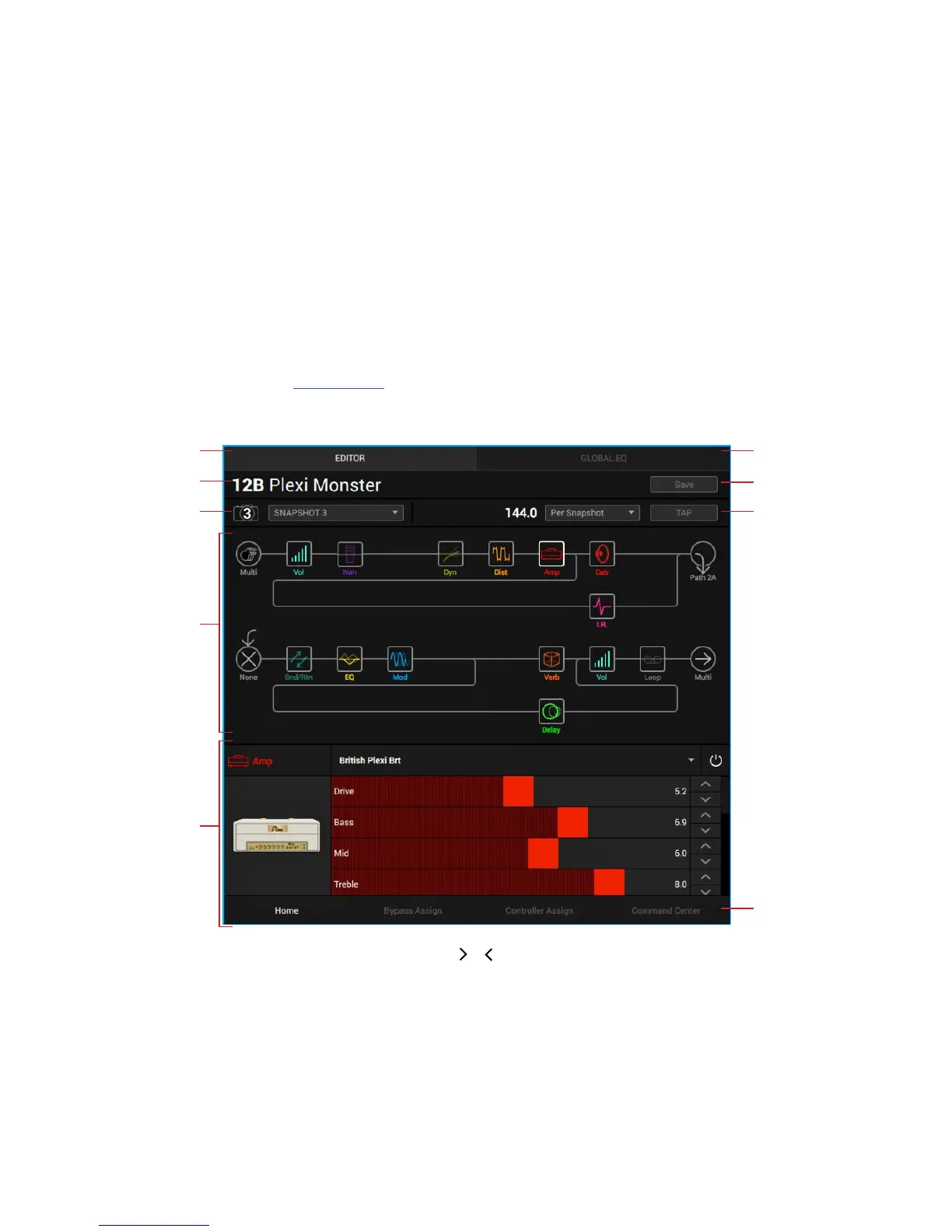7
Editor Window
The EDITOR window is where you'll see the signal ow for your currently-loaded preset, appearing much like the screen on your Helix device. If you have not already done so, be
sure to read through the in-depth information in the Helix User Manual to get an understanding of the features we'll be covering in the following sections.
The EDITOR window contains 4 tabbed panels, Home, Bypass Assign, Controller Assign & Command Center, where you can get down and dirty with customizing all aspects of
your signal ow, tweaking block parameters, conguring controllers, MIDI assignments and more. Regardless which of these 4 tabs you have selected, the Snapshots, Save & Tap
Tempo options are always available at the top of the EDITOR window.
Current Preset
Title
Preset Save
Button
EDITOR Window
Tab
GLOBAL EQ
Window Tab
Snapshot
Controls
Tap Tempo
Controls
Panel Tab
Selectors
Signal Flow
Lower Panel
Display
