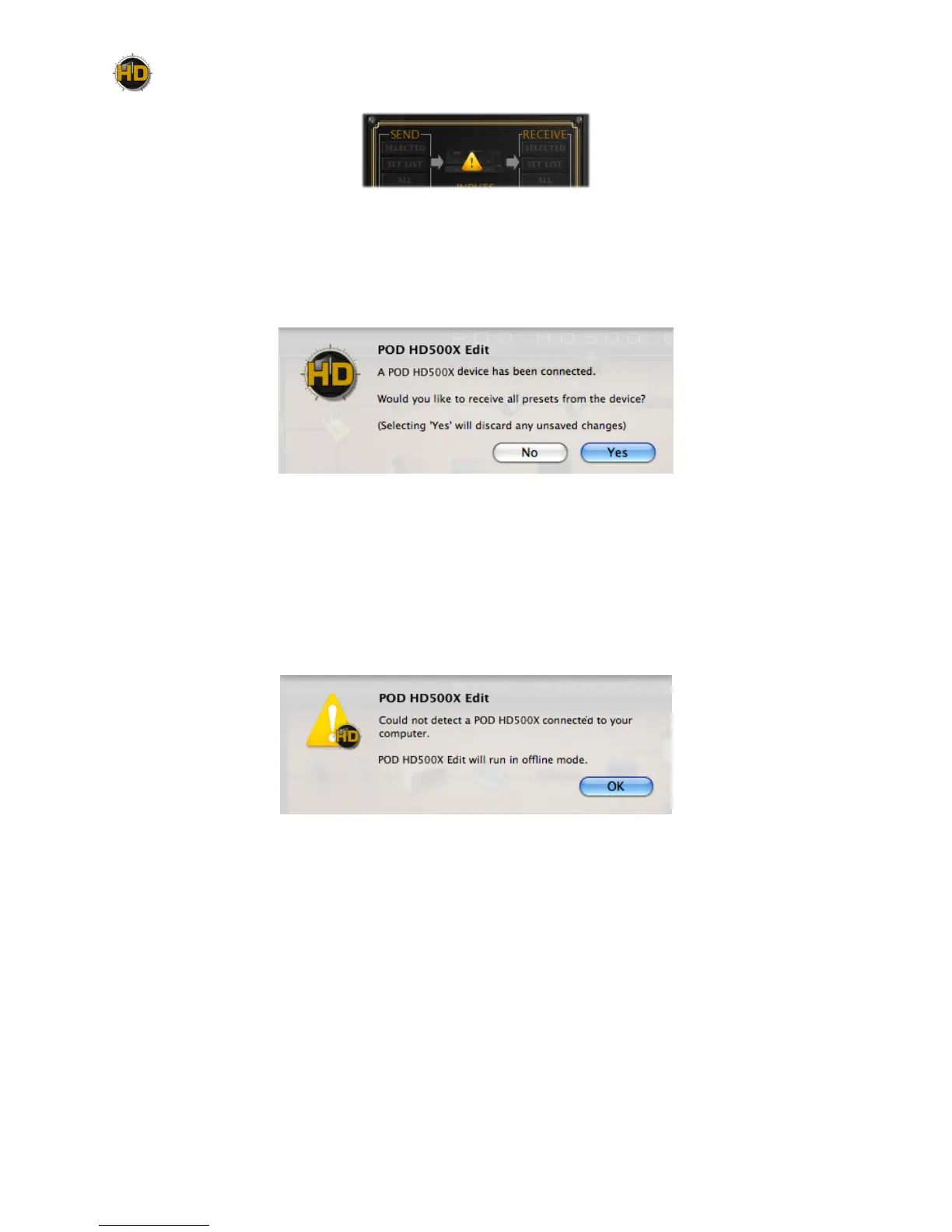1•3
Alert indicating no connected POD HD500X was detected
If you disconnect or power o POD HD500X, you’ll see a ashing alert, as shown here, indicating
that the POD HD500X device connection was lost. Reconnect your device and you’ll be prompted
with the Receive Presets screen. Click “Yes” to retrieve all Presets from the device’s internal
memory, or “No” to continue working in the application without importing the Presets.
Receive Presets prompt
POD HD500X Edit - Offline Mode
In some cases, you might want to load one of your saved Set Lists or Bundles from your hard
drive, tweak, rename or reorder your Presets, and save the Set List/Bundle back to your computer
without committing it to your POD HD500X device... No problem! To do this, launch the POD
HD500X Edit application without your device connected. You see the pop-up alert telling you this
will launch the application in “Oine Mode” - click OK to proceed.
Ofine Mode alert
Load your desired Preset/Set List/Bundle le using the File menu’s “Open” commands, edit to
taste and save the le back to your computer. At a later time, when you are ready to save the
Preset/Set List/Bundle to your device, connect your POD HD500X and then launch the application.
Open the saved Preset/Set List/Bundle, and use the Save Panel’s “Send” functions to save the
desired items into your device’s memory.
