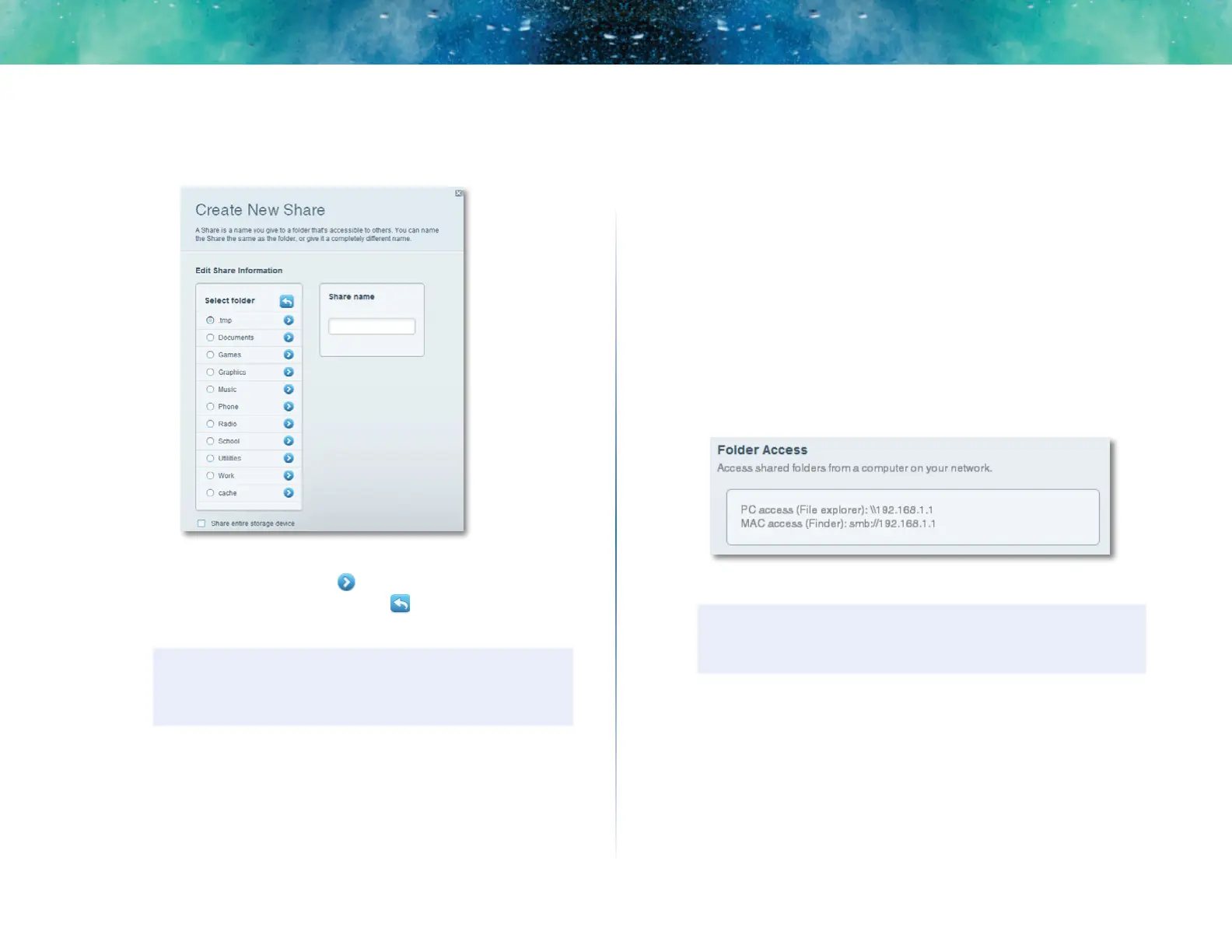20
Linksys EA-Series
8.
If you need to set up the shared folder:
a.
Click Create new share. The Create New Share dialog box opens.
b.
Click the button next to the folder that you want to share.
• To view subfolders, click the icon next to the folder name.
• To return to a parent folder, click the icon at the top of the list.
• To select the entire drive, select Share entire storage device.
TIPS
• The share name automatically changes to the name of
the folder you selected.
• You cannot select more than one folder for each share.
• To use a different share name, type the name in the Share name
field.
c.
Click OK.
d.
Select the check box next to each share you want to grant access to,
then click OK.
9.
Click Add User.
10.
In the Authorized users list, you can also:
• Click Edit to change a user’s credentials.
• Click Shares to change the shares that a user can access.
• Click Delete to delete the user account.
How to access shared folders
To access shared folders while on your network:
1.
While in Linksys Smart Wi-Fi, click USB Storage under Apps.
2.
In the Status tab, note the information under Folder Access. This is the
address you will need to access the shared folders from a file manager.
3.
Enter the access address into your file manager.
TIP
You can also usually locate the folder by browsing through your
computer’s file manager.
4.
Enter your user account name and password. The drive’s contents (files
and folders) appear in a window.
5.
Use the file manager to open, copy, or view the folder’s contents.