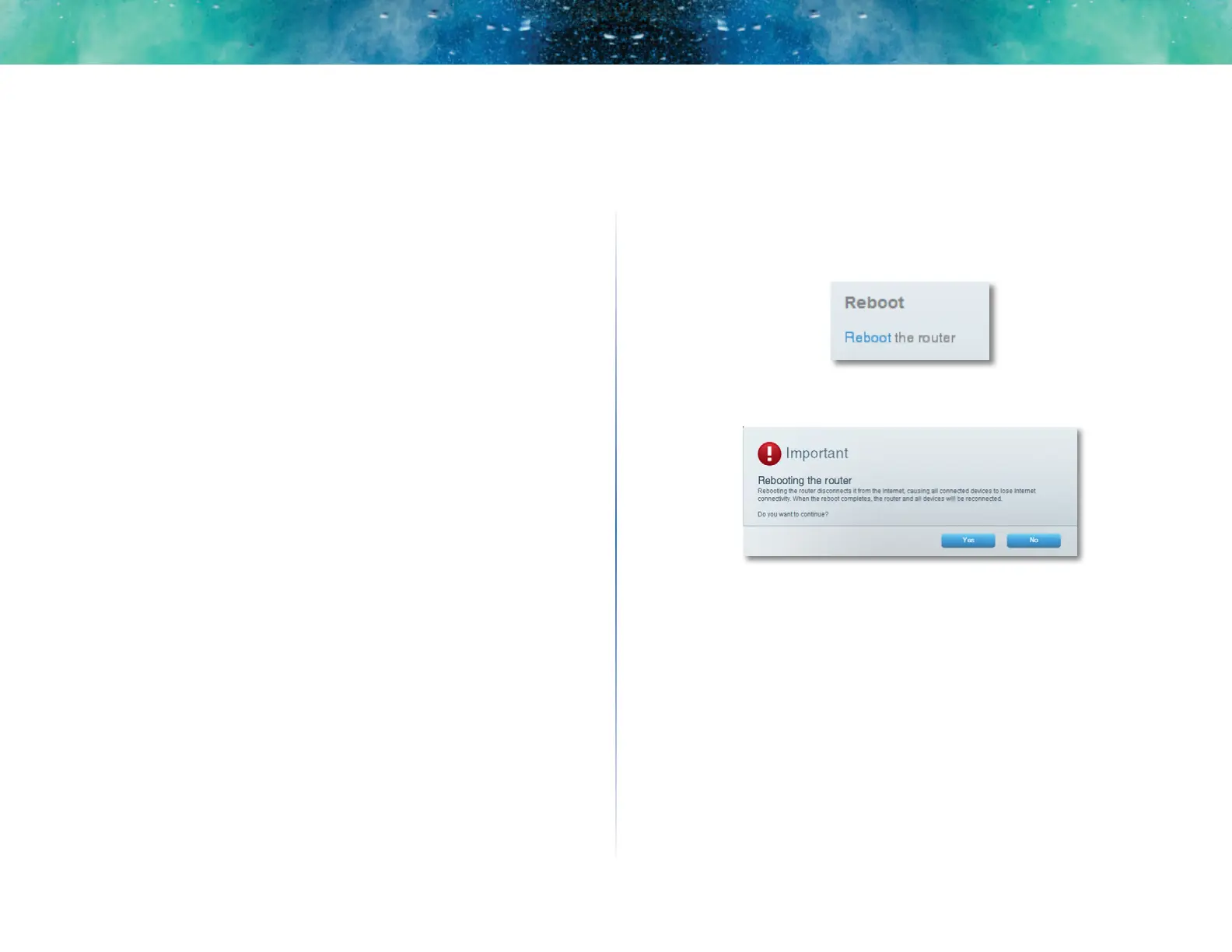55
Troubleshooting
Linksys EA-Series
After setup
The Internet appears to be unavailable
If the Internet has difficulty communicating with your router, the problem may
appear as a “Cannot find [Internet address]” message in your web browser. If
you know that the Internet address is correct, and if you’ve tried several valid
Internet addresses with the same result, the message could mean that there’s a
problem with your ISP or modem communicating with your router.
Try the following:
• Make sure that the network and power cables are securely connected.
• Make sure that the power outlet that your router is connected to has
power.
• Reboot your router.
• Contact your ISP and ask about outages in your area.
Why would I need to reboot my router? The most common method of
troubleshooting your router is to turn off your router’s power, then turn it back
on again. Your router can then reload its custom settings, and other devices
(such as the modem) will be able to “rediscover” the router and communicate
with it. This process is called rebooting.
Rebooting your router
To reboot your router using the power cord:
1.
Disconnect the power cord from the router and the modem.
2.
Wait 10 seconds, then reconnect the power cord to the modem. Make
sure it has power.
3.
Wait until the modem’s Online indicator has stopped flashing, or wait
two minutes, then reconnect the power cord to the router.
4.
Wait until the power indicator stops flashing, then wait two minutes
before trying to connect to the Internet from a computer.
To reboot your router using Linksys Smart Wi-Fi:
1.
Log into Linksys Smart Wi-Fi. (See “How to connect to Linksys Smart Wi-
Fi” on page 7.
2.
Under Router Settings, click Troubleshooting.
3.
Click the Diagnostics tab.
4.
Under Reboot, click Reboot.
A confirmation screen opens.
5.
Click Yes to confirm. The router reboots. While the router is rebooting, all
connected devices will lose their Internet connection.
Linksys Smart Wi-Fi does not open in your web
browser
The latest versions of the most common web browsers work with Linksys Smart
Wi-Fi. Linksys Smart Wi-Fi works with these web browsers:
• Internet Explorer 8 or higher
• Firefox 8 or higher
• Google Chrome 10 or higher
• Safari 5 (for Mac) or higher
