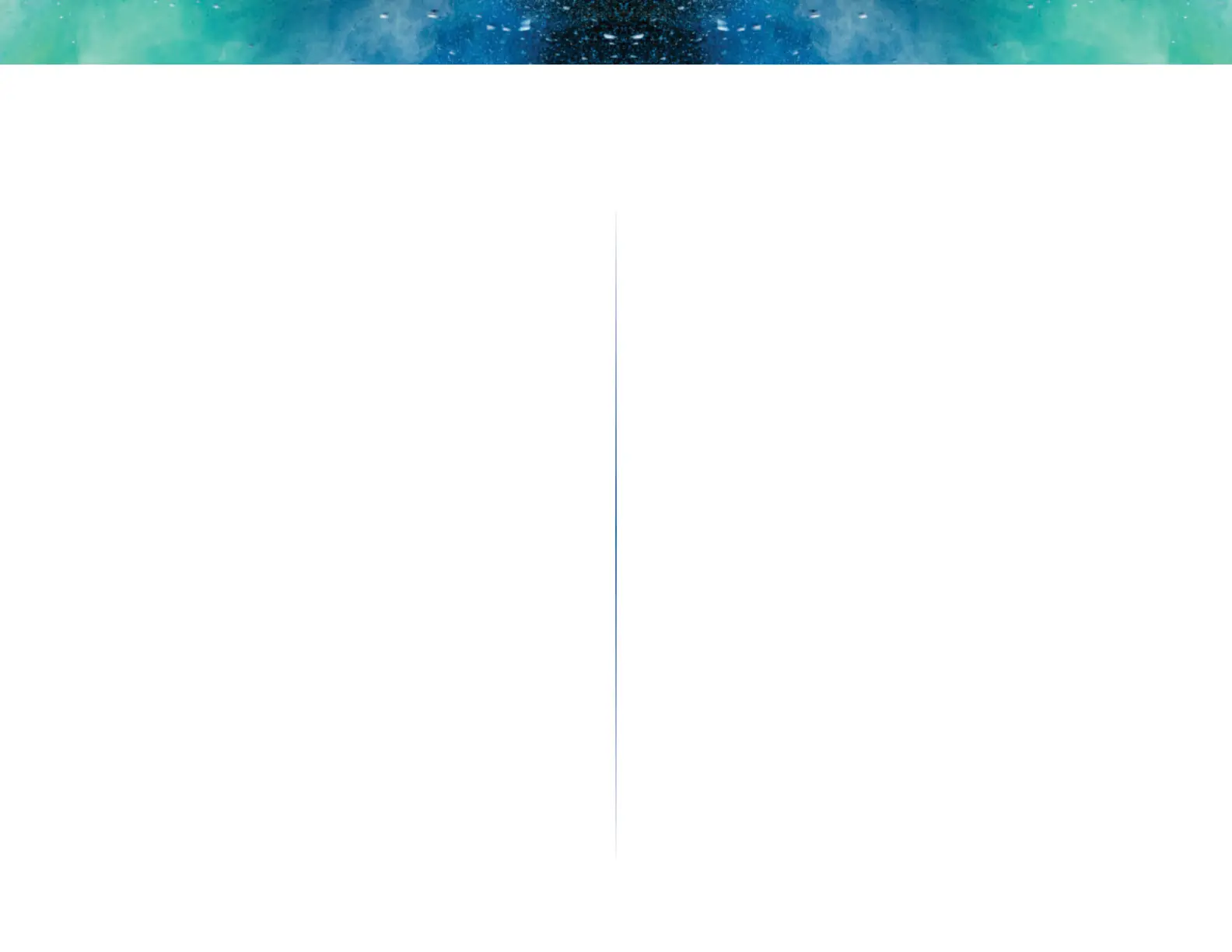56
Troubleshooting
Linksys EA-Series
You cannot access Linksys Smart Wi-Fi
To access your router directly, see “How to manually set up your router” on
page 24:
All other troubleshooting has been unsuccessful
If you’ve tried previous troubleshooting steps and your network still doesn’t
work, you may need to restore your router’s factory defaults.
Why would I need to restore to factory defaults? When all other
troubleshooting has failed, you may want to try restoring the router to its basic
factory settings, which are the most common settings used in home networks.
Resetting the router erases your custom settings, so you must restore the
settings after. We recommend that you back up your configuration before
resetting your router to factory defaults. See “How to back up and restore your
router configuration” on page 47.
To restore your router to factory defaults, you can use the Reset button on the
router or use Linksys Smart Wi-Fi. For instructions, see “How to restore factory
defaults” on page 48.
