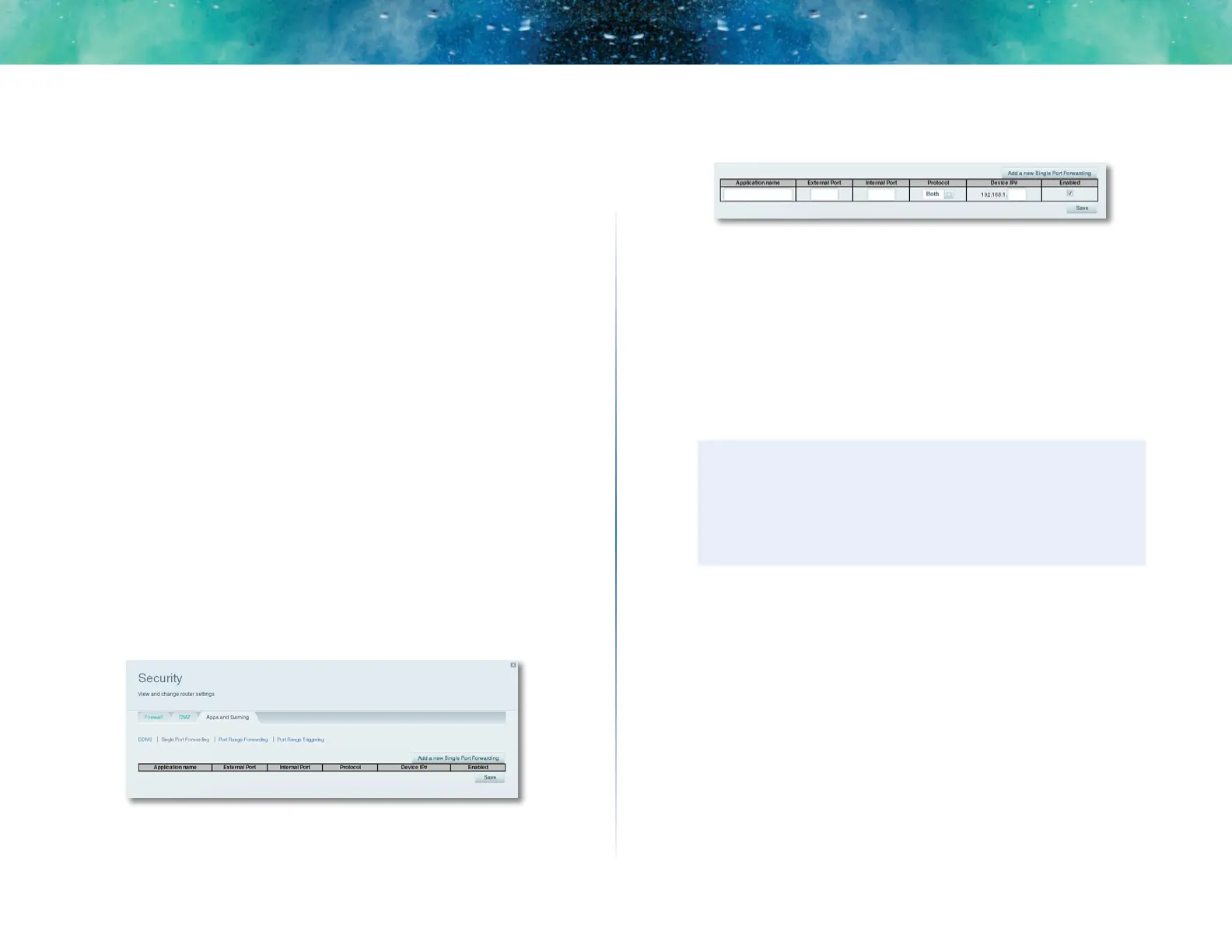44
Port Forwarding and Port Triggering
Linksys EA-Series
How to set up port forwarding for multiple ports
Why would I set up port forwarding for multiple ports? Port forwarding is
a feature that forwards inbound traffic from the Internet on a specific port to
a single device on your local network. Unlike a web camera that typically only
requires a single port to be forwarded, some applications require forwarding
of multiple ports. VNC (Virtual Network Computing) software that allows you to
operate your computer remotely from anywhere on the Internet is an example
of an application that requires multiple ports to be forwarded. To forward to
multiple ports, just create additional entries to forward additional ports to the
same IP address.
Example: You want to set up your computer so you can remotely access it using
VNC software. By default, VNC uses TCP ports 5800 and 5900.
To set up single port forwarding for multiple ports:
1.
Make sure that the software you want to use has been installed onto a
networked computer.
2.
Log into Linksys Smart Wi-Fi. (See “How to connect to Linksys Smart Wi-
Fi” on page 7.
3.
Set up DHCP reservation for the IP address of the computer on which
you installed the software. (See “How to set up the DHCP server on your
router” on page 34).
4.
Under Router Settings, click Security.
5.
Click the Apps and Gaming tab.
6.
Click Single Port Forwarding. The Single Port Forwarding screen opens.
7.
Click Add a new Single Port Forwarding.
8.
In the Application name field, enter a descriptive name.
9.
Enter in the same port number for the External Port and the Internal
Port.
10.
In the Protocol drop-down list, select TCP, UDP, or Both (default).
11.
In the Device IP# field, enter the last three digits of the IP address you
have reserved for the computer you want to forward Internet traffic to.
The rest of the IP address has already been completed for you.
12.
Select Enabled, then click Save. If you don’t want to use port forwarding
but want to keep the information in the table, unselect the checkbox.
NOTE
If you want to use software such as VNC on multiple computers,
you will need to reconfigure the default ports that VNC uses on
each additional computer. Then, create additional port forwarding
entries for each additional computer. See your software’s
documentation for help.
How to set up port forwarding for a range of ports
Why would I set up port forwarding for a range of ports? Port forwarding is
a feature that forwards inbound traffic from the Internet on a range of ports to
a single device on your local network. Unlike a web camera that typically only
requires a single port to be forwarded, some applications require forwarding
to a range of ports.
Example: You want to set up your computer so you can use BitTorrent, a
popular peer-to-peer file sharing application. BitTorrent uses port 6881 by
default. If that port is busy, the requesting BitTorrent client tries the next port
in sequence. The most common configuration for home routers with a single
BitTorrent computer is to set up port forwarding using a range of ports starting
with 6881 and ending with port 6889.
