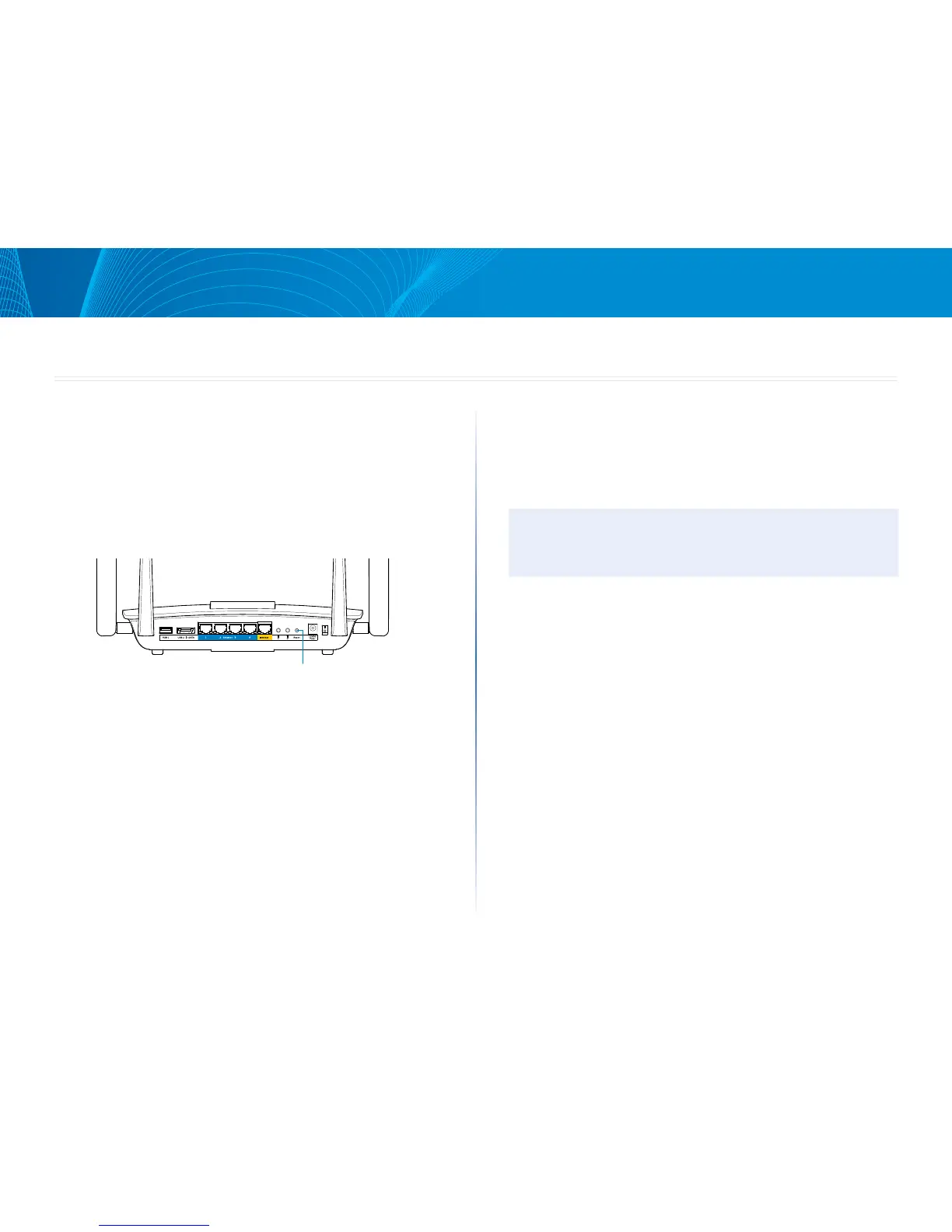7
Linksys EA8500
Troubleshooting
This chapter can help you solve common setup issues and connect to the
Internet. You can find more help from our award-winning customer support at
linksys.com/support.
Your router was not successfully set up
If Linksys Smart Wi-Fi did not complete the setup, you can try the following:
Press and hold the Reset button on your router with a paperclip or pin until
the LED starts flashing (about 10 seconds), then install the router again.
If you still haven’t set up the router, find another computer, and use that
computer to install the router again.
Windows XP Service Pack update
On Windows XP computers, Linksys Smart Wi-Fi requires Service Pack 3. If the
currently installed Service Pack is older than version 3, you need to download
and install Service Pack 3.
NOTE
To temporarily connect to the Internet and download the required Service
Pack, you can use the included Ethernet cable to connect your computer
directly to your modem.
To Install Service Pack 3:
1. Connect to the Microsoft Update website
(update.microsoft.com/windowsupdate).
2. Follow the instructions on the website or contact Microsoft if you need
further help.
3. After downloading and installing Service Pack 3, install the router again.
Troubleshooting
Back view of DSL modem
Back view of cable modem
<line drawing of rear panel/reset page 9>
<line drawing of rear panel/INTERNET page 10>
<back view of cable modem page 10>
<back view of DSL modem page 10>
manual
Internet Port
