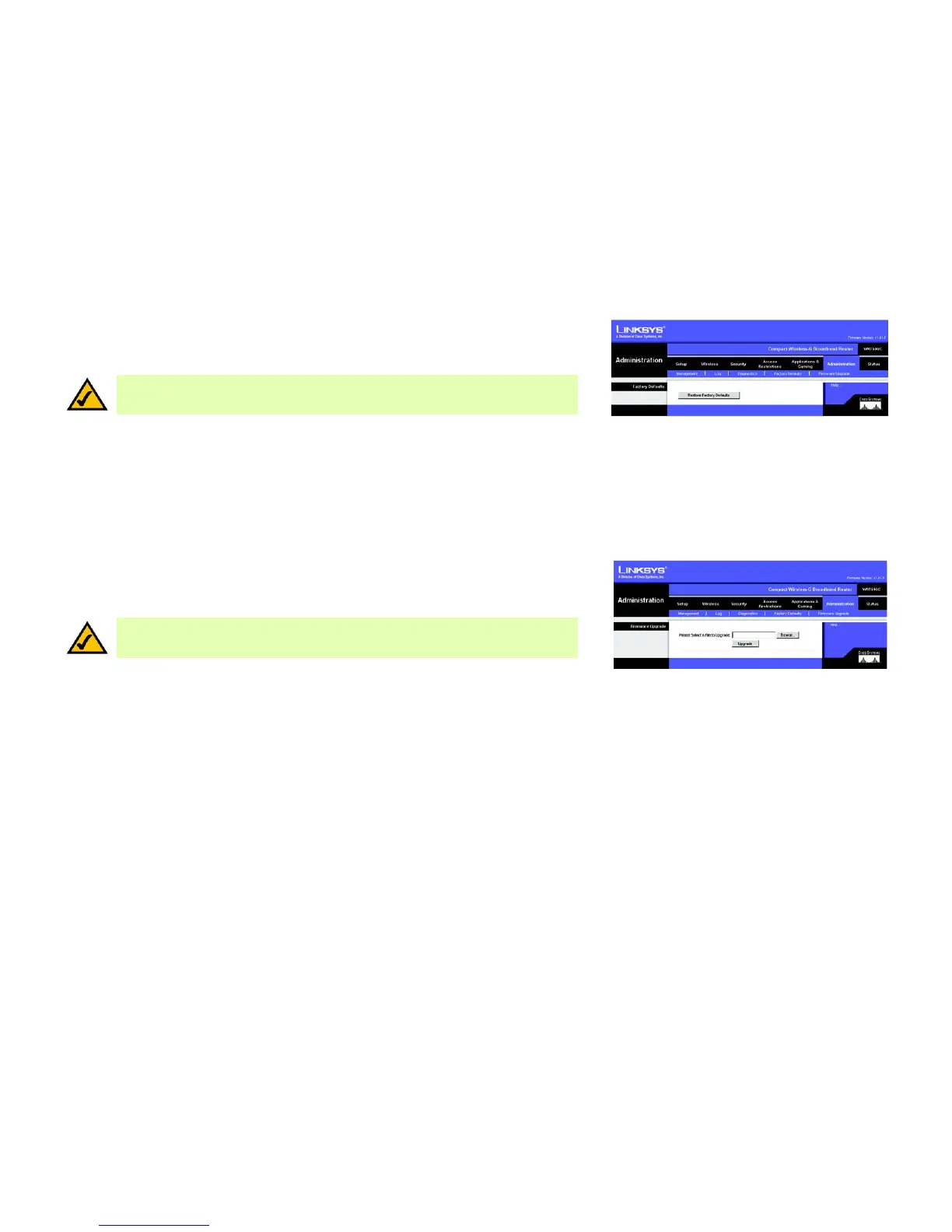38
Chapter 5: Configuring the Compact Wireless-G Broadband Router
The Administration Tab - Factory Defaults
Compact Wireless-G Broadband Router
The Administration Tab - Factory Defaults
This screen allows you to restore the Router’s configuration to its factory default settings.
Factory Defaults
Restore Factory Defaults. Click this button to reset all configuration settings to their default values. Any settings
you have saved will be lost when the default settings are restored.
Help information is shown on the right-hand side of the screen.
The Administration Tab - Firmware Upgrade
This screen allows you to upgrade the Router’s firmware. Do not upgrade the firmware unless you are
experiencing problems with the Router or the new firmware has a feature you want to use.
Firmware Upgrade
Before upgrading the firmware, download the Router’s firmware upgrade file from the Linksys website,
www.linksys.com/international. Then extract the file.
Please select a file to upgrade. In the field provided, enter the name of the extracted firmware upgrade file, or
click the Browse button to find this file.
Upgrade. After you have selected the appropriate file, click this button, and follow the on-screen instructions.
Help information is shown on the right-hand side of the screen.
NOTE: Do not restore the factory defaults unless you are having difficulties with the Router and have
exhausted all other troubleshooting measures. Once the Router is reset, you will have to re-enter all
of your configuration settings.
NOTE: The Router will lose all of the settings you have customized. Before you upgrade its firmware,
write down all of your custom settings. After you upgrade its firmware, you will have to re-enter all
of your configuration settings.
download: to receive a file transmitted over a network.
firmware: the programming code
that runs a networking device.
upgrade: to replace existing software or
firmware with a newer version.
Figure 5-37: Administration Tab - Firmware Upgrade
Figure 5-36: Administration Tab - Factory Defaults
