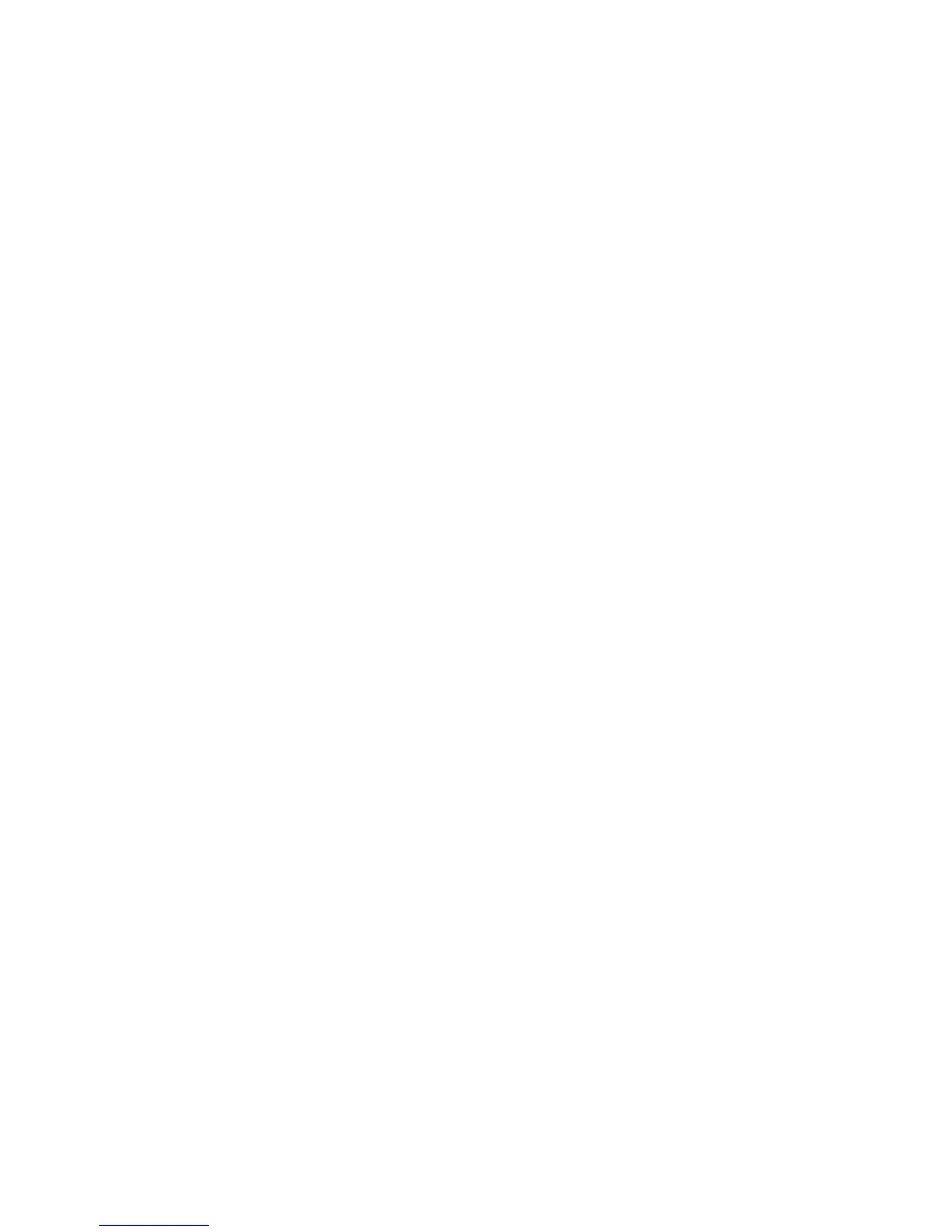56
Appendix A: Troubleshooting
Frequently Asked Questions
Compact Wireless-G Broadband Router
practical purposes, this number is usually permanent. Unlike IP addresses, which can change every time a
computer logs onto the network, the MAC address of a device stays the same, making it a valuable identifier for
the network.
How do I reset the Router?
Turn the stand on the bottom panel, press the Reset button, and hold in for about eight seconds. This will reset
the Router to its default settings.
How do I resolve issues with signal loss?
There is no way to know the exact range of your wireless network without testing. Every obstacle placed between
the Router and a wireless PC will create signal loss. Lead glass, metal, concrete floors, water and walls will
inhibit the signal and reduce range. Start with the Router and your wireless PC in the same room and move it
away in small increments to determine the maximum range in your environment.
You may also try using different channels, as this may eliminate interference affecting only one channel.
If your questions are not addressed here, refer to the Linksys website, www.linksys.com.