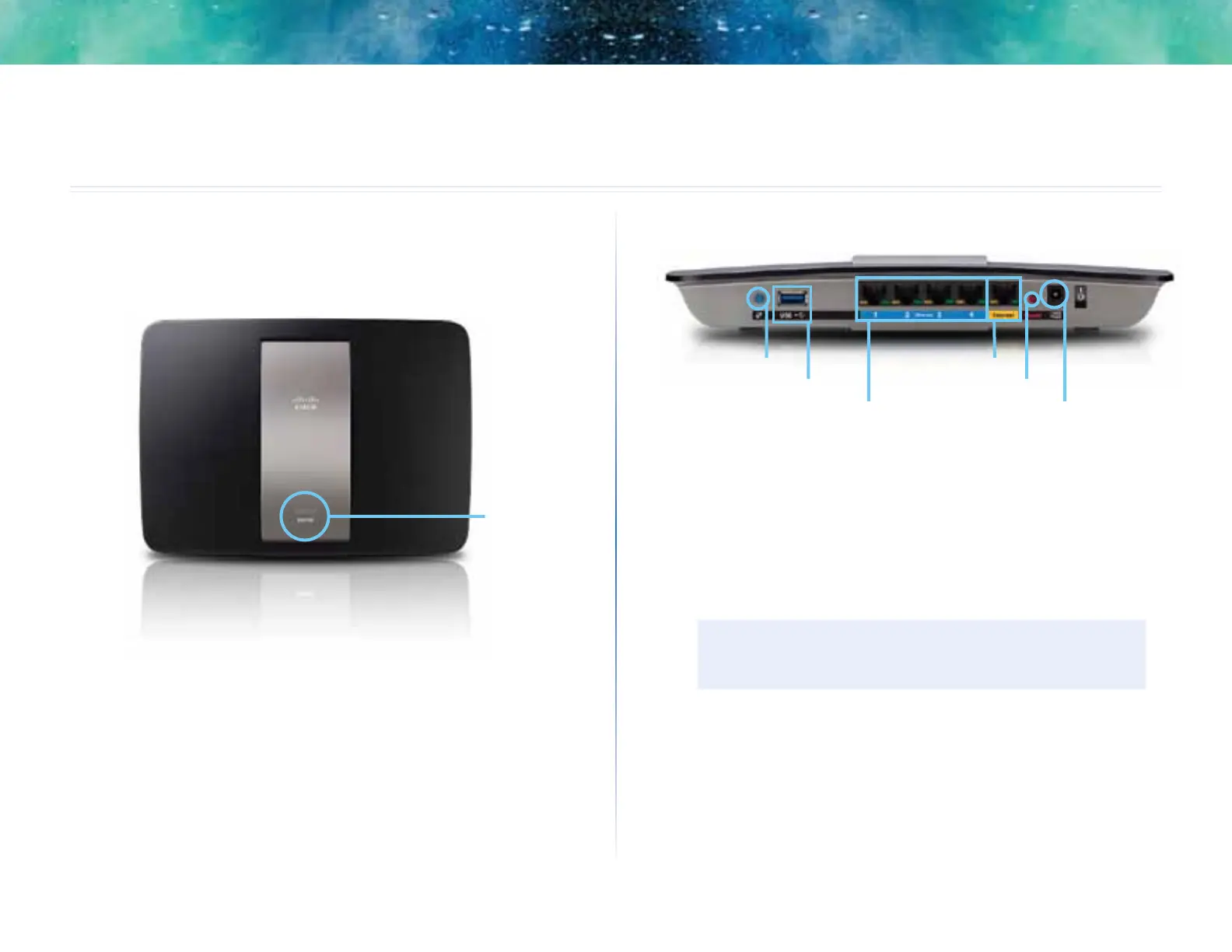1
Product Overview
Linksys EA-Series
1
EA6300
Top view
Indicator light
• Indicator light—Stays on steadily while power is connected and
following a successful Wi-Fi Protected Setup connection. Flashes or
pulses slowly during bootup, during firmware upgrades, and during a
Wi-Fi Protected Setup connection. Flashes quickly when there is a Wi-Fi
Protected Setup error.
Back view
Ethernet ports
Wi-Fi Protected Setup button
Internet port
Power port
Reset button
USB port
• Wi-Fi Protected Setup™ button—Press this button to easily configure
wireless security on Wi-Fi Protected Setup-enabled network devices.
• USB port—To easily share disk storage with other users on your network
or on the Internet, connect a USB drive to this port. You can also connect
a USB printer and share it across your network.
• Ethernet ports—Connect Ethernet cables (also called network cables)
to these Gigabit (10/100/1000) ports, color coded blue, and to wired
Ethernet network devices on your network.
NOTE
For best performance, use CAT5E or higher rated cables on the
Ethernet ports.
• Internet port—Connect an Ethernet cable (also called a network or
Internet cable) to this port, color coded yellow, and to your modem.
• Reset button—Press and hold this button for 10 seconds (until the port
lights flash at the same time) to reset the router to its factory defaults.
You can also restore the defaults using Linksys Smart Wi-Fi.
• Power port—Connect the included AC power adapter to this port.
• Power button—Press | (on) to turn on the router. (EU models only)
Product Overview
