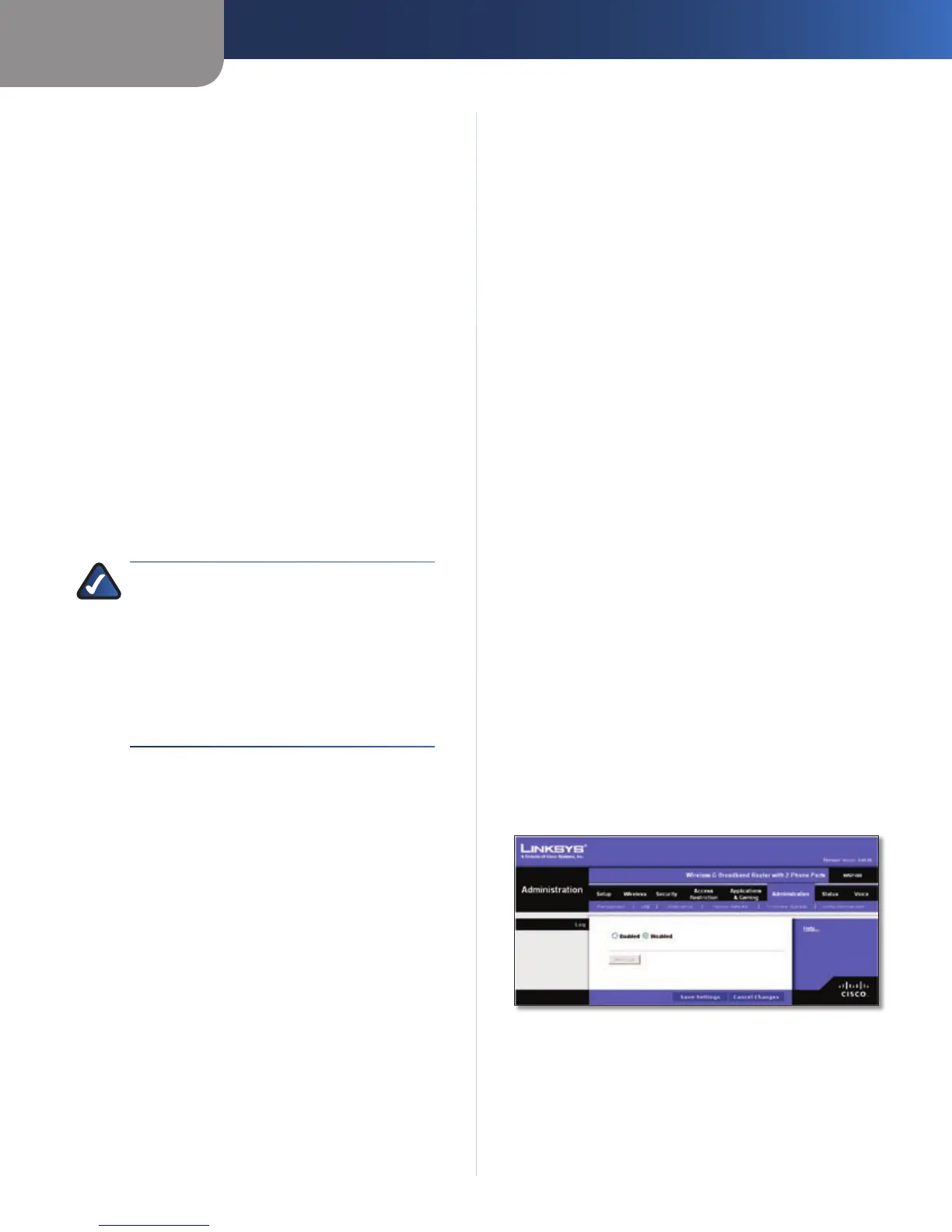Chapter 3
Advanced Configuration
27
Wireless-G Broadband Router with 2 Phone Ports
Remote Access
Remote Management To permit remote access of the
Router, from outside the local network, select Enabled.
Otherwise, keep the default, Disabled.
Web Utility Access HTTP (HyperText Transport Protocol)
is the communications protocol used to connect to servers
on the World Wide Web. HTTPS uses SSL (Secured Socket
Layer) to encrypt data transmitted for higher security.
Select HTTP or HTTPS. HTTP is the default.
Remote Upgrade If you want to be able to upgrade the
Router remotely, from outside the local network, select
Enabled. (You must have the Remote Management
feature enabled as well.) Otherwise, keep the default,
Disabled.
Allowed Remote IP Address If you want to be able to
access the Router from any external IP address, select Any
IP Address. If you want to specify an external IP address or
range of IP addresses, then select the second option and
complete the fields provided.
Remote Management Port Enter the port number that
will be open to outside access.
NOTE: When you are in a remote location
and wish to manage the Router, enter
http://<Internet_IP_address>:port or
https://<Internet_IP_address>:port,
depending on whether you use HTTP or HTTPS.
Enter the Router’s specific Internet IP address in
place of <Internet_IP_address>, and enter the
Remote Management Port number in place of
the word port.
UPnP
Universal Plug and Play (UPnP) allows Windows XP and Vista
to automatically configure the Router for various Internet
applications, such as gaming and videoconferencing.
UPnP If you want to use UPnP, keep the default, Enabled.
Otherwise, select Disabled.
Allow Users to Configure Keep the default, Enabled,
if you want to be able to make manual changes to the
Router while using the UPnP feature. Otherwise, select
Disabled.
Keep UPnP Configurations After System Reboot If
you enable the Allow Users to Configure option, then this
option will be available. Select Enabled, if you want to
keep UPnP configuration settings after the Router reboots.
Otherwise, keep the default, Disabled.
Allow Users to Disable Internet Access Select Enabled,
if you want to be able to prohibit any and all Internet
connections. Otherwise, keep the default, Disabled.
Multimedia Streaming
RTSP Support If you are experience issues with video-
on-demand applications, select Enabled to improve
multimedia transmissions. Using this option, the Router
will establish channels with the Real Time Streaming
Protocol) RTSP server, which is located at the service
provider. Otherwise, keep the default, Disabled.
IGMP
Internet Group Multicast Protocol (IGMP) is used to
establish membership in a multicast group and is
commonly used for multicast streaming applications. For
example, you may have Internet Protocol Television (IPTV)
with multiple setup boxes on the same local network.
These setup boxes have different video streams running
simultaneously, so you should use the IGMP feature of the
Router.
Support IGMP Version Select the version you want to
support, IGMP v1, IGMP v2, or IGMP v3. If you are not
sure which version to select, keep the default, IGMP v2.
IGMP Proxy Keep the default, Enabled, if you want
to allow multicast traffic through the Router for your
multimedia application devices. Otherwise, select
Disabled.
Immediate Leave Select Enabled, if you use IPTV
applications and want to allow immediate channel
swapping or flipping without lag or delays. Otherwise,
keep the default, Disabled.
Click Save Settings to apply your changes, or click Cancel
Changes to cancel your changes.
Administration > Log
The Router can keep logs of all traffic for your Internet
connection.
Administration > Log
Log
Log To disable the Log function, keep the default,
Disabled. To monitor traffic between the network and the
Internet, select Enabled. With logging enabled, you can
choose to view temporary logs.
